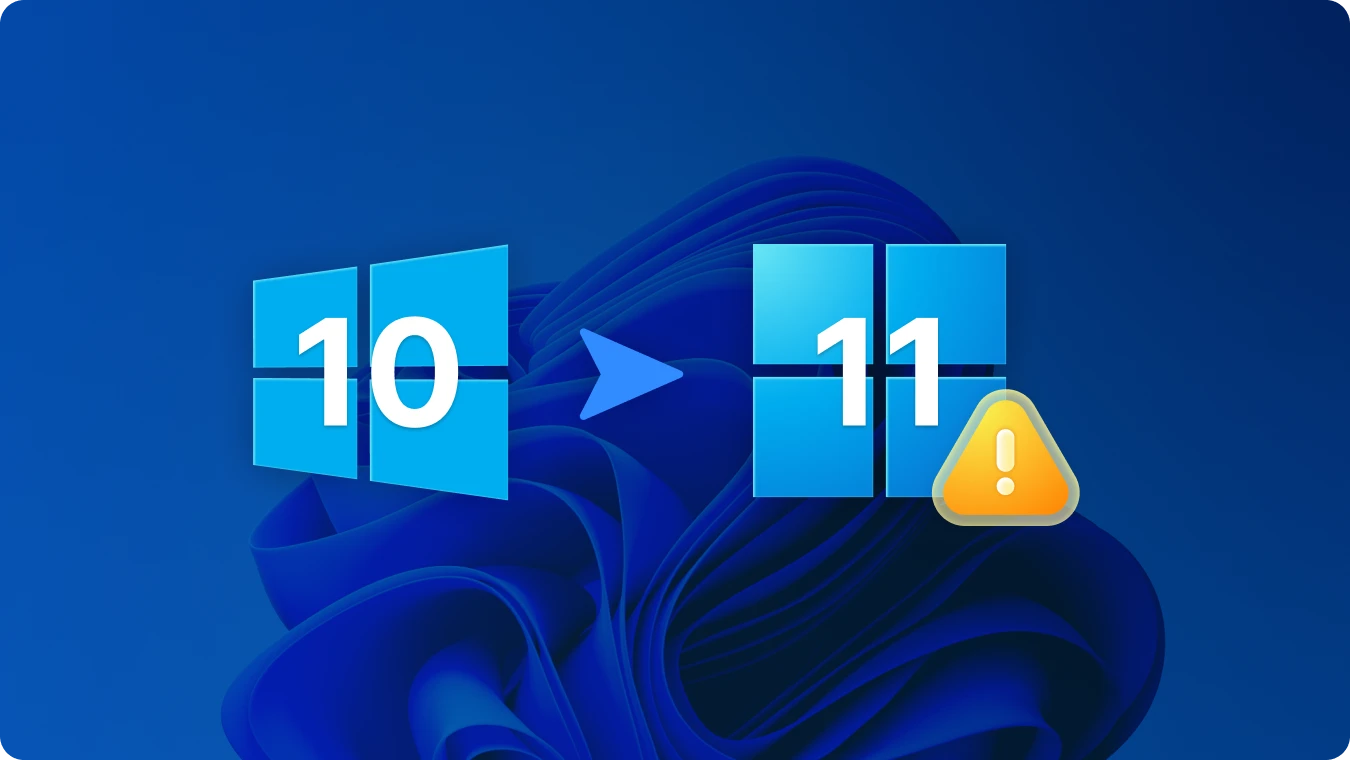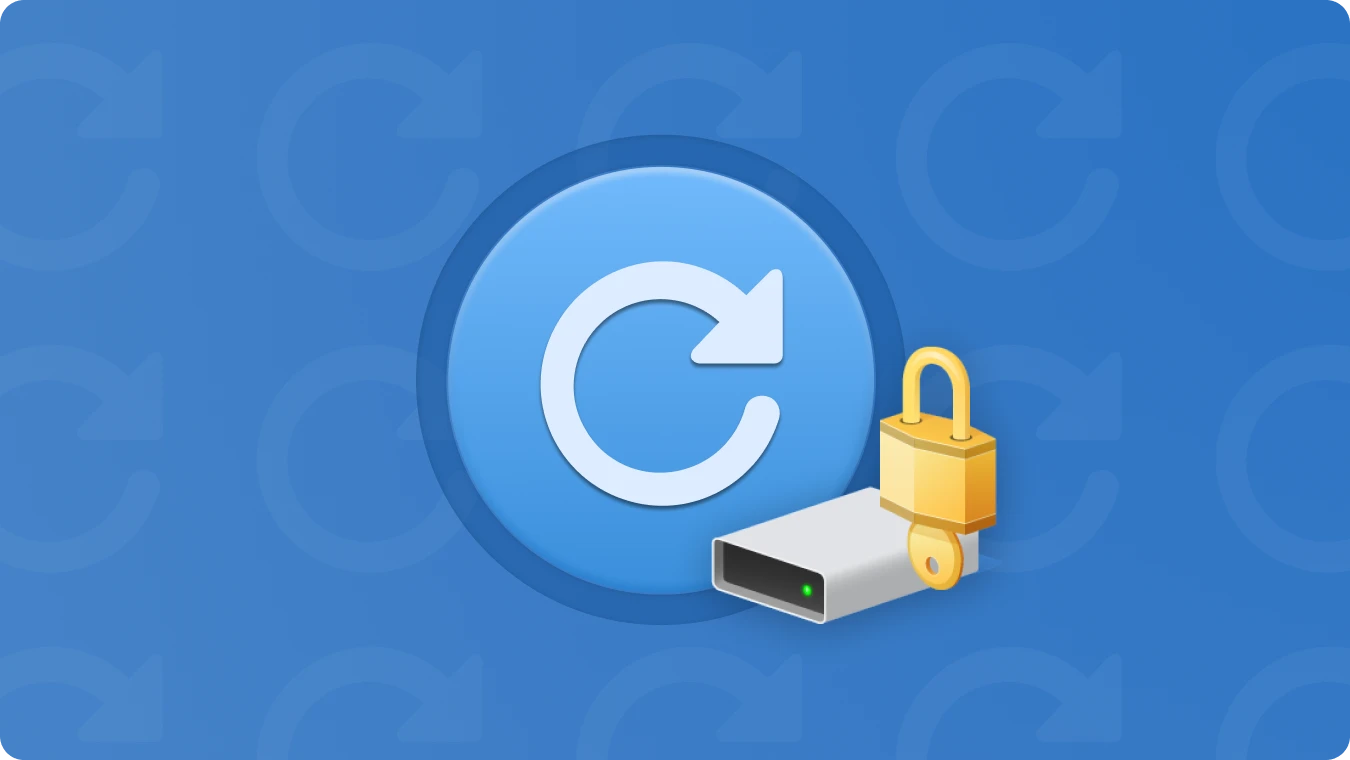如何在 Windows 10 和 Windows 11 上停用 BitLocker

 Summary:
Summary:BitLocker 是 Windows 作業系統 (尤其是 Windows 10 和 Windows 11) 中強大的加密功能。它透過加密整個硬碟機來保護您的資料。但是,在某些情況下,您可能需要停用 BitLocker。這可能是由於存取資料的問題、準備出售或捐贈您的裝置,或僅為個人喜好。在本文中,我們將引導您完成在 Windows 10 和 Windows 11 上停用 BitLocker 的程序。
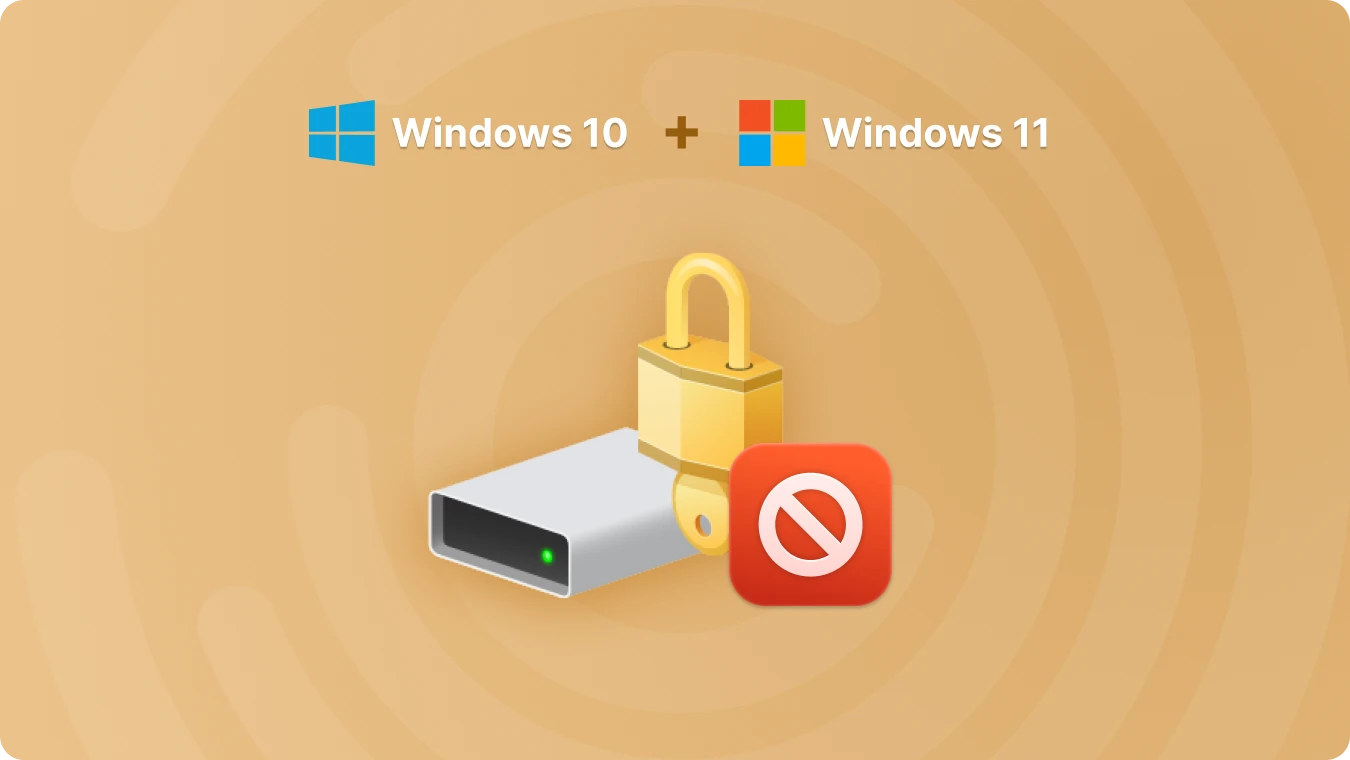
在 Windows 10 上停用 BitLocker
以下是在 Windows 10 上停用 BitLocker 的步驟:
• 按下 Windows 鍵 + I 開啟「設定」應用程式。
• 按一下「更新與安全」。
• 在左側功能表中,選擇「BitLocker」。
• 在您要停用 BitLocker 的磁碟機下,按一下「管理 BitLocker」。
• 您會看到一個選項「關閉 BitLocker」。按一下。
• 將會出現確認視窗。再次按一下「關閉 BitLocker」以開始解密程序。此程序可能需要一些時間,這取決於您的磁碟機大小和其中儲存的資料數量。
在 Windows 11 上停用 BitLocker
以下是在 Windows 11 上停用 BitLocker 的步驟:
• 按下 Windows 鍵 + I 開啟「設定」。
• 導覽至「隱私與安全」。
• 向下捲動並按一下左手功能表中的 [BitLocker]。
• 針對要停用 BitLocker 的磁碟機,按一下「管理 BitLocker」。
• 選擇「關閉 BitLocker」,並在彈出視窗中確認操作。解密程序隨即開始。
停用 BitLocker 前的預防措施
• 備份您的資料: 在開始解密程序之前,最好先備份您的重要資料。雖然一般而言解密過程是安全的,但仍有資料遺失的小風險。
• 記住復原密碼: 如果您打算將來重新啟用 BitLocker,請務必記住或安全地儲存還原金鑰。
停用 Bitlocker 前尋找復原金鑰
查找 bitlocker 密鑰的方法有很多,例如使用命令行、使用組策略、在 Microsoft 帳戶中查找、使用第三方軟體。這裡建議最簡單的方法是使用 Magic Recovery Key。
請從可靠的來源下載並安裝 Magic Recovery Key,以繼續進行。
按一下「搜尋」以提示軟體掃描 BitLocker 金鑰。找到金鑰後,複製金鑰並繼續解鎖加密的硬碟機。
總結
只要您知道步驟,在 Windows 10 和 Windows 11 上停用 BitLocker 是一個簡單直接的過程。無論是因為資料存取問題、裝置傳輸或效能問題,遵循本文概述的步驟都能幫助您毫不費力地停用 BitLocker。只要記住在開始處理之前採取必要的預防措施即可。如果您在過程中有任何疑問或遇到任何問題,請隨時尋求進一步的技術支援。
 John Wilson
John Wilson
Apr 03, 2025
Updated:Apr 03, 2025

Subscribe to know first
Our mail pigeon will bring you our best deals and nows about Magic apps.
 Recovery Key
Recovery Key
 照片編輯器
照片編輯器
 截圖美化器
截圖美化器
 照片轉為圓角
照片轉為圓角
 影象壓縮器
影象壓縮器

 Table of Content
Table of Content




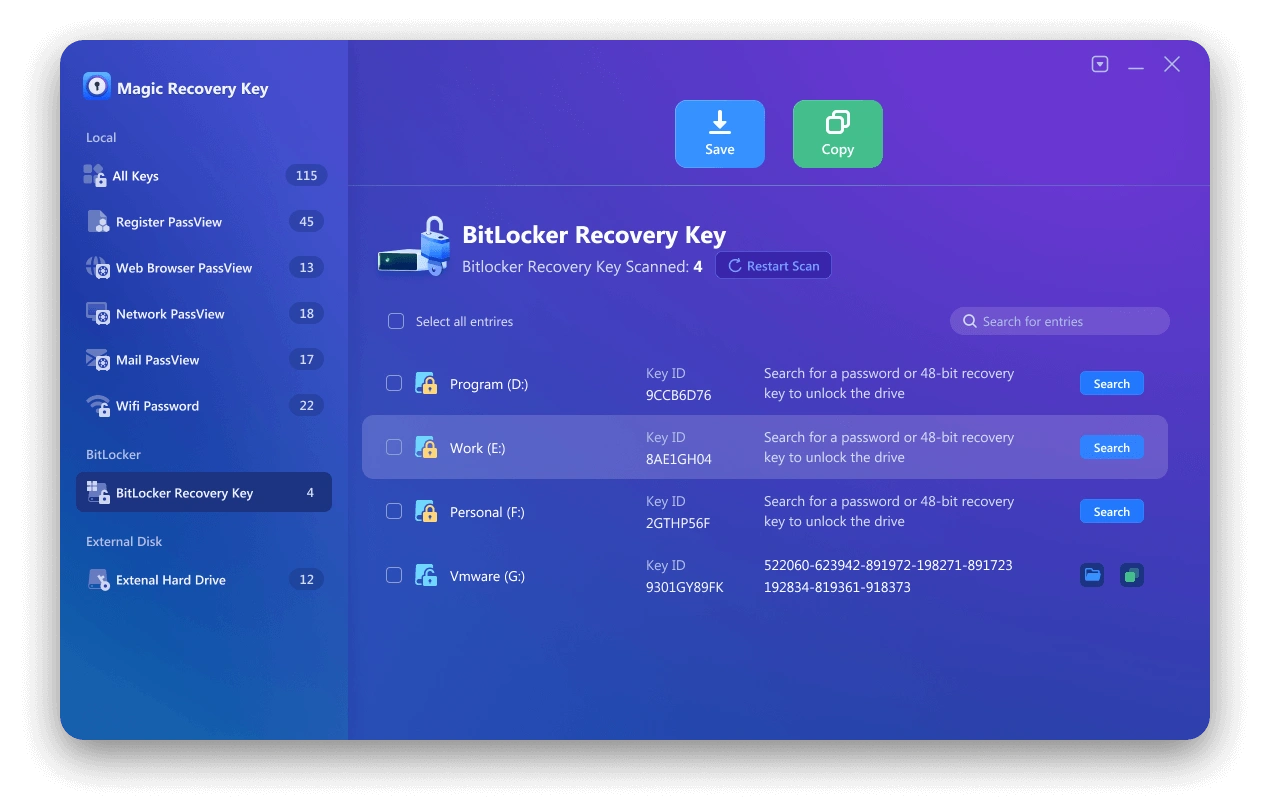
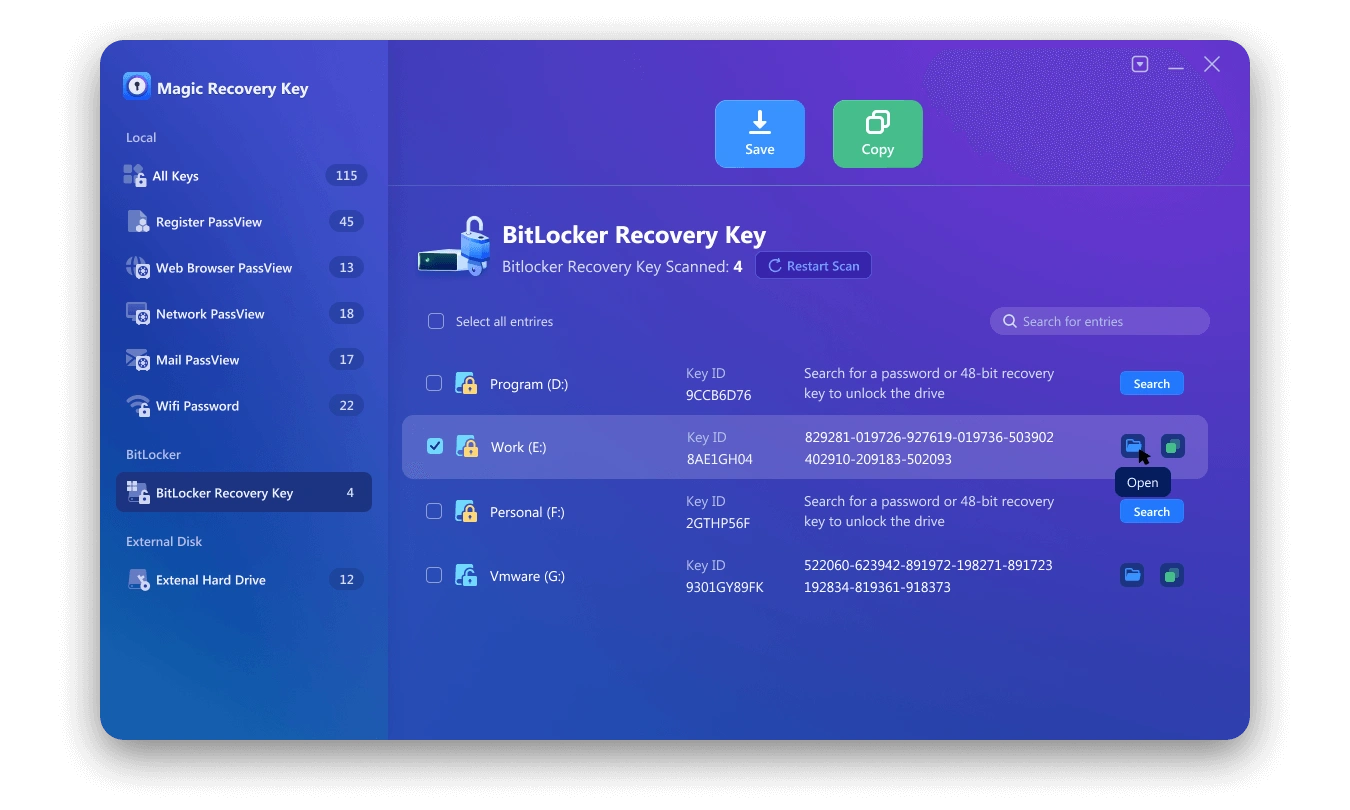


 Subscribe Now
Subscribe Now