복구 키 없이 Bitlocker를 제거하거나 우회하는 방법
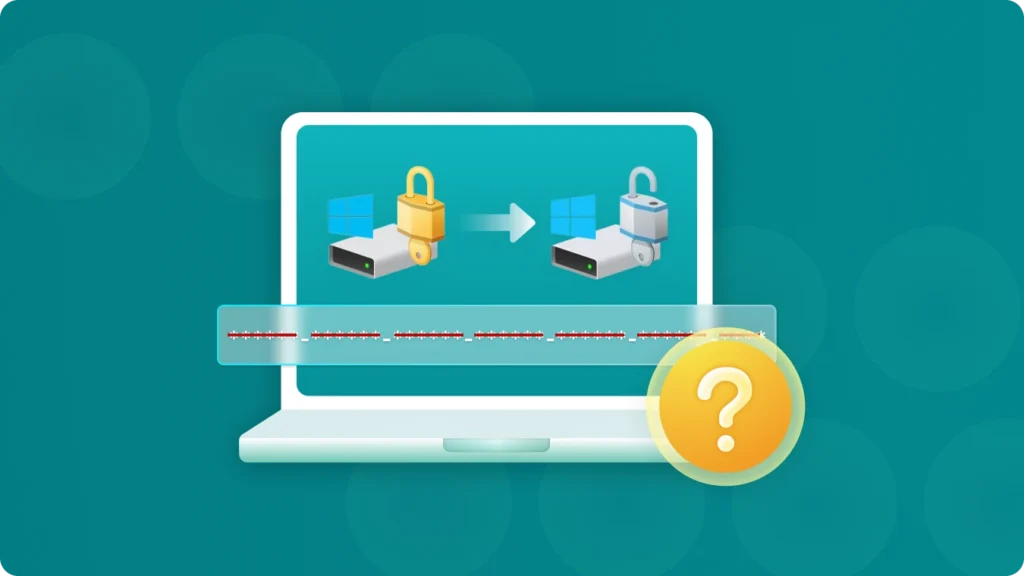
Bitlocker provides data security for users to avoid privacy leaks on Windows computers. Then, in some special scenarios, users may not be able to solve the problem because they forget or lose the bitlocker key.
1. What is Bitlocker Recovery Key?

그리고 Bitlocker Recovery Key is a unique 48-digit code. It is designed to provide a means of accessing data that is encrypted by the BitLocker Drive Encryption feature when the normal access methods are unavailable. This can occur due to various reasons such as a lost or forgotten password, a hardware failure, or certain system errors.
2. How the Bitlocker Recovery Key Works?
Encryption and Key Generation: When BitLocker is enabled on a drive, it encrypts the entire drive to protect the data stored on it. During the setup process, the system generates a Bitlocker Recovery Key and stores it in a secure location. This location can be specified by the user, such as saving it to a file on a removable drive, uploading it to a Microsoft account, or storing it in Active Directory if the computer is part of a domain.
Recovery Process: If the system detects a situation where the encrypted drive cannot be accessed using the normal authentication methods, it will prompt the user to enter the Bitlocker Recovery Key. This could happen, for example, if the user enters the wrong password too many times, or if the computer’s hardware has changed in a way that affects the BitLocker authentication process. Once the correct recovery key is entered, the system can decrypt the drive and allow access to the data.
3. How to Remove or Bypass Bitlocker Without Recovery Key?
Removing or bypassing Bitlocker without a recovery key is generally challenging and, in some cases, may lead to data loss. Here are some methods that can be considered:
3.1 Using Third-Party Tools to Find Bitlocker Recovery Key
Magic Recovery Key: It is a professional tool that can extract the BitLocker recovery key by analyzing the encrypted drive. It can handle various complex situations where the recovery key is lost.
계속하려면 평판이 좋은 출처에서 Magic Recovery Key를 다운로드하여 설치하세요.
Windows 7/8/10/11 및 Windows Server 지원
그런 다음 소프트웨어를 열고 왼쪽 메뉴에서 비트 락커 복구 키를 선택합니다.
“검색”을 클릭하면 소프트웨어가 BitLocker 키를 검색하라는 메시지가 표시됩니다. 키를 찾으면 복사한 다음 암호화된 드라이브의 잠금을 해제합니다.
3.2 Using System Commands to Unlock Drive
3.3 Formatting the Drive
File Explorer: Open File Explorer by pressing Windows+E. Locate the BitLocker-encrypted disk, right-click the drive and choose “Format”. Select the file system type, such as FAT32 or NTFS. Then, follow the prompts to complete the formatting.
In reality, there are multiple ways to remove BitLocker. For example, you can try to locate the device where the password was initially saved (Microsoft suggests saving it to a mobile peripheral device), or search for it in your Microsoft account, among other methods. Here, we offer more options for retrieving the key.
FAQ: 자주 묻는 질문
What is Bitlocker Recovery Key?
The Bitlocker Recovery Key is a unique 48-digit code. It is designed to provide a means of accessing data that is encrypted by the BitLocker Drive Encryption feature when the normal access methods are unavailable.
Can Bitlocker be Removed or Bypassed Without a Recovery Key?
Yes, it can be. This depends on the encryption state of your device and the significance of your data. If the device isn’t fully encrypted, you can use the command “manage – bde -off x:” to remove Bitlocker. If the data isn’t crucial, you can directly format the partition to get rid of it.
How to Find Bitlocker Recovery Key?
Magic Recovery Key is a professional tool that can extract the BitLocker recovery key by analyzing the encrypted drive. It can handle various complex situations where the recovery key is lost.






