Full Backup vs Incremental and Differential Backup
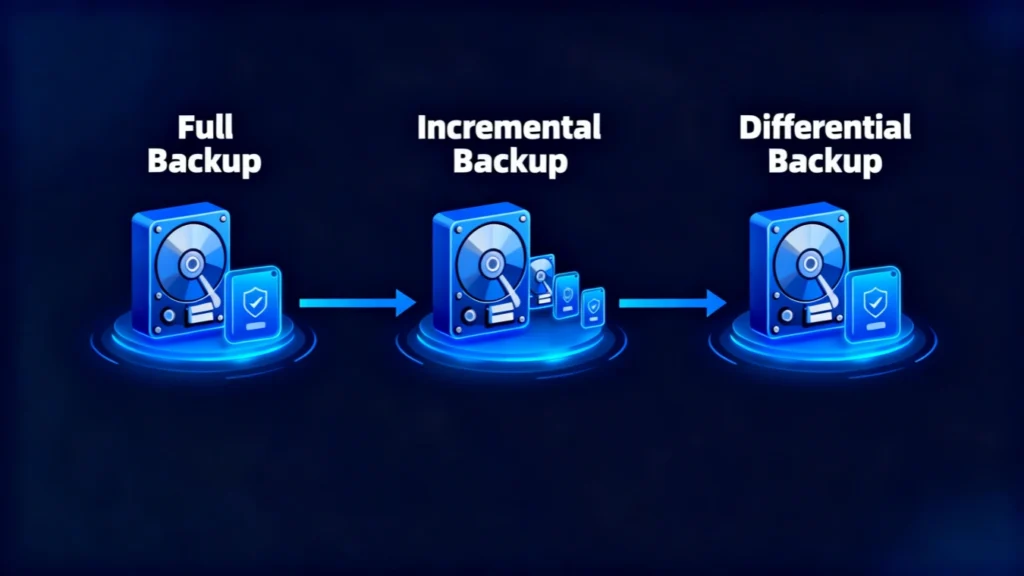
A Full Backup is a complete copy of all your files, folders, and system data created at a specific point in time. It ensures that every file can be recoverd without depending on previous backups. This makes it the most reliable form of backup but also the most storage-intensive.
Unlike incremental or differential backups, which only copy changed files, this backup type replicates everything—providing a single, comprehensive recovery source.
Table of Contents
How a Full Backup Works
During a complete backup, the software scans your selected drives or folders and duplicates all data to a chosen destination—such as an external drive, NAS device, or cloud storage.
You can schedule the process daily, weekly, or monthly depending on how frequently your data changes.
Typical backup process:
1. Choose the source drive or folders.
2. Select a secure storage location.
3. Enable encryption or compression (optional).
4. Start the backup and verify the results.
Full Backup vs Incremental vs Differential Backup
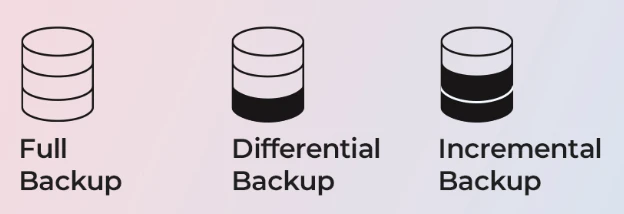
To balance speed, storage, and reliability, most users combine different backup types. Here’s how they differ:
Backup Type | What It Backs Up | Storage Required | Restore Speed | Best For |
Full Backup | Copies all files every time | Highest | Fast (one set) | Complete protection |
Incremental Backup | Copies only changes since the last backup | Lowest | Slower (needs all versions) | Frequent updates |
Differential Backup | Copies changes since the last full backup | Moderate | Faster than incremental | Balanced approach |
A Full Backup provides complete peace of mind but takes the longest. Incremental backups are faster but require multiple backup sets to restore. Differential backups sit between the two—faster than full, but easier to restore than incremental.
For example, many professionals perform one complete backup every Sunday, then run daily incremental or differential backups during the week to save time and space.
Advantages of a Full Backup
Complete system recovery: Restore all data from one backup set.
Simplified process: No need to combine multiple versions.
High reliability: Reduces the risk of incomplete restoration.
Universal compatibility: Supported by all major backup tools.
Best Practices for Reliable Backups

Creating backups is only the first step—ensuring their reliability is what truly protects your data. A backup plan should be both redundant and verifiable, combining different storage types and regular testing. Here are several best practices to make your backup strategy more effective:
Store backups in at least two locations
Follow the “3-2-1 rule”: keep three copies of your data, on two different storage types, with one stored offsite or in the cloud. For example, maintain one local backup on an external drive and another on a secure cloud platform to protect against physical damage or theft.
Schedule automatic backups to prevent data loss
Human error is one of the most common causes of missing backups. Automate the process so your system performs full, incremental, or differential backups at fixed intervals without manual input. This guarantees consistency even during busy work periods.
Label and organize backup versions clearly
Keep track of backup dates and types by naming folders logically (e.g., “IncrementalBackup_2025-11-10”). This practice helps avoid confusion when restoring and speeds up the recovery process.
Monitor storage health
Regularly check the condition of your external drives or cloud subscriptions. Replace failing disks early and review storage capacity to ensure new backups are not interrupted.
Implementing these practices ensures that your Full Backup—and any associated incremental or differential backups—remain consistent, recoverable, and secure over the long term.
Conclusion
A Full Backup remains the most secure foundation of any backup strategy. When combined with incremental and differential backups, it achieves the perfect balance between efficiency and safety.
If your backup files become damaged or unreadable, tools like Magic Data Recovery can help recover data before you rebuild your next backup set. You can download Magic Data Recovery now.
Supports Windows 7/8/10/11 and Windows Server
Full Backup FAQs
1. What is the main difference between full, incremental, and differential backups?
2. Which backup type is best for home users?
3. How often should I run a complete backup?
4. Can I use the same drive for full and incremental backups?
5. Does a complete backup include system settings?
6. Is cloud backup considered a complete backup?
7. What if my backup gets corrupted?
8. Which backup restores the fastest?
Erin Smith is recognized as one of the most professional writers at Amagicsoft. She has continually honed her writing skills over the past 10 years and helped millions of readers solve their tech problems.



