如何尋找 Windows 伺服器產品金鑰
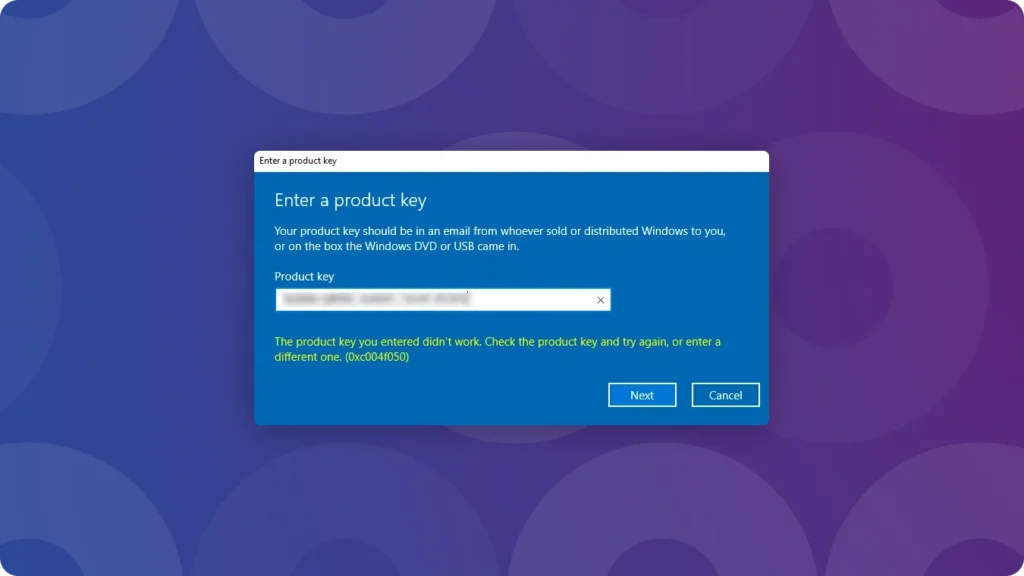
If you’re struggling to locate your Windows Server product key—whether for activation, reinstallation, or system maintenance—you’re not alone. A valid 25-character Windows Server product key is essential to unlock full system features and comply with Microsoft’s licensing terms. The good news? You don’t need to waste hours digging through files or emails. Below, we’ll walk you through proven, time-saving methods to retrieve your key, including our top recommendation: Magic Recovery Key, a tool designed to simplify key recovery for all Windows Server versions.
支援 Windows 7/8/10/11 和 Windows Server
目錄
Why Your Windows Server Product Key Matters
Activation: Without a valid key, Windows Server runs in “limited mode” (no critical updates or advanced features).
Reinstallation: Rebuilding or migrating servers requires the key to reactivate.
Compliance: Valid licensing avoids Microsoft compliance issues for commercial use.
How to Find Your Windows Server Product Key (4 Effective Methods)
Method 1: Check Purchase Materials (5 Minutes)
Method 2: Check Windows Server Settings (2 Minutes)
- 新聞
Win + Ito open 設定. - 前往 更新與安全性 > Activation (left menu).
- View:
- Linked Microsoft Account: “Activated with a digital license linked to your account.”
- Local Key: Click “Change product key” to see the last 5 characters (use Magic Recovery Key for the full key).
Method 3: Use Magic Recovery Key (Most Reliable for Lost Keys)
Step-by-Step:
1.下載與安裝: Get it from amagicsoft.com (supports Windows Server/desktop OS).
支援 Windows 7/8/10/11 和 Windows Server
2. Scan for Keys: Launch the tool > Under “Local,” click “Registry Keys” (scans for stored product keys in 10–30 seconds).

3. Copy/Save: Select the “Microsoft Windows Server [Version]” entry > Click “Copy” (to clipboard) or “Save” (as a text file).

Why Choose It?
100% compatibility with all Windows Server editions.
No technical skills needed—intuitive interface.
額外功能:復原 Wi-Fi 密碼、BitLocker 金鑰和瀏覽器密碼。.
方法 4:透過 PowerShell 擷取 (進階使用者適用)
- 開啟 PowerShell 作為管理員 (
Win + X> “Windows PowerShell (Admin)”)。. - 貼上此指令並按 Enter:Powershell
(Get-WmiObject -query 'select * from SoftwareLicensingService').OA3xOriginalProductKey - 完整的金鑰會出現在視窗中。.
避免遺失鑰匙的最後訣竅
將密鑰儲存在密碼管理器或加密的 USB 中 (絕對不要儲存在伺服器本身)。.
在設定過程中,將數位授權連結至您的 Microsoft 帳戶。.
在試算表中追蹤密鑰(對於企業環境至關重要)。.
支援 Windows 7/8/10/11 和 Windows Server
常見問題
1.如果我的金鑰出現 0xc004f050 錯誤,該怎麼辦?
2.Magic Recovery Key 是否適用於不可開機的伺服器?
3.使用 Magic Recovery Key 是否合法?
Erin Smith 是 Amagicsoft 公認最專業的作家之一。過去 10 年來,她不斷磨練自己的寫作技巧,幫助數百萬讀者解決技術問題。.



