4가지 방법! Windows 11 제품 키를 찾는 방법

These techniques are best suited for Windows 11 computers that have been running the OS since purchase, or for Windows 10 PCs that have been upgraded to Windows 11 through the update process. The product keys for enterprise PCs are often distributed differently and you need to use the Magic Recovery Key to find it.
Windows 7/8/10/11 및 Windows Server 지원
목차
1. Find Windows 11 Pro Product Key using Magic Recovery Key
Magic Recovery Key can easily find the Windows system key on your current computer, regardless of whether it’s running Windows 11, Windows 10, or any other Windows version. Simply run the program, and it will list your product key for you.
Step1. Click “Registry Keys” tab under “Local”.

Step 2. On the right panel, view the Applications Registry Keys. Magic Recovery Key will display all keys for installed software. Select and copy the targeted serial numbers. Additionally, you have the option to click either “Copy” or “Save” for your convenience.

Would you like to use Magic Recovery Key to find Windows 11 Product key? You can download it to use.
Windows 7/8/10/11 및 Windows Server 지원
2. Use PowerShell to Find Windows 11 Product Key
If you prefer to use PowerShell, the process is similar, but the commands will be different. To begin, open the Windows 11 search tool and type “powershell.” Locate PowerShell in the search results and click the “관리자 권한으로 실행” option.
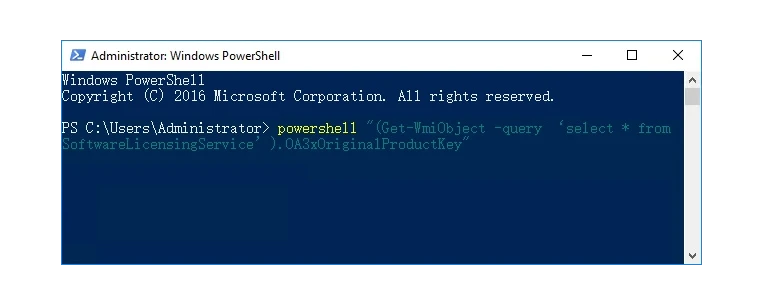
At the PowerShell prompt, type or paste this command, then press Enter:
powershell “(Get-WmiObject -query ‘select * from SoftwareLicensingService’).OA3xOriginalProductKey”
Executing the appropriate command will reveal your original Windows 11 product key directly on the PowerShell prompt screen.
3. Use the Registry in Windows 11 to find Windows 11 Product key
The Windows 11 product key is stored in the Windows Registry, so it’s possible to locate it by navigating to the correct location. To do this, open the Windows 11 search tool and type “regedit.” Select the Registry Editor application from the search results and click “Run as administrator.” In the Registry Editor, use the left-hand window pane to navigate to the following key:
Computer-HKEY_LOCAL_MACHINE-SOFTWARE-Microsoft-Windows NT-CurrentVersion-SoftwareProtectionPlatform
As you can see in the figure below, the BackupProductKeyDefault key will reveal a valid Windows 11 product key. Note: This key may be different from the key revealed by the command prompt or PowerShell.
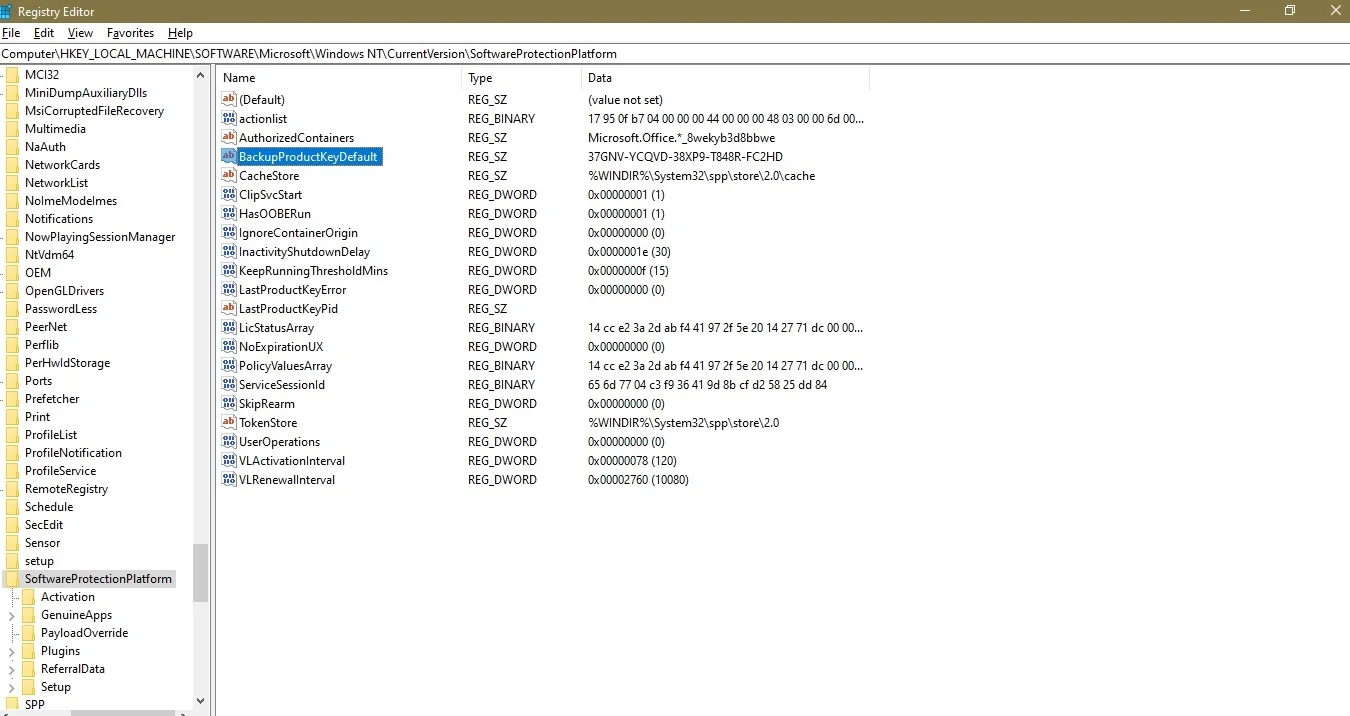
4. Use the Command Prompt to Find Windows 11 Product Key
wmic path softwareLicensingService get OA3xOriginalProductKey
The command will reveal your original Windows 11 product key right there on the command prompt screen.
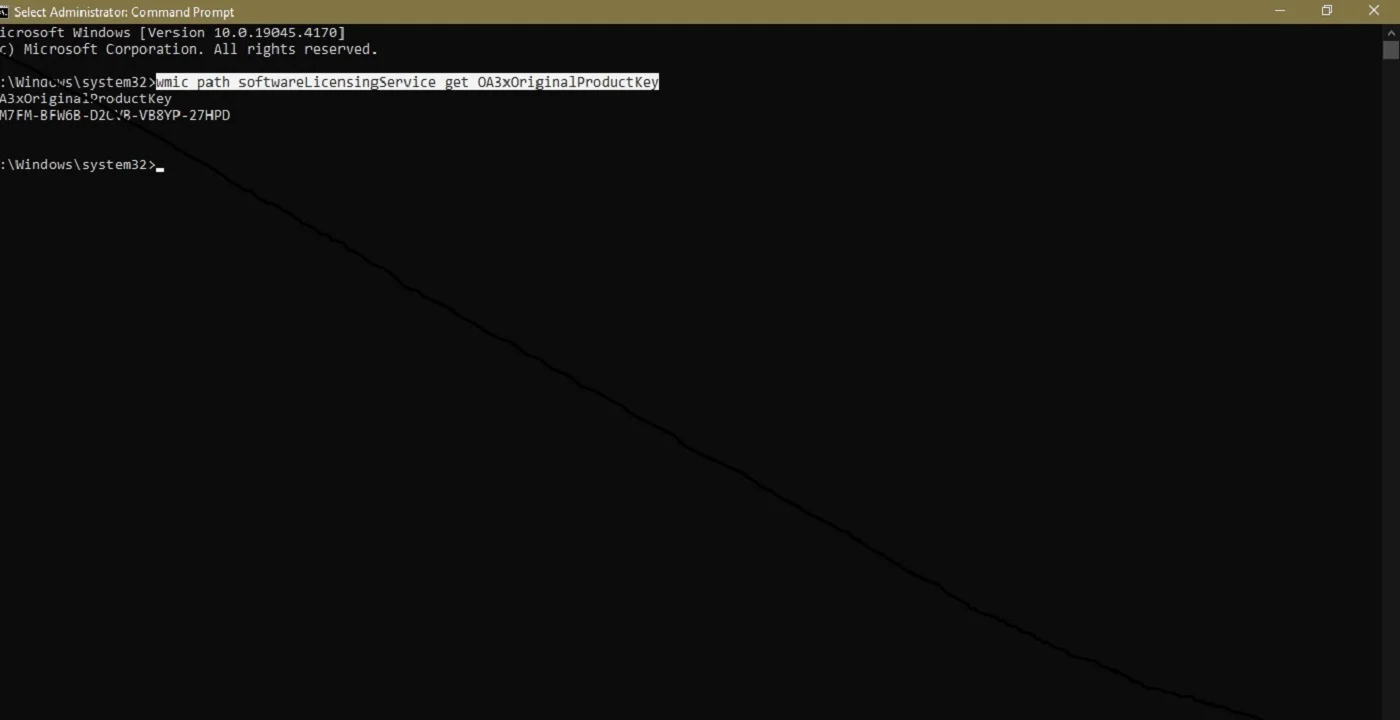
5. Additional tips for finding Windows 11 product key
While there are other methods that claim to locate and display your Windows 11 product key, the methods outlined above are generally more reliable and secure. The other methods may not always work as intended or could potentially pose security risks.
If you purchased Windows 11 from the Microsoft Store, you can access your account order history to find the product key information. This is a convenient way to retrieve your key if you’ve lost it or forgotten it.
Keep in mind that the product key is tied to your specific installation of Windows 11, so it’s important to keep it safe and secure. Do not share your product key with anyone, as it could be used to activate unauthorized copies of Windows.
Windows 7/8/10/11 및 Windows Server 지원
자주 묻는 질문
Q1: Why can’t I find my Windows 11 product key?
Q2: How can I find my Windows 11 product key?
Q3: Is it safe to use third-party tools to find my key?
에린 스미스는 Amagicsoft에서 가장 전문적인 작가 중 한 명으로 인정받고 있습니다. 지난 10년간 꾸준히 글쓰기 기술을 연마해 왔으며 수백만 명의 독자가 기술 문제를 해결하는 데 도움을 주었습니다.



