4 種方法!如何尋找 Windows 11 產品金鑰

這些技巧最適合用於自購買後即開始執行作業系統的 Windows 11 電腦,或是透過更新程序升級至 Windows 11 的 Windows 10 電腦。企業級 PC 的產品金鑰分佈方式通常不同,您需要使用 Magic Recovery Key 來尋找。.
支援 Windows 7/8/10/11 和 Windows Server
目錄
1.使用 Magic Recovery Key 尋找 Windows 11 Pro 產品金鑰
Magic Recovery Key 可以輕鬆找到您目前電腦上的 Windows 系統金鑰,無論它執行的是 Windows 11、Windows 10 或任何其他 Windows 版本。只需執行程式,它就會為您列出產品金鑰。.
步驟 1. 按一下「本端」下的「登錄金鑰」標籤。.

步驟 2. 在右側面板上,檢視 Applications Registry Keys。. Magic Recovery Key 將顯示已安裝軟體的所有金鑰。選擇並複製目標序列號。此外,為方便起見,您可以選擇按一下「複製」或「儲存」。.

您是否願意使用 Magic Recovery Key 要尋找 Windows 11 產品金鑰嗎?您可以下載使用。.
支援 Windows 7/8/10/11 和 Windows Server
2.使用 PowerShell 尋找 Windows 11 產品金鑰
如果您偏好使用 PowerShell,流程類似,但指令會有所不同。首先,開啟 Windows 11 搜尋工具並輸入 “powershell。.”在搜尋結果中找到 PowerShell,然後按一下 “以管理員身分執行” 選項。.
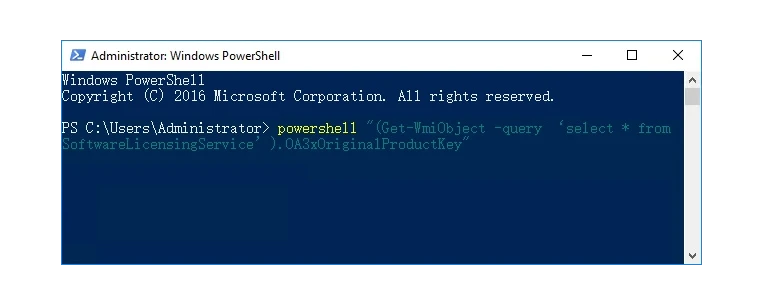
在 PowerShell 提示下,輸入或貼上此指令,然後按 Enter:
powershell “(Get-WmiObject -query ‘select * from SoftwareLicensingService’).OA3xOriginalProductKey”
執行適當的指令將可直接在 PowerShell 提示畫面上顯示您原本的 Windows 11 產品金鑰。.
3.使用 Windows 11 的註冊表尋找 Windows 11 產品金鑰
Windows 11 產品金鑰儲存在 Windows 註冊表中,因此可以透過導覽到正確的位置來找到它。若要執行此操作,請開啟 Windows 11 搜尋工具並輸入 “regedit.”從搜尋結果中選擇註冊表編輯器應用程式,然後按一下 “以管理員身份執行。.”在註冊表編輯器中,使用左側視窗窗格導覽到以下鍵:
Computer-HKEY_LOCAL_MACHINE-SOFTWARE-Microsoft-Windows NT-CurrentVersion-SoftwareProtectionPlatform
如下圖所示,BackupProductKeyDefault 金鑰會顯示有效的 Windows 11 產品金鑰。注意:此密鑰可能與命令提示符或 PowerShell 顯示的密鑰不同。.
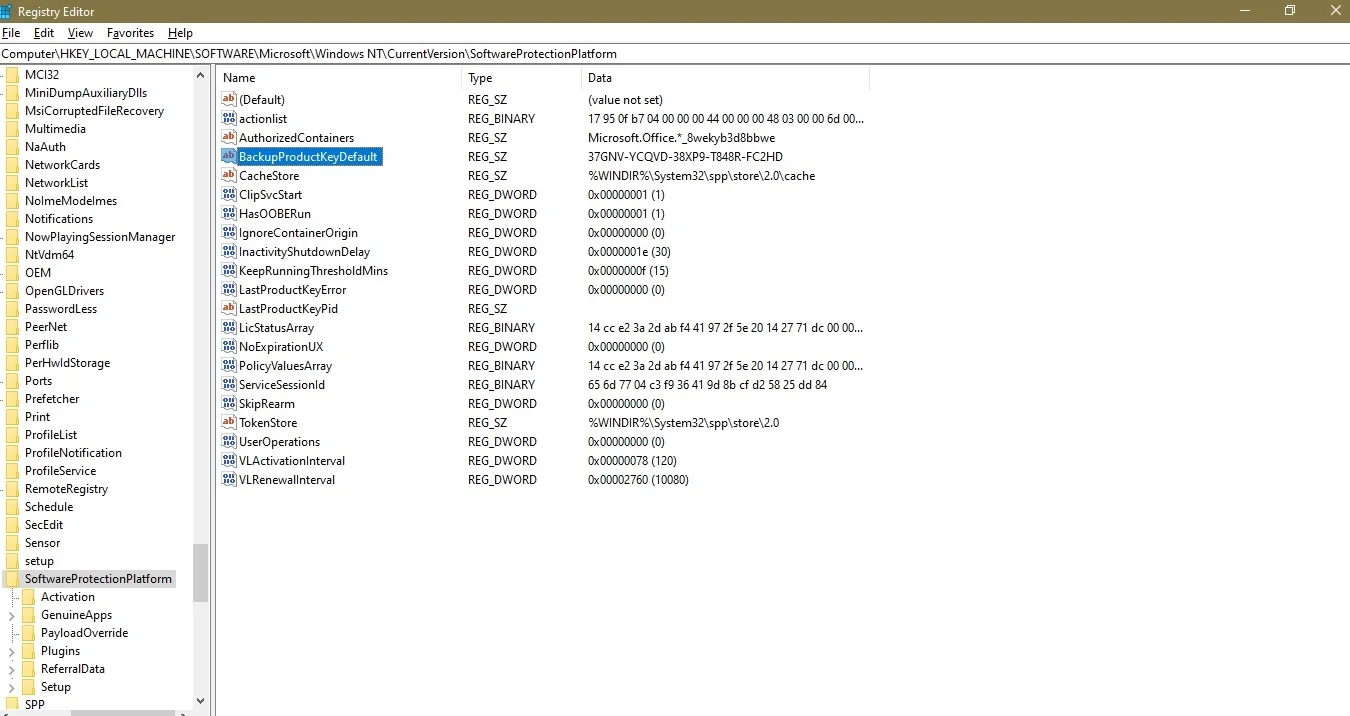
4.使用命令提示符查找 Windows 11 產品密匙
wmic path softwareLicensingService 取得 OA3xOriginalProductKey
此指令會在指令提示畫面上顯示您原本的 Windows 11 產品金鑰。.
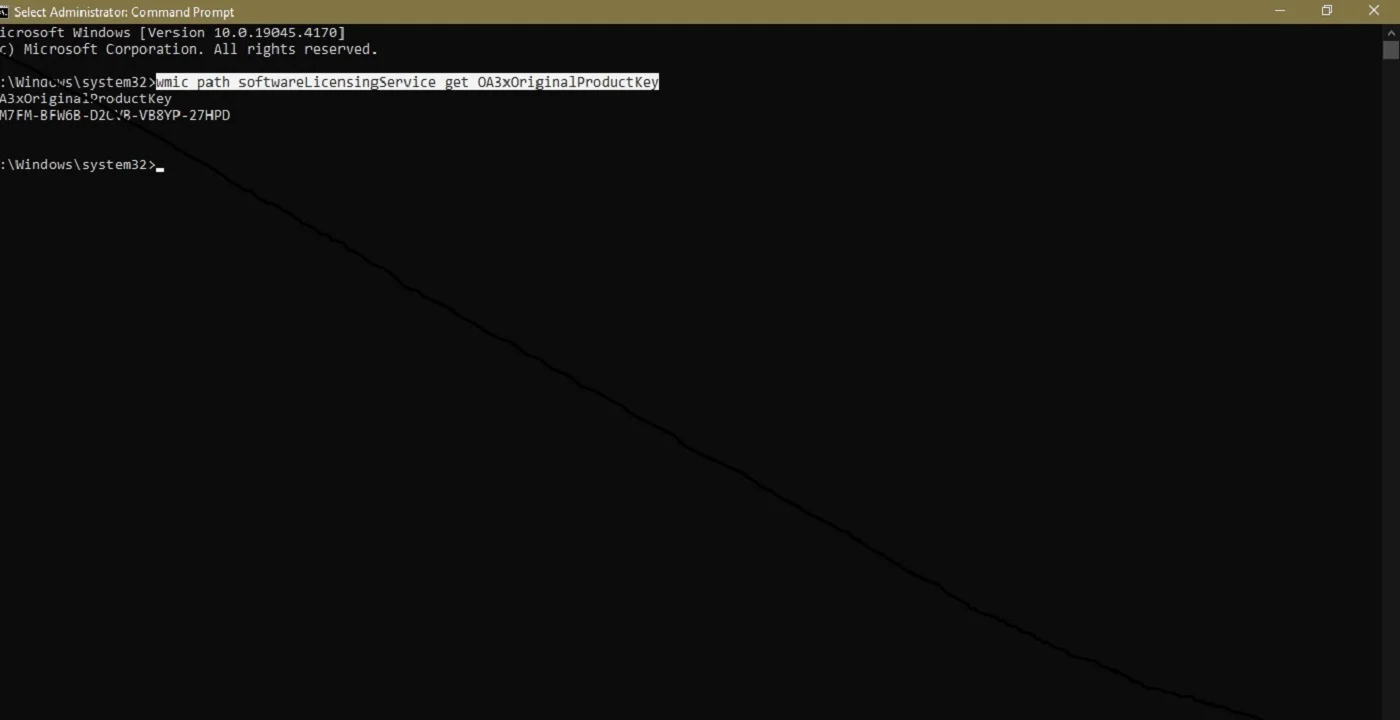
5.尋找 Windows 11 產品金鑰的其他提示
雖然有其他方法聲稱可以找到並顯示您的 Windows 11 產品金鑰,但上述方法一般較為可靠和安全。其他方法不一定能如預期般運作,或可能造成安全風險。.
如果您從 Microsoft Store 購買 Windows 11,您可以存取帳戶訂購記錄,以尋找產品金鑰資訊。如果您遺失或忘記產品金鑰,這是找回金鑰的方便方法。.
請記住,產品金鑰與您特定安裝的 Windows 11 綁定,因此必須妥善保管。請勿與任何人分享您的產品金鑰,因為它可能會被用來啟動未經授權的 Windows 副本。.
支援 Windows 7/8/10/11 和 Windows Server
常見問題
Q1: 為什麼我找不到我的 Windows 11 產品金鑰?
Q2: 如何找到我的 Windows 11 產品金鑰?
Q3: 使用第三方工具尋找我的金鑰是否安全?
Erin Smith 是 Amagicsoft 公認最專業的作家之一。過去 10 年來,她不斷磨練自己的寫作技巧,幫助數百萬讀者解決技術問題。.



