Microsoft Office 라이선스를 복구하는 방법
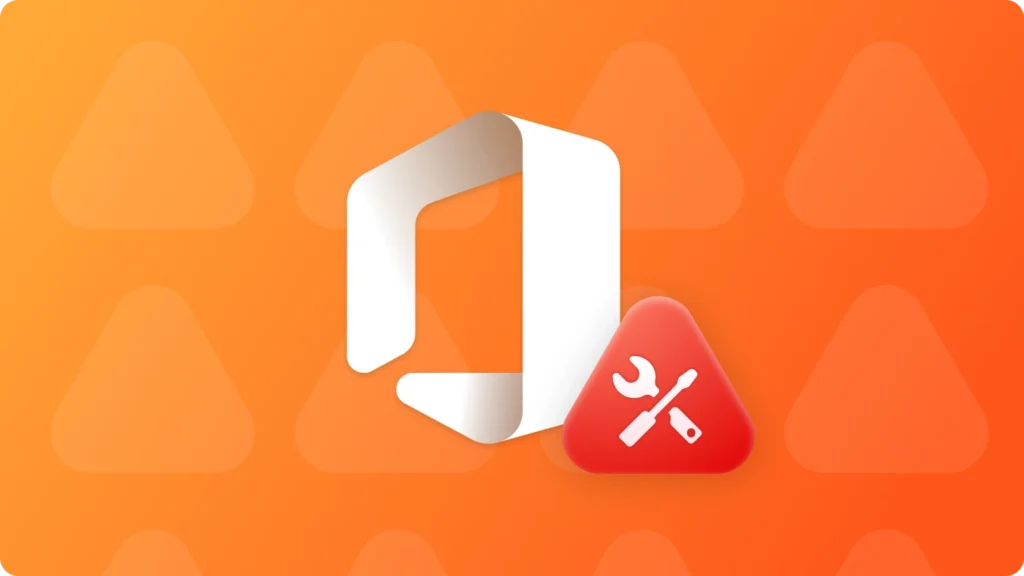
Microsoft Office로 작업할 때 원활한 생산성과 방대한 기능 및 혜택에 대한 완전한 액세스를 위해서는 유효한 라이선스를 유지하는 것이 가장 중요합니다. 하지만 소프트웨어 업데이트, 시스템 결함 또는 실수로 중요한 파일을 삭제하는 등의 이유로 라이선스 문제가 발생할 수 있습니다. Microsoft Office 라이선스를 복구하고 Word, Excel, PowerPoint와 같은 필수 도구에 대한 액세스를 복원하는 몇 가지 효과적인 방법이 있으니 걱정하지 마세요. 이러한 문제를 신속하게 해결하기 위해 활용할 수 있는 단계와 리소스에 대해 자세히 알아보세요.
Windows 7/8/10/11 및 Windows Server 지원
목차
해결 방법 1: 기본 제공 복구 옵션을 사용하여 Microsoft Office 라이선스 복구
가장 간단한 방법이 가장 효과적인 경우가 많습니다. Microsoft Office에는 제어판을 통해 액세스할 수 있는 기본 제공 복구 기능이 포함되어 있습니다. 이 기능은 일반적인 라이선스 문제를 자동으로 검색하고 수정하므로 중단 없이 작업을 빠르게 재개할 수 있습니다.
1.1 제어판에서 Office 복구
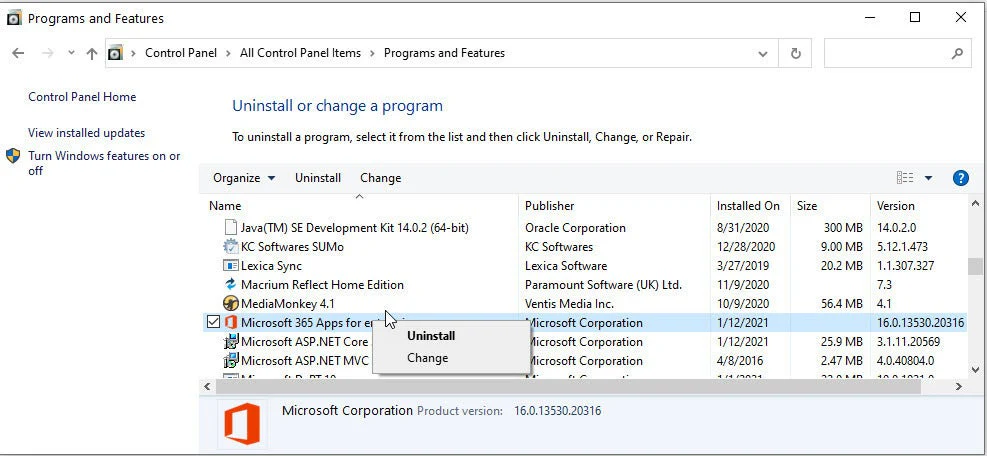
컴퓨터 설정으로 이동하여 제어판으로 이동합니다. “프로그램” 또는 “프로그램 및 기능” 섹션을 찾습니다. 설치된 프로그램 목록에서 Microsoft Office를 찾아 마우스 오른쪽 버튼으로 클릭한 다음 “복구” 또는 “변경”을 선택합니다. 지시에 따라 Office 설치를 복구합니다.
1.2 Office 복구 도구 사용
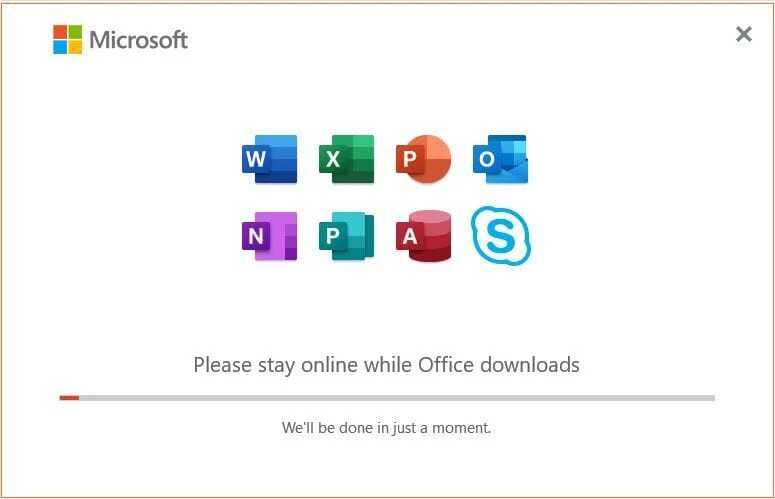
제어판 방법이 작동하지 않는 경우 Microsoft는 Office 복구 도구를 제공합니다. 이 도구는 Office 설치 문제를 자동으로 진단하고 복구할 수 있습니다. 공식 Microsoft 웹사이트에서 도구를 다운로드하여 실행하세요.
1.3 Office 다시 시작 및 업데이트
Office에서 라이선스 문제가 발생하는 경우 응용 프로그램이나 컴퓨터를 간단히 다시 시작하면 문제가 해결되는 경우가 많습니다. 모든 Office 응용 프로그램을 닫고 컴퓨터를 다시 시작하여 새로 시작하세요.
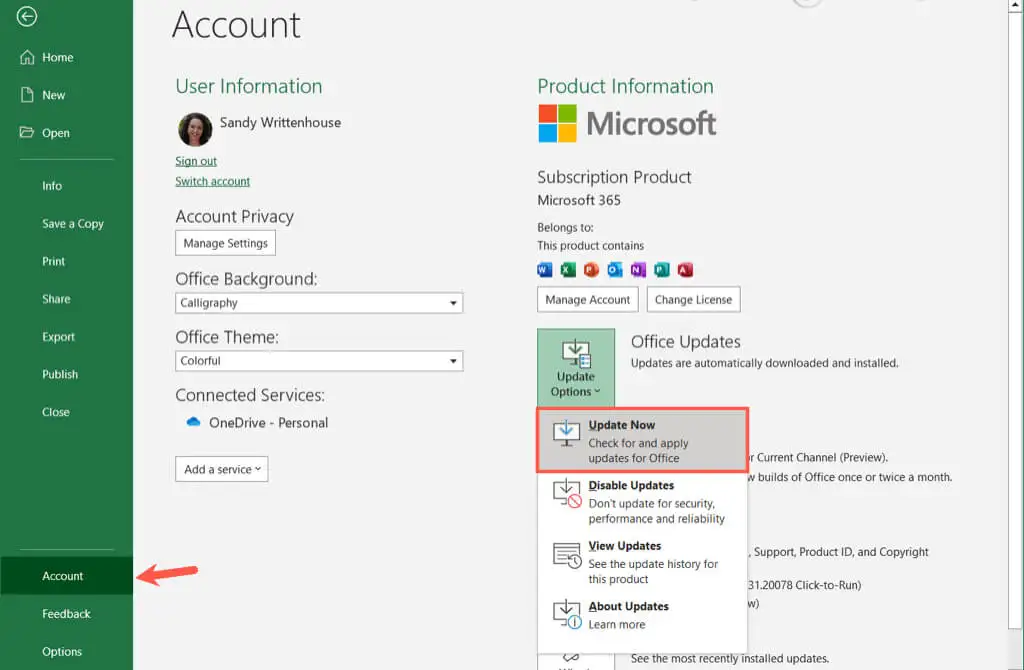
1.4 Office 365 라이선스의 네트워크 연결 확인
해결 방법 2: 온라인 리소스를 참조하여 Microsoft Office 제품 키 문제 해결
보다 복잡한 라이선스 문제의 경우 Microsoft는 문제 해결 가이드, 포럼, 고객 지원 등 다양한 온라인 리소스를 제공합니다. 이러한 리소스를 통해 단계별 해결 방법을 안내하거나 맞춤형 지원을 제공할 수 있는 전문가와 연결할 수 있습니다.
2.1 Microsoft 지원 및 복구 도우미를 사용하여 Office 복구
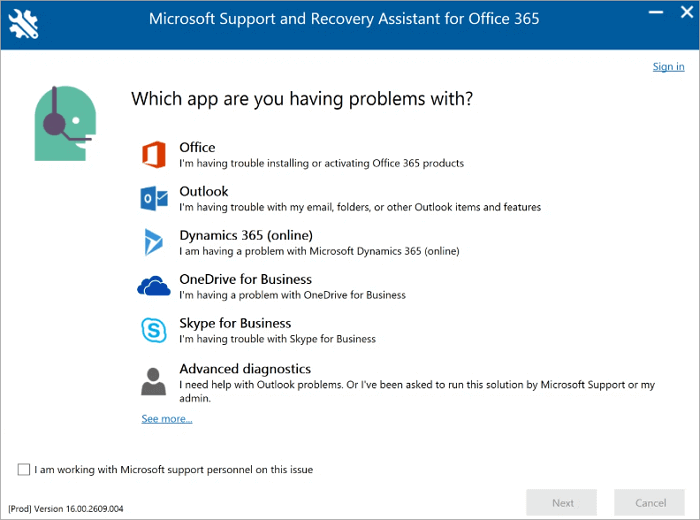
2.2 Microsoft Office 라이선스를 복구하려면 Microsoft 지원팀에 문의하세요.

위의 방법으로 라이선스 문제가 해결되지 않는 경우 Microsoft 지원팀에 직접 문의하는 것이 좋습니다. 맞춤형 지원을 제공하고 Office 라이선스를 복구하는 단계를 안내해 드릴 수 있습니다.
해결 방법 3: Microsoft Office를 다시 설치하여 Microsoft Office 라이선스 복구
Windows 7/8/10/11 및 Windows Server 지원
3.2 “레지스트리 키” 탭 아래의 “로컬“.

3.3 오른쪽 패널에서 애플리케이션 레지스트리 키를 확인합니다. Magic Recovery Key 을 클릭하면 설치된 소프트웨어의 모든 키가 표시됩니다. 대상 일련번호를 선택하고 복사합니다. 또한 “복사” 또는 “저장”를 클릭하세요.

Magic Recovery Key 는 Windows 및 Windows Server 제품 키를 손쉽게 찾을 수 있는 강력한 도구입니다. 시스템 또는 하드 디스크 장애 시 라이선스를 신속하게 검색하고 10,000개 이상의 인기 프로그램에 대한 키를 복원하여 소프트웨어의 라이선스와 작동을 완벽하게 유지합니다.
결론: Microsoft Office 라이선스 오류를 효과적으로 복구하는 방법
다음과 같은 경우 Microsoft Office 라이선스 오류, 와 같은 “라이선스 만료”, “제품 키가 인식되지 않음” 또는 “활성화 실패” 당황할 필요는 없습니다.
이러한 문제의 대부분은 가이드에 설명된 문제 해결 방법(예: 정품 인증 파일 복구, 라이선스 서비스 재설정, Office 제품 키 복원)에 따라 해결할 수 있습니다. 라이선스 키 복구 도구.
복구 단계가 작동하지 않고 Office를 다시 설치해야 합니다., 를 사용하는 것이 좋습니다. 먼저 Office 제품 키를 추출하여 백업하세요. 사용 Magic Recovery Key. 이렇게 하면 Office를 다시 설치하기 전에 라이선스 정보가 안전하게 복구되어 이후 활성화 문제나 키 분실을 방지할 수 있습니다.
적절한 복구 솔루션을 적용하고 라이선스 키를 미리 보호하면 Microsoft Office를 쉽게 다시 활성화하고 중단 없이 작업을 계속할 수 있습니다.
Windows 7/8/10/11 및 Windows Server 지원
자주 묻는 질문(FAQ)
Q1: Microsoft Office에 “라이선스가 만료되었습니다”라는 메시지가 표시되는 이유는 무엇인가요?
Q2: Microsoft Office에 “제품 키가 인식되지 않음” 또는 “라이선스 상태 오류”가 표시되면 어떻게 해야 하나요?
Q3: 라이선스 문제를 해결하려면 Office를 다시 설치해야 하나요?
에린 스미스는 Amagicsoft에서 가장 전문적인 작가 중 한 명으로 인정받고 있습니다. 지난 10년간 꾸준히 글쓰기 기술을 연마해 왔으며 수백만 명의 독자가 기술 문제를 해결하는 데 도움을 주었습니다.



