Windows 11 홈 에디션에서 BitLocker를 비활성화하는 방법

Windows 11 홈 에디션 사용자는 드라이브 암호 해독을 위해 BitLocker를 비활성화하려고 할 때 종종 문제를 겪습니다. 이 포괄적인 가이드는 드라이브에서 BitLocker를 비활성화하는 과정을 안내합니다. Windows 11 홈 에디션 장치. Magic Recovery Key는 Windows 11 홈 비트록커 키를 찾을 수 있으며, 이를 사용하여 비트록커를 잠금 해제하거나 비활성화할 수 있습니다. 다운로드하여 사용할 수 있습니다.
Windows 7/8/10/11 및 Windows Server 지원
Windows 11 홈 비트 로커 이해
BitLocker, 는 Microsoft에서 제공하는 강력한 전체 볼륨 암호화 기능으로, Windows Pro 및 Enterprise 운영 체제에서 파티션과 Windows C: 드라이브에 강력한 데이터 보안을 제공합니다. AES-CBC 128/256 및 XTS-AES 128/256과 같은 산업 등급 암호화 알고리즘을 활용하는 BitLocker는 내부 디스크, USB 드라이브, SD 카드 등 다양한 드라이브에서 데이터를 효과적으로 보호합니다. Windows 기본 제공 도구로서 타사 디스크 암호화 소프트웨어에 비해 안정성과 신뢰성이 뛰어납니다. 하지만 Windows 11 홈 에디션 사용자에게는 눈에 띄는 제한이 있습니다.
Windows 11 Home에서는 BitLocker 기능의 일부만 액세스할 수 있습니다. 사용자는 BitLocker로 암호화된 드라이브에 액세스할 수 있지만 드라이브 암호화, BitLocker로 암호화된 드라이브 암호 해독 또는 BitLocker로 암호화된 드라이브 암호 변경과 같은 작업은 제한됩니다. 이러한 제한으로 인해 “Windows 11 홈 BitLocker 누락” 기능 문제가 발생합니다. Windows 11 Home의 드라이브 암호화에는 기본 BitLocker 기능을 사용할 수 없으므로 사용자는 타사 솔루션을 찾아야 합니다.
Magic Recovery Key를 사용하여 Windows 11 Home에서 BitLocker 비활성화하기
BitLocker를 비활성화하려면 먼저 암호화된 BitLocker 디스크의 암호를 해독해야 합니다. 그러나 BitLocker로 암호화된 디스크에 액세스하려면 BitLocker 비밀번호가 필요하므로 비밀번호를 알아내는 것이 BitLocker를 비활성화하는 데 있어 중요한 단계입니다.
Magic Recovery Key 는 BitLocker 복구 키를 찾도록 설계된 강력한 도구로, 이 키를 사용하여 장치의 잠금을 해제할 수 있습니다. 계속하려면 신뢰할 수 있는 출처에서 Magic Recovery Key를 다운로드하여 설치하세요.
Windows 7/8/10/11 및 Windows Server 지원
그런 다음 소프트웨어를 열고 BitLocker 복구 키 를 클릭합니다.
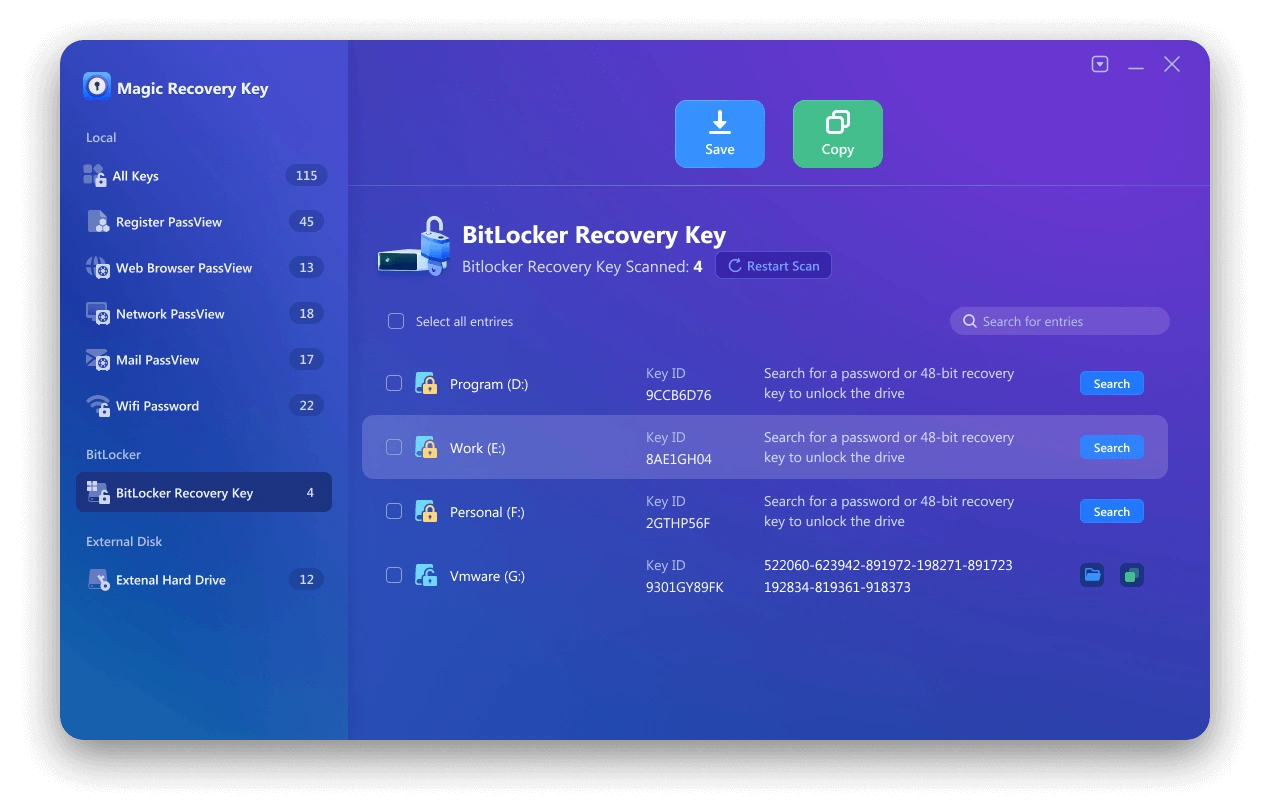
설치가 완료되면 소프트웨어를 열고 왼쪽 메뉴에서 BitLocker 복구 키로 이동합니다. “검색'을 클릭하면 소프트웨어가 BitLocker 키를 검색하라는 메시지가 표시됩니다. 키를 찾으면 복사한 다음 암호화된 드라이브의 잠금을 해제합니다.
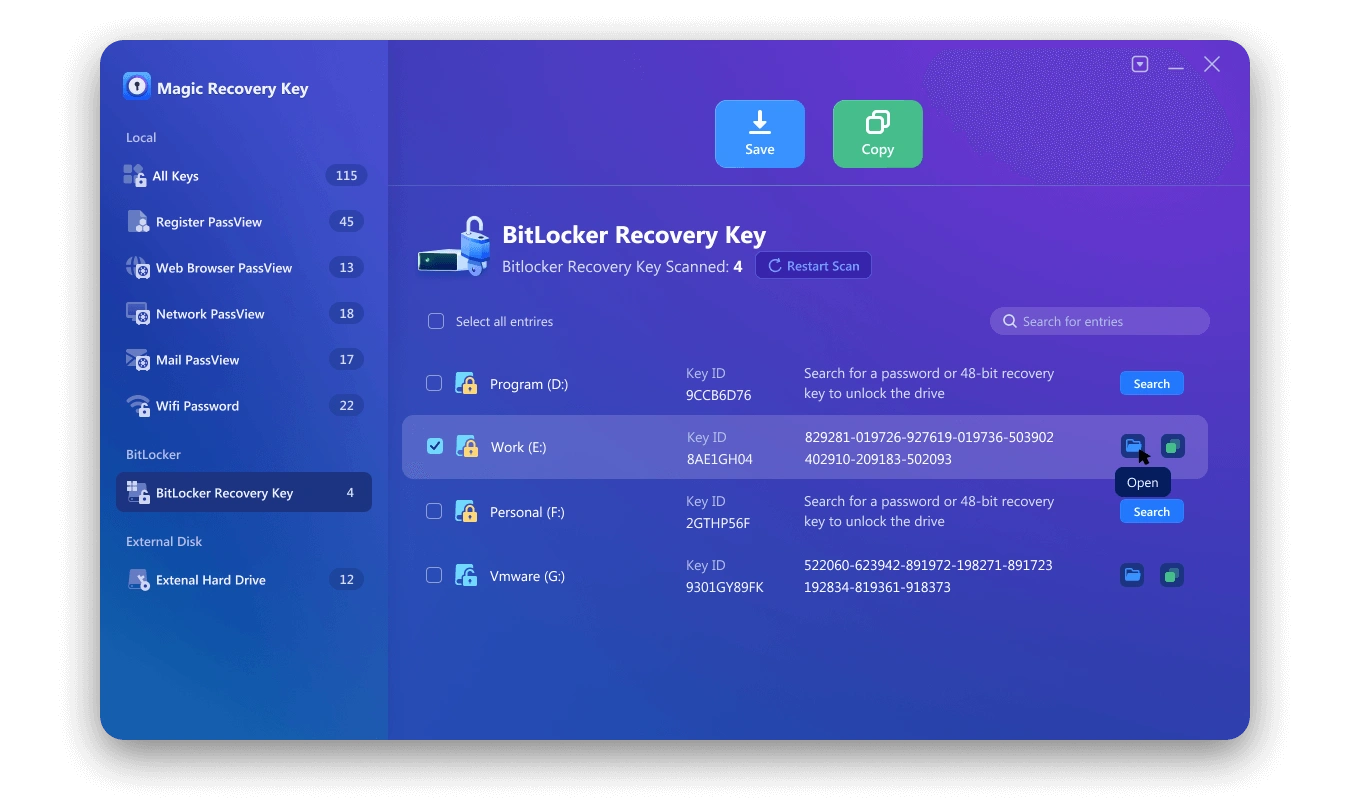
복구된 BitLocker 암호를 사용하여 드라이브 잠금 해제하기
다음을 사용하여 BitLocker 비밀번호를 성공적으로 복구한 후 Magic Recovery Key, 를 입력하면 이 비밀번호를 사용하여 암호화된 드라이브의 잠금을 해제할 수 있습니다. 방법은 다음과 같습니다:
암호화된 드라이브에 액세스합니다: 파일 탐색기를 열고 암호화된 드라이브를 찾습니다. BitLocker로 보호되어 있음을 나타내는 자물쇠 아이콘이 표시될 수 있습니다.
BitLocker 비밀번호를 입력합니다: 암호화된 드라이브를 마우스 오른쪽 버튼으로 클릭하고 “드라이브 잠금 해제”를 선택합니다. BitLocker 암호를 묻는 메시지가 나타납니다.
비밀번호를 붙여넣거나 입력합니다: Magic Recovery Key를 사용하여 복구한 BitLocker 비밀번호를 입력하거나 프롬프트에 붙여넣습니다.
잠금 해제를 클릭합니다: 올바른 비밀번호를 입력한 후 “잠금 해제”를 클릭합니다. 이제 드라이브에 액세스할 수 있으며 평소처럼 사용할 수 있습니다.
다음 단계를 따르면 Windows 11 홈 에디션 디바이스에서 BitLocker를 효과적으로 비활성화하여 복잡한 해결 방법을 사용하거나 더 비싼 Windows 에디션으로 업그레이드할 필요 없이 암호화된 드라이브에 대한 전체 액세스 권한을 되찾을 수 있습니다.
결론
이 버전에는 프로 또는 엔터프라이즈 버전에 있는 전체 BitLocker 관리 인터페이스가 포함되어 있지 않기 때문에 Windows 11 Home에서 BitLocker를 비활성화하는 것은 약간 까다로울 수 있습니다. 하지만 명령 프롬프트, 제어판 대체 도구 또는 타사 BitLocker 관리 도구를 사용하여 올바른 단계를 수행하면 장치 암호화를 성공적으로 해제하고 드라이브에 대한 완전한 제어권을 되찾을 수 있습니다.
암호화를 변경하기 전에 항상 복구 키와 중요한 파일을 백업하는 것을 잊지 마세요. 위의 방법을 따르면 데이터 보호를 더 쉽게 관리하고 Windows 11 Home 디바이스의 원활한 성능을 보장할 수 있습니다.
Magic Recovery Key는 Windows 11 Home 컴퓨터에서 BitLocker 복구 키를 검색 할 수있을뿐만 아니라 다음을 수행 할 수도 있습니다. Windows 11 Pro 시스템에서 추출. 또한 다음을 지원합니다. 소프트웨어 라이선스 키 추출 도 마찬가지입니다.
Windows 7/8/10/11 및 Windows Server 지원
Windows 11 홈 비트 로커에 대한 자주 묻는 질문
1. Windows 11 홈 에디션에서 BitLocker를 사용할 수 있나요?
2. BitLocker 설정 패널이 없는 경우 Windows 11 Home에서 BitLocker를 비활성화하려면 어떻게 하나요?
3. Windows 11 Home에서 BitLocker를 비활성화하면 어떻게 되나요?
4. Windows 11 홈 비트락커용 복구 키가 필요한가요?
5. Windows 11 Home에서 BitLocker를 관리하는 가장 좋은 방법은 무엇인가요?
에린 스미스는 Amagicsoft에서 가장 전문적인 작가 중 한 명으로 인정받고 있습니다. 지난 10년간 꾸준히 글쓰기 기술을 연마해 왔으며 수백만 명의 독자가 기술 문제를 해결하는 데 도움을 주었습니다.



