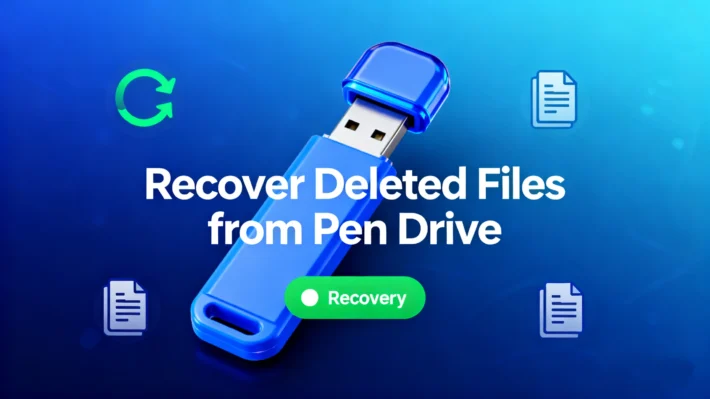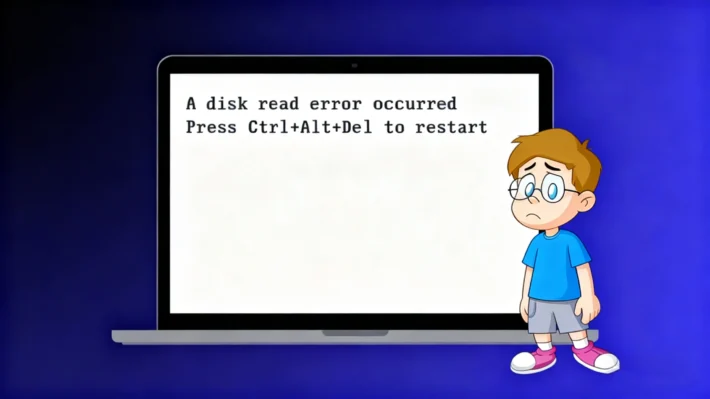The Best Free Software to Recover Deleted Files from SD Card

Supports Windows 7/8/10/11 and Windows Server
PAGE CONTENT:
Common Scenarios for Deleting Files from SD Cards
SD cards are prone to data loss due to their portable nature and frequent use in cameras, smartphones, tablets, and other devices. Here are the most common scenarios where files get deleted or lost:
Accidental Deletion: A simple mistake while managing files, such as hitting the “Delete All” button by accident.
Formatting the SD Card: Accidentally formatting the card or doing so when the device prompts an error.
Physical Damage: Water damage, bending, or corrosion that makes the card unreadable.
File System Errors: Corruption due to improper ejection, power outages, or virus attacks.
RAW SD Card Errors: The card shows as “RAW” and requires formatting, leading to data loss.
Partition Loss: Loss of partitions due to software glitches or improper management.
Can Deleted Files from an SD Card Be Recovered?
The recoverability of deleted files depends on how the data was lost and what you’ve done since the loss. Here’s a breakdown:
Accidental Deletion/Formatting: Files are usually recoverable if the card hasn’t been overwritten with new data. The operating system marks the space as “available” but doesn’t erase the data immediately.
Physical Damage: Recovery is more complex and may require professional services. Software alone might not work if the card’s hardware is damaged.
File System Corruption: Tools like Magic Data Recovery can often repair minor corruption and retrieve files.
Overwritten Data: If new files are saved to the SD card after deletion, the old data may be permanently erased. Stop using the card immediately after loss to maximize recovery chances.
Best Free Software to Recover Deleted Files from SD Card: Magic Data Recovery
For effective and user-friendly SD card recovery, Magic Data Recovery stands out as the top choice. Here’s why it’s ideal for both beginners and advanced users:
Free Trial: Test the software with a free trial to scan and preview recoverable files before purchasing.
Support for Multiple File Types: Recovers photos (JPG, PNG, RAW), videos (MP4, AVI), documents (PDF, DOCX), audio files, and more.
Wide Device Compatibility: Works with all SD card types (standard, microSD, miniSD) and brands (SanDisk, Samsung, Kingston, etc.).
Easy-to-Use Interface: Simple 3-step process: connect the SD card, scan for lost files, and recover.
Deep Scan Technology: Performs a thorough scan to locate permanently deleted or hidden files.
Selective Recovery: Preview files before recovery to ensure you’re retrieving the right data.
Supports Windows 7/8/10/11 and Windows Server
How to Use Magic Data Recovery
1. Connect the SD Card: Insert the card into your computer using a card reader

2. Launch the Software: Download and install Magic Data Recovery.
3. Scan the SD Card: Select the SD card from the list of drives and Click Search for Lost Data button to scan.

All files (including the lost files) can be viewed in Magic Data Recovery once the scan is complete.

4. Preview and Recover: Review the scanned files, select the ones you want to recover, and save them to a safe location (avoid saving back to the SD card).
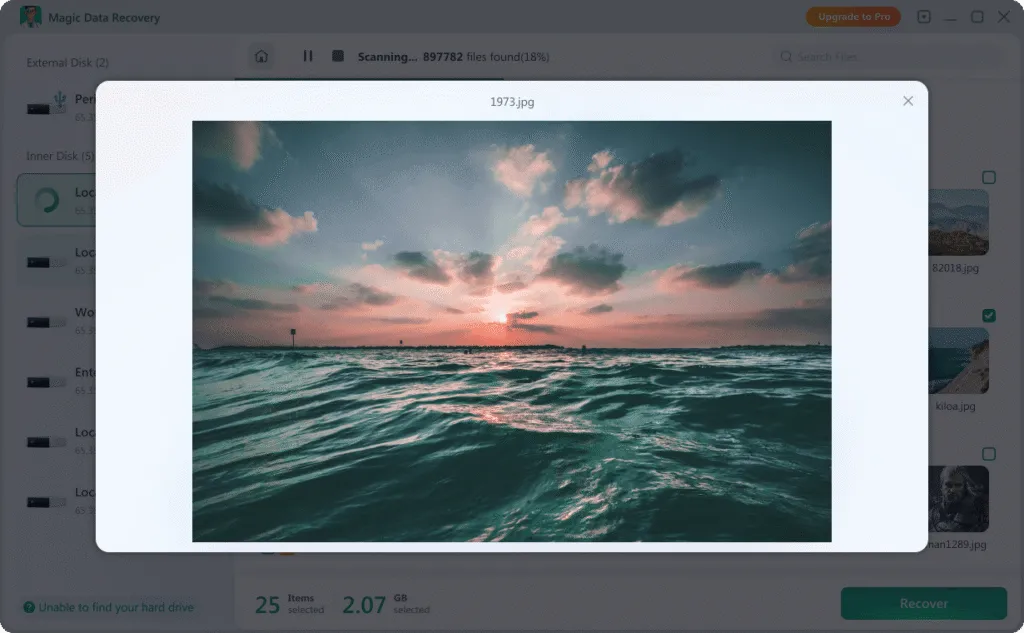

Important Tips for SD Card Recovery
To increase the chances of successful recovery, follow these best practices:
Stop Using the SD Card Immediately: Avoid taking new photos, recording videos, or transferring files to prevent overwriting lost data.
Use a Reliable Card Reader: A faulty reader can cause further damage. Use a high-quality USB card reader for connection.
Check for Physical Damage: If the card is physically damaged (e.g., bent pins, burnt edges), do not attempt to insert it into devices. Consult a professional data recovery service.
Regular Backups: Prevent future loss by backing up important files to cloud storage, external hard drives, or your computer.
Conclusion
Losing files from an SD card doesn’t have to be a disaster. With Magic Data Recovery and proper precautions, you can retrieve your deleted data quickly and safely. Remember, the sooner you act after data loss, the higher the recovery success rate. Take advantage of the free trial of Magic Data Recovery today to see if your files can be restored.
For more tips on data recovery or to explore other storage solutions, stay tuned to our blog!
FAQ
1. Can deleted SD card files be recovered?
2. What if my SD card shows as 'RAW'?
3. Is free SD card recovery software safe?
Erin Smith is recognized as one of the most professional writers at Amagicsoft. She has continually honed her writing skills over the past 10 years and helped millions of readers solve their tech problems.