如何修復我的 Microsoft Office 授權
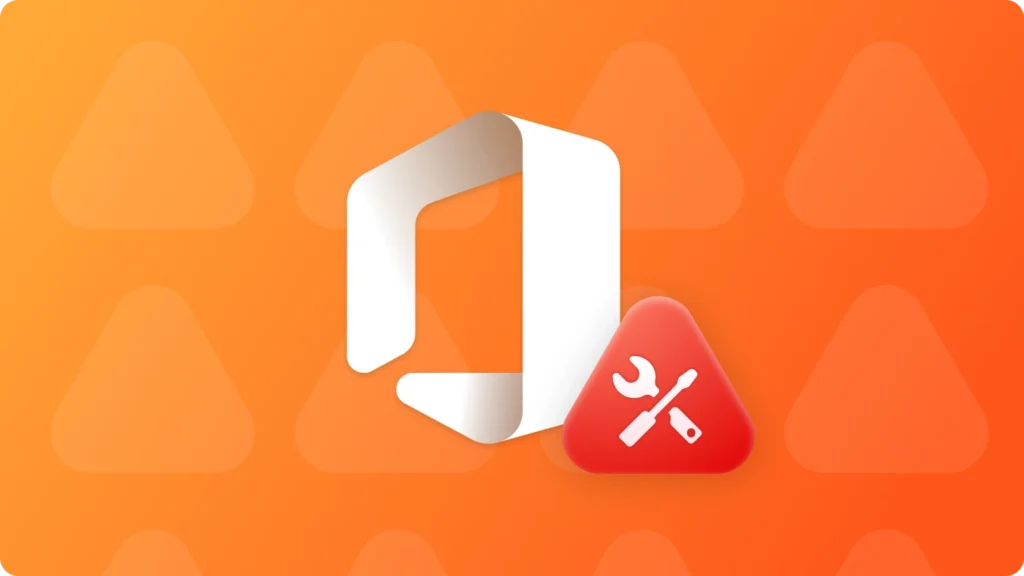
在使用 Microsoft Office 時,保持有效的授權對於順暢的生產力以及充分使用其大量的功能和優點至關重要。但是,有時候可能會因為軟體更新、系統故障,甚至不小心刪除關鍵檔案而導致授權問題。別擔心,有幾種有效的方法可以修復您的 Microsoft Office 授權,並恢復您對 Word、Excel 和 PowerPoint 等重要工具的存取權。讓我們深入瞭解您可以利用的步驟和資源,以迅速解決這些問題。.
支援 Windows 7/8/10/11 和 Windows Server
目錄
解決方案 1:利用內建的修復選項來修復 Microsoft Office 授權碼
最簡單的方法往往是最有效的。Microsoft Office 包含內建的修復功能,可透過控制台存取。此功能可自動掃描和修復常見的授權問題,讓您快速恢復工作,不會中斷。.
1.1 從控制面板修復 Office
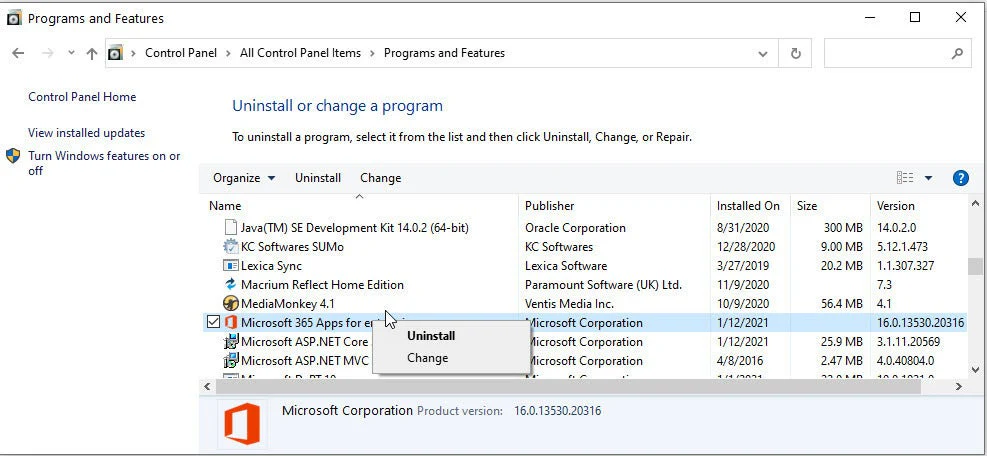
進入電腦的設定,並導航至「控制台」。尋找「程式」或「程式與功能」部分。在已安裝程式清單中找到 Microsoft Office,按一下滑鼠右鍵,然後選擇「修復」或「變更」。按照提示修復您的 Office 安裝。.
1.2 使用辦公室修復工具
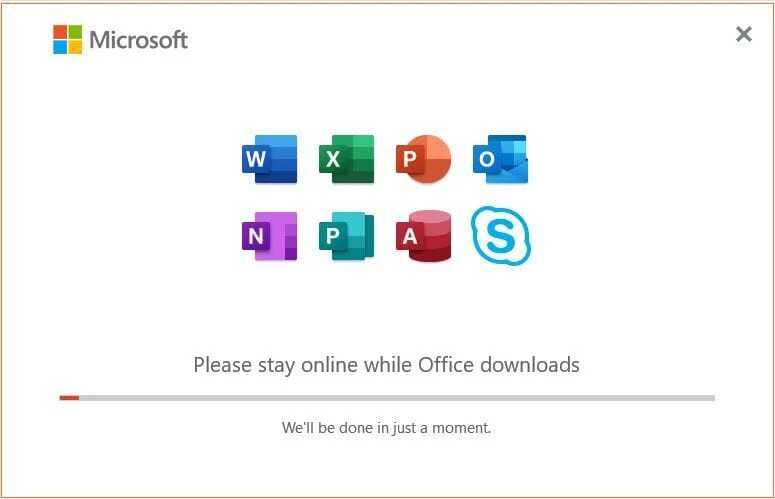
如果控制面板方法不起作用,Microsoft 提供 Office Repair Tool。此工具可自動診斷和修復 Office 安裝的問題。從 Microsoft 官方網站下載並執行該工具。.
1.3 重新啟動和更新 Office
如果您遇到 Office 授權問題,只需重新啟動應用程式或電腦即可解決問題。關閉所有 Office 應用程式,並重新啟動電腦以重新開始。.
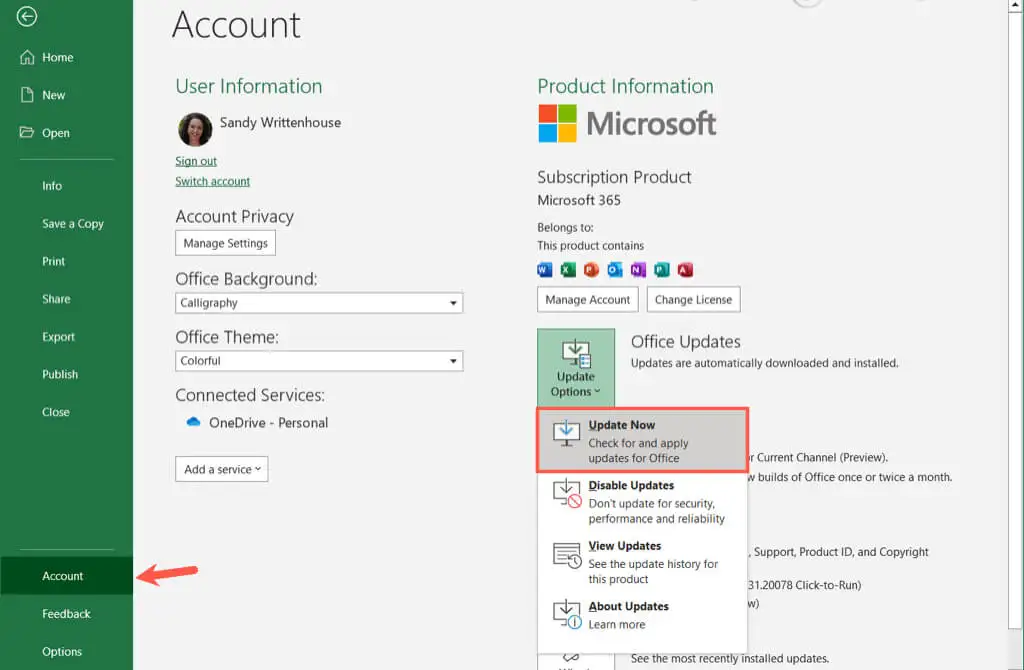
1.4 檢查 Office 365 授權的網路連線性
解決方案 2:諮詢線上資源以解決 Microsoft Office 產品金鑰問題
對於較複雜的授權問題,Microsoft 提供豐富的線上資源,包括疑難排解指南、論壇和客戶支援。這些資源可以引導您逐步解決問題,或連結能提供個人化協助的專家。.
2.1 使用 Microsoft 支援與復原助理修復 Office
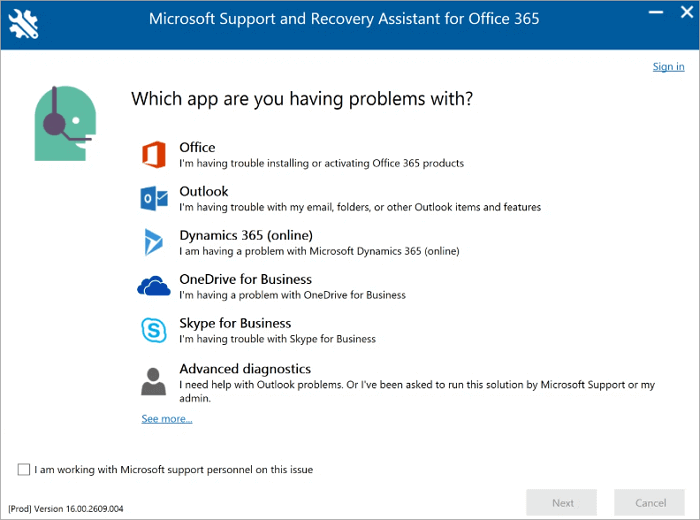
2.2 聯絡 Microsoft 支援以修復 Microsoft Office 授權

如果上述方法無法解決您的授權問題,建議直接聯絡 Microsoft 支援。他們可以提供個人化的協助,並指導您完成修復 Office 授權的步驟。.
解決方案 3:重新安裝 Microsoft Office 以修復 Microsoft Office 許可證
支援 Windows 7/8/10/11 和 Windows Server
3.2 按一下 “註冊表密鑰”「標籤下的」“當地“.

3.3 在右側面板上,檢視 Applications Registry Keys。. Magic Recovery Key 將顯示已安裝軟體的所有金鑰。選擇並複製目標序列號。此外,您可以選擇按一下“ 「或」 "。“複製”「 或 」“節省” 以方便您使用。.

Magic Recovery Key 是一款功能強大的工具,可輕鬆定位 Windows 和 Windows Server 產品金鑰。它可在系統或硬碟故障時快速擷取授權,並還原 10,000 多個常用程式的金鑰,讓您的軟體保持完整授權並可正常運作。.
結論:如何有效修復 Microsoft Office 授權錯誤
當您遇到 Microsoft Office 許可證錯誤, 例如 “「許可證過期」、「無法辨識產品金鑰」” 或 “「啟動失敗」” 不必驚慌。.
大多數這些問題都可以透過遵循指南中所述的疑難排解方法來解決 - 例如修復啟動檔案、重設授權服務,或以 授權金鑰復原工具.
如果維修步驟無效,且 Office 需要重新安裝, 強烈建議 先解壓縮並備份您的 Office 產品金鑰 使用 Magic Recovery Key. .這可確保您的授權資訊在重新安裝 Office 前已安全復原,避免之後出現啟用問題或遺失金鑰。.
只要事先套用適當的修復解決方案並保護您的授權金鑰,您就可以輕鬆地重新啟動 Microsoft Office 並繼續工作而不會中斷。.
支援 Windows 7/8/10/11 和 Windows Server
常見問題 (FAQ)
Q1: 為什麼我的 Microsoft Office 說「您的授權證已過期」?
Q2: 如果 Microsoft Office 顯示「無法識別產品密鑰」或「授權狀態錯誤」,該怎麼辦?
問題 3:我需要重新安裝 Office 來解決授權問題嗎?
Erin Smith 是 Amagicsoft 公認最專業的作家之一。過去 10 年來,她不斷磨練自己的寫作技巧,幫助數百萬讀者解決技術問題。.



