How to Find Your Dell BitLocker Recovery Key

Dell users might encounter difficulties and start scouring the internet for solutions, asking questions like:
“How can I find my BitLocker recovery key? I can’t use my Dell computer.”
“I have the recovery key ID from Dell, but I’m lacking the BitLocker recovery key. Can someone assist?”
“How do I obtain a BitLocker recovery key for my Dell laptop?”
These sorts of issues crop up frequently for Dell users. Don’t worry, though. All your files are still safe, and you will regain access to them. But first, we need to figure out how to locate the BitLocker recovery key for your Dell laptop or find a way to bypass it and retrieve your encrypted data.
Dell BitLocker Overview
BitLocker, a Microsoft encryption product, is designed to safeguard user data on a computer. When there’s an issue with BitLocker, you’ll be prompted to enter a BitLocker recovery key. Without a valid recovery key for the BitLocker prompt, you won’t be able to access the computer.
Since BitLocker is a Microsoft encryption security product, Dell doesn’t store or have the means to provide a recovery key. Dell can’t bypass the Microsoft BitLocker Recovery Key process. Also, Dell devices aren’t encrypted when they leave the factory.
How Was BitLocker Activated On My Dell Computer?
There are three common ways BitLocker starts protecting your device:
Automatic Activation for Modern Devices: If your device meets specific requirements, it can automatically enable device encryption. In this case, your BitLocker recovery key is automatically saved to your Microsoft account before protection kicks in.
Manual Activation by Owner/Administrator: An owner or administrator of your device can activate BitLocker protection (also known as device encryption on some devices) through the Settings app or Control Panel. Here, the user activating BitLocker either chooses where to save the key or, in the case of device encryption, it’s automatically saved to their Microsoft account.
Activation by Work/School Organization: If a work or school organization that manages your device (either currently or in the past) activated BitLocker protection on your device, the organization may have your BitLocker recovery key.
Starting from Windows 8.1, Windows automatically enables BitLocker Device Encryption on devices that support Modern Standby. With Windows 10 and 11, Microsoft offers BitLocker Device Encryption support on a wider range of devices. This includes those that support Modern Standby and devices running Windows 10 Home Edition or Windows 11. All currently shipped Dell computers are Modern Standby compliant, and the above applies. A registry key that Dell leaves in a neutral state controls this behavior, neither prohibiting nor enforcing encryption. Windows interprets this as approval to encrypt.
BitLocker encryption is often deliberately activated by a user with full administrative access to your device or on their behalf. This user could be you, another individual, or an organization managing your device. Dell doesn’t enable BitLocker on any device; it’s the user who enables it during setup or an administrator during domain configuration.
What Causes Issues with Dell BitLocker BIOS?
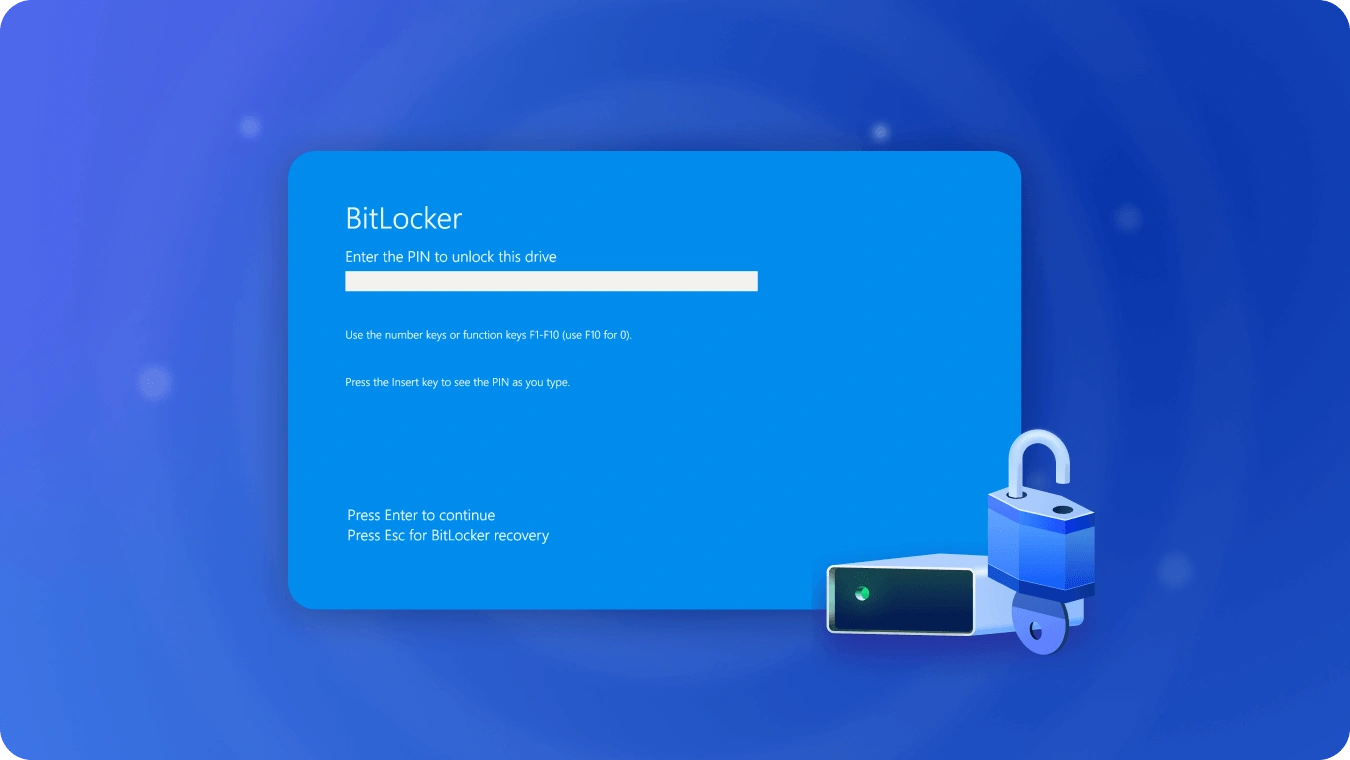
A BIOS update can sometimes trigger a BitLocker Recovery event because the PCR banks change between the time Windows runs and the time the BIOS is flashed. However, all Dell BIOS updates suspend BitLocker before the flash, so a BitLocker Recovery event shouldn’t occur due to firmware updates. If the computer enters recovery mode, it’s likely because an external drive is connected, as this can change the boot drive enumeration. Users can configure this in the BIOS. Other than this specific scenario, there aren’t events that trigger BitLocker encryption unexpectedly. The BitLocker encryption process runs in the background and often goes unnoticed by users until a Recovery event happens.
The BitLocker setup process requires the creation of a recovery key at the time of activation. If you can’t find the required BitLocker recovery key and can’t reverse a configuration change that might have made it necessary, you’ll have to reset your device using one of the Windows 10 recovery options. But be aware that resetting your device will erase all your files.
How to Find Your Dell BitLocker Recovery Key When Needed?
When it comes to finding the Dell BitLocker recovery key, your first thought might be to search on Google or consult a technician. However, the success rate of free solutions found this way is often low, which can leave you even more confused. To locate and obtain the BitLocker Recovery key more quickly, I recommend using a more reliable and efficient software solution, such as Magic Recovery Key.
Magic Recovery Key is a powerful tool designed to locate your BitLocker recovery key, enabling you to unlock your device using this key. Download and install Magic Recovery Key from a reputable source to proceed.
Support Windows 7/8/10/11 and Windows Server
Then open the software and select BitLocker Recovery Key in the left menu.
Conclusion
In conclusion, dealing with the need for a Dell BitLocker recovery key can be a stressful situation. Understanding how BitLocker was activated on your Dell device, the reasons behind potential BIOS – related issues with BitLocker, and having a reliable method like Magic Recovery Key at your disposal can make the process of regaining access to your encrypted data much smoother. Whether it’s due to a forgotten key or an unexpected recovery event, following the steps and using the right tools can help you get back to using your Dell computer without losing your valuable data. Always remember to keep your recovery key in a safe place and be cautious when making changes to your device’s settings or hardware that could potentially trigger a BitLocker recovery situation.





