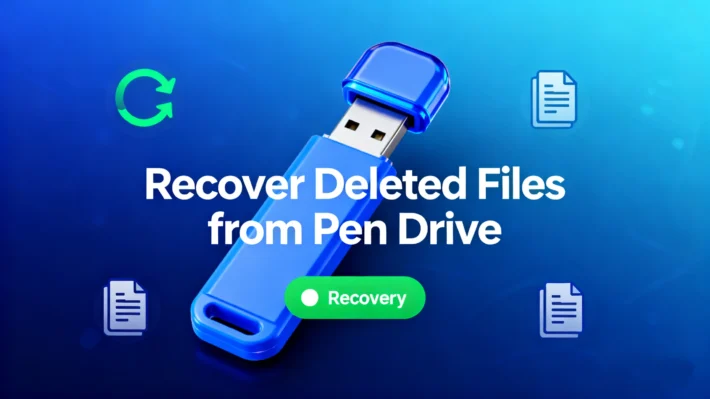How to Encrypt/Decrypt BitLocker with Bitlock Command Line
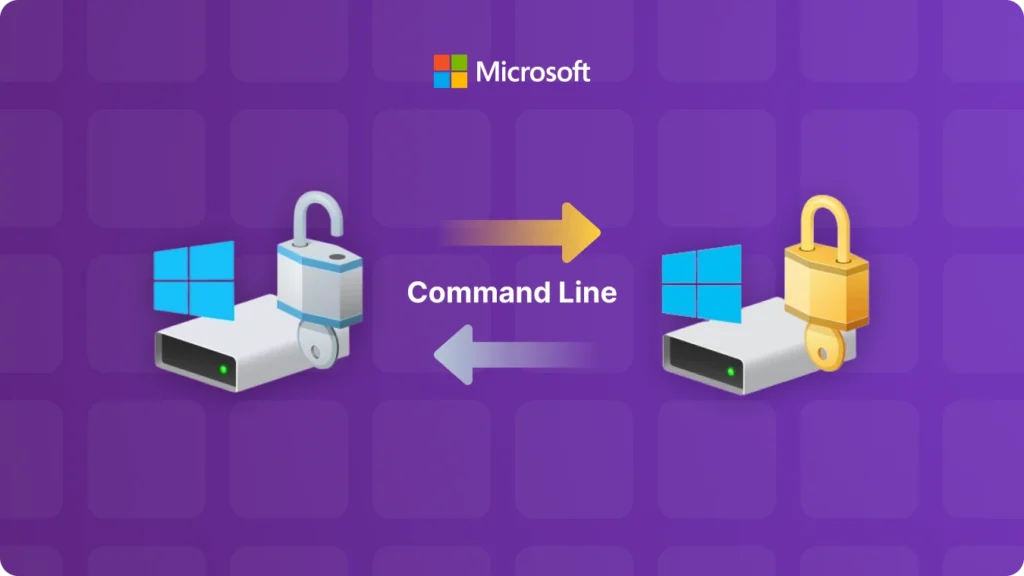
In the realm of data security, BitLocker is a powerful tool offered by Microsoft. It provides full – volume encryption for Windows operating systems, safeguarding your data from unauthorized access. While there are graphical user interfaces (GUIs) to manage BitLocker, using the BitLocker command line can offer more flexibility and efficiency, especially for system administrators or those who prefer the command – line approach.
Supports Windows 7/8/10/11 and Windows Server
Table of Contents
What is BitLocker Command Line?
The BitLocker command line, often referred to as the manage – bde commands, is a set of commands that allow users to interact with BitLocker encryption features directly from the Command Prompt or PowerShell. With these commands, you can perform a wide range of operations related to BitLocker, such as encrypting drives, decrypting drives, changing passwords, and managing recovery keys.
How to Encrypt with BitLocker Command Line
1. Open the Command Prompt as Administrator
To use the manage – bde commands effectively, you need administrative privileges. Right – click on the Command Prompt icon and select “Run as administrator.”
2. Select the Drive to Encrypt
Identify the drive letter you want to encrypt. For example, if you want to encrypt your D: drive, you can use the following command:
manage – bde – on D:
This command will start the encryption process on the specified drive. By default, BitLocker will use the standard encryption method. If you want to use a different encryption mode, you can add additional parameters. For instance, to use the XTS – AES 256 – bit encryption mode:
manage – bde – on D: – encryption XTS – AES256
You may also be prompted to set a password for the encrypted drive. This password will be required to access the drive in the future.
How to Decrypt with BitLocker Command Line
1. Open the Command Prompt as Administrator
Just like with encryption, you need administrative rights.
2. Decrypt the Drive
To decrypt a drive, say the D: drive, use the following command:
manage – bde – off D:
If you have set a password for the BitLocker – encrypted drive, you will be prompted to enter it. After entering the correct password, the decryption process will begin. The time it takes to decrypt the drive depends on the size of the drive and the amount of data stored on it.
manage – bde – on D: – encryption XTS – AES256
How to Decrypt with Magic Recovery Key
1. Download and install Magic Recovery Key from a trusted source.
Supports Windows 7/8/10/11 and Windows Server
2. Open the software and select BitLocker Recovery Key in the left menu.
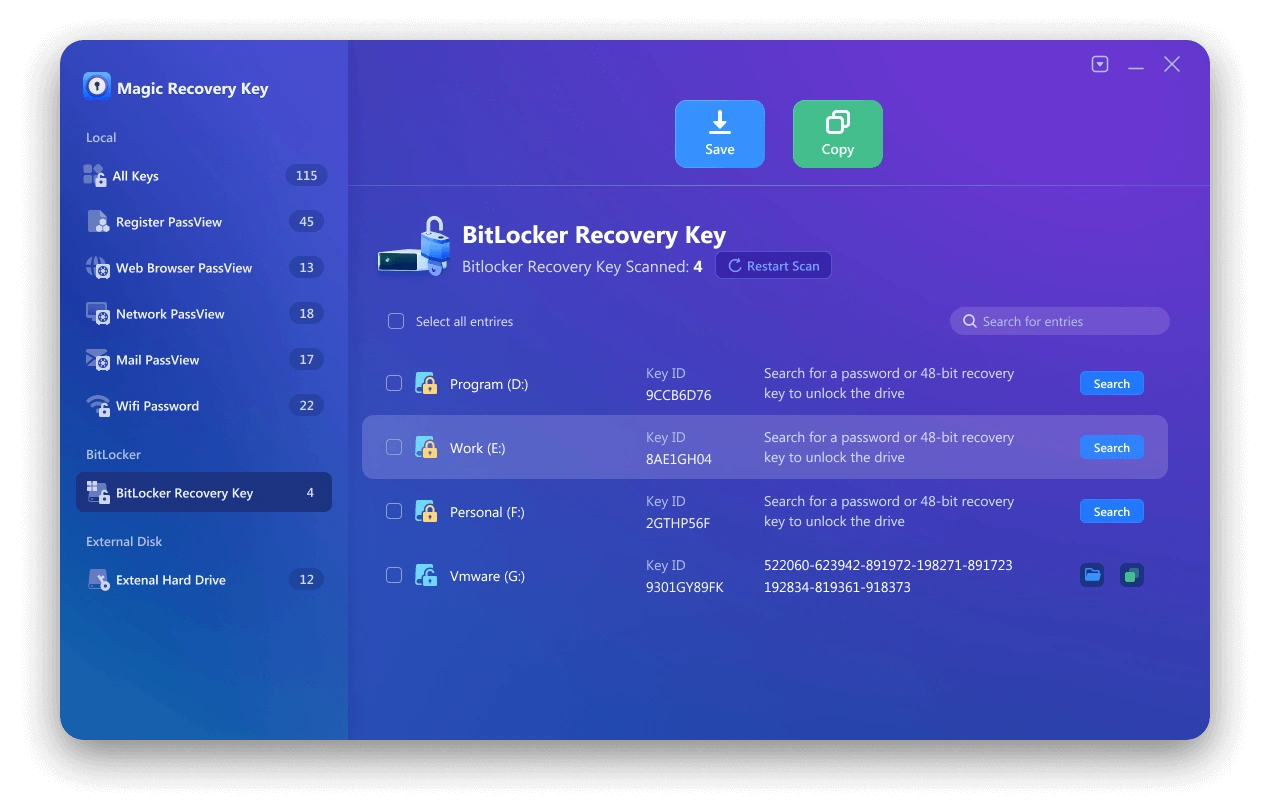
3. Click Search to let the software scan for the BitLocker key.
4. Once the key is found, copy it and use it to unlock your encrypted drive.
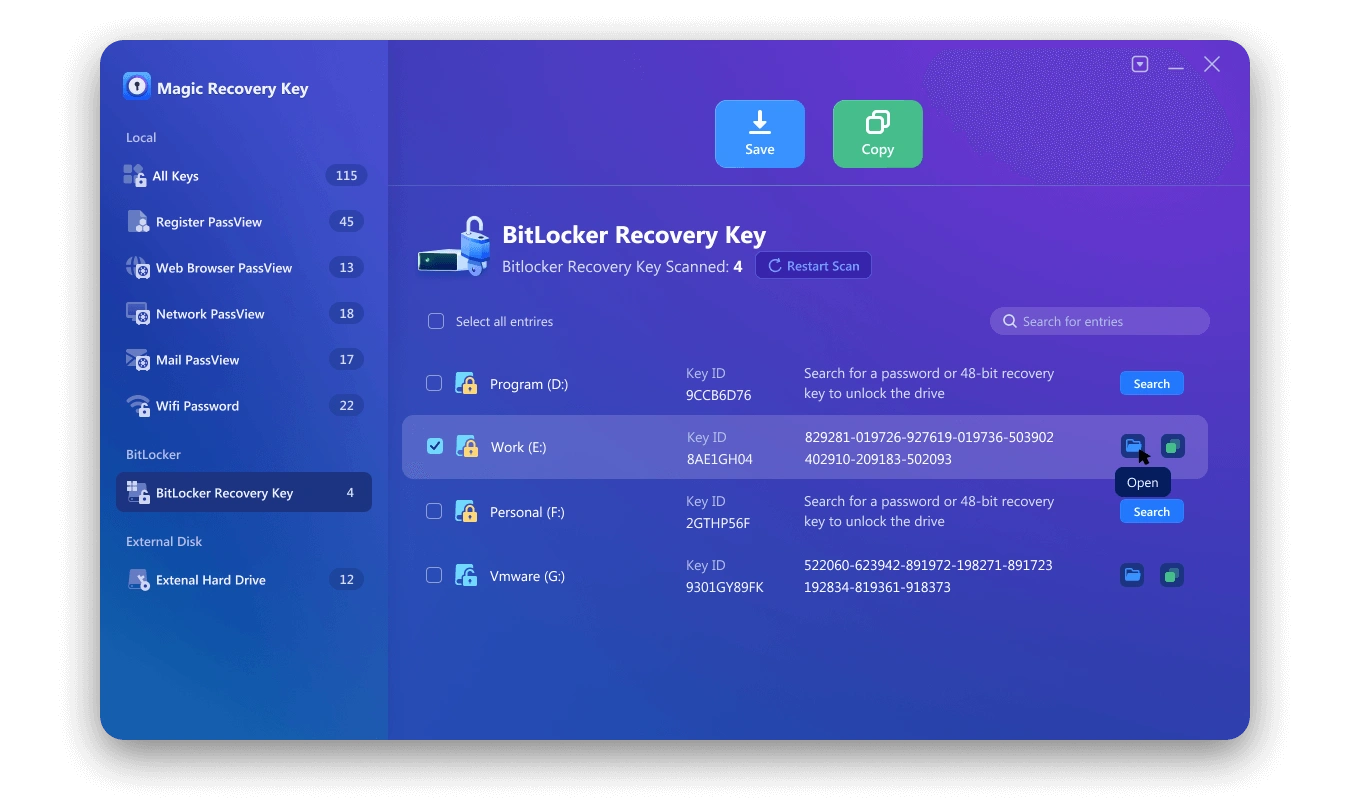
Conclusion
The BitLocker command line, with its manage – bde commands, offers a robust way to manage BitLocker encryption. Whether you are encrypting a drive to protect your data or decrypting it for easier access, these commands provide a straightforward and efficient solution. By understanding and using these commands, you can enhance the security of your Windows – based systems and have better control over your encrypted data. If you have trouble with command line, you can also directly use Magic Recovery Key to find bitlocker key to find the key and unlock it.
Supports Windows 7/8/10/11 and Windows Server
FAQ
1) How do I unlock BitLocker with the command line?
2) What can I do if I forgot my BitLocker password?
3) Do I need administrator rights to use BitLocker command line tools?
Erin Smith is recognized as one of the most professional writers at Amagicsoft. She has continually honed her writing skills over the past 10 years and helped millions of readers solve their tech problems.