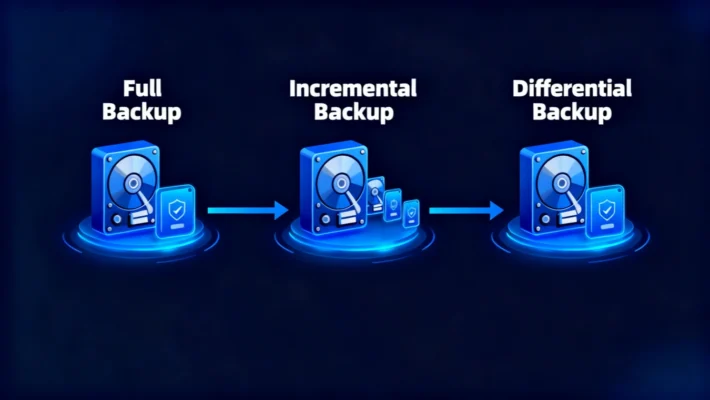Initialize Disk Error and Safe Fix Guide

“Initialize Disk” refers to the process of preparing a new or corrupted hard drive for use by assigning a partition table—either MBR (Master Boot Record) or GPT (GUID Partition Table). This process helps your operating system recognize the drive, allowing you to create volumes and store data.
When a system displays an error “no initialized”, it usually means the drive cannot be read properly due to damaged metadata or partition corruption.
Table of Contents
Why the “Initialize Disk” Message Appears
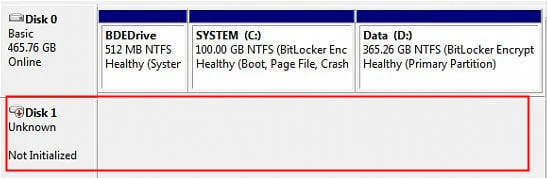
You may encounter this prompt when:
A new HDD or SSD has never been formatted before.
An external or internal drive becomes unreadable after a power surge, crash, or improper removal.
The drive’s partition style (MBR or GPT) is missing or corrupted.
Disk connection issues or controller driver failures occur.
In short, this message doesn’t always mean the disk is dead—but it does indicate that Windows cannot read the existing structure.
How It Works
When you initialize a disk:
Detection – Windows Disk Management identifies an unallocated or RAW device.
Prompt – A dialog asks whether you want to initialize the disk as MBR or GPT.
Configuration – Once selected, a partition table is written to the disk.
Partitioning – You can then create logical volumes and assign drive letters.
Choosing between MBR and GPT depends on your system type and disk capacity—GPT is recommended for drives larger than 2 TB or UEFI-based systems.
Step-by-Step: How to Initialize a New Disk in Windows
If your disk is brand new and has no data to protect, follow these steps safely:
1. Open Disk Management:Press Win + X → select Disk Management.
2. Locate the Uninitialized Disk:The disk will appear as “Unknown” and “Not Initialized.”
3. Initialize the Disk:Right-click the disk → choose Initialize Disk.
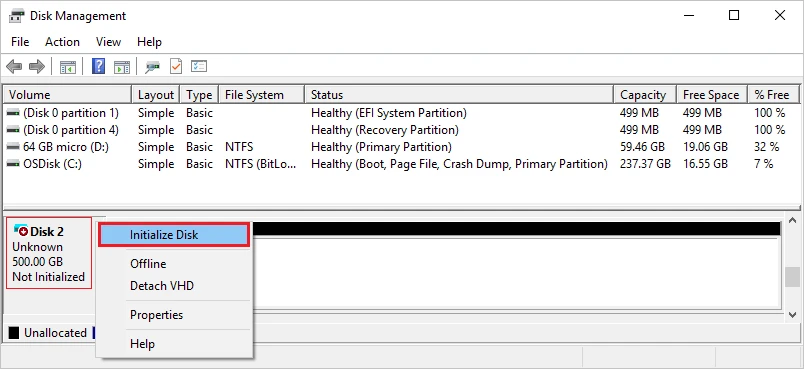
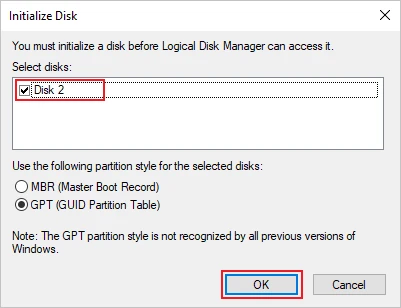
5. Create a New Volume:Right-click the unallocated space → New Simple Volume → follow the wizard.
6. Assign a Drive Letter and Format:Choose NTFS or exFAT, then complete setup.
💡 Tip: If your disk previously contained data, do not initialize immediately. The process can overwrite partition information, leading to data loss.
How to Fix “No Initialized” Without Data Loss
If Windows suddenly prompts you to initialize a disk that previously worked, it’s a sign of partition table damage.
Here’s what you should do:
Stop all operations – Don’t write or format anything.
Use a recovery tool – Run Magic Data Recovery to scan the unrecognized disk and recover files.
Save recovered data to another safe drive.
Initialize the disk manually using Disk Management or diskpart.
Reformat and restore your recovered data afterward.
This approach prevents accidental overwriting and ensures your files remain intact.
Benefits of Proper Initialization
Allows OS recognition and read/write access.
Lets users choose MBR or GPT format for compatibility.
Helps manage partitions efficiently.
Prevents RAW or unallocated disk errors in new drives.
Initialize Disk vs Format Disk
Many users confuse the “Initialize” process with formatting, but they serve very different purposes in disk management.
Aspect | Initialize Disk | Format Disk |
Purpose | Creates partition table (MBR/GPT) | Prepares a file system (NTFS, FAT32, exFAT) |
When Needed | When the drive is new or unreadable | After initialization or before reuse |
Data Impact | Can erase partition info | Erases files in selected volume |
Process Level | Low-level structure setup | High-level file structure |
Tools Used | Disk Management, diskpart | Format wizard, File Explorer |
Typical Error | unknown, No initialized | Format drive before use |
In short, initializing sets up the disk’s structure, while formatting prepares storage space. Both are necessary but serve different purposes.
Conclusion
The Disk No Initialized message can be intimidating, but it’s often a sign of partition corruption rather than total failure.
Always recover your data first, then safely initialize the disk—choosing MBR or GPT depending on your system.
With proper steps and reliable tools, your drive can be restored to normal function without losing important files.
Recover Before You Initialize
Supports Windows 7/8/10/11 and Windows Server
Initialize Disk FAQs
1. What does “Initialize Disk” mean in Windows?
2. Is it safe to initialize a disk?
3. What should I do if I see an no initialized error?
4. What’s the difference between initialize a disk to MBR or GPT?
5. Can I switch from MBR to GPT after initialization?
6. Why does Windows ask me to initialize an external drive?
7. Can data be recovered after initialization?
Erin Smith is recognized as one of the most professional writers at Amagicsoft. She has continually honed her writing skills over the past 10 years and helped millions of readers solve their tech problems.