HDD 불량 섹터

목차
HDD 불량 섹터 작동 방식
최신 HDD에는 각각 512바이트 또는 4KB의 데이터를 저장하는 수십억 개의 작은 섹터가 있습니다. 어떤 섹터가 무결성 검사에 실패하면 운영 체제는 해당 섹터를 불량 섹터. 이 실패는 일반적으로 두 가지 이유로 발생합니다:
파일 시스템 수준 손상
기계적 또는 자기 플래터 손상
이러한 원인은 근본적으로 다르기 때문에 데이터 복구 가능성도 크게 달라집니다.
HDD 불량 섹터의 유형
1. 논리적 불량 섹터
A 논리적 불량 섹터 는 물리적 플래터가 손상되지 않았는데도 섹터 구조가 손상되었을 때 발생합니다. 일반적인 원인은 다음과 같습니다:
쓰기 중 갑작스러운 전원 꺼짐
시스템 충돌
멀웨어
파일 시스템 불일치
외장 드라이브의 부적절한 제거
특성
표면은 물리적으로 괜찮습니다.
Windows에서는 체크섬 오류로 인해 섹터를 “불량”으로 표시할 수 있습니다.
섹터 내부의 데이터는 여전히 복구할 수 있습니다.
수정 가능성
논리적 불량 섹터는 소프트웨어 기반 문제이므로 일반적으로 복구할 수 있습니다. CHKDSK 또는 섹터 복구 유틸리티와 같은 도구로 메타데이터를 다시 매핑하거나 재구성할 수 있습니다. 디스크 표면이 손상되지 않았기 때문입니다, 데이터 복구 소프트웨어 는 종종 손실된 파일의 대부분 또는 전부를 추출할 수 있습니다.
2. 물리적 불량 섹터
A 물리적 불량 섹터 디스크 플래터가 실제적이고 영구적인 손상을 입었을 때 발생합니다. 원인은 다음과 같습니다:
머리 충돌
시간 경과에 따른 자기 성능 저하
먼지 오염
기계적 마모
극심한 충격 또는 낙하
특성
표면이 영구적으로 손상되었습니다.
딸깍거리는 소리, 윙윙거리는 소리, 갈리는 소리가 들릴 수 있습니다.
Disk SMART는 “재할당된 섹터”, “수정할 수 없는 오류” 또는 “보류 중인 섹터”를 보고할 수 있습니다.”
수정 가능성
물리적 불량 섹터 할 수 없음 복구할 수 없습니다. 실행 가능한 유일한 해결책은 다음과 같습니다:
디스크 쓰기를 즉시 중지합니다.
드라이브를 섹터별로 복제합니다.
전문 소프트웨어를 사용하여 복제본에서 데이터를 복구합니다.
데이터 복구 가능 여부는 손상된 섹터 수에 따라 달라집니다. 장애가 심각한 경우 전문 클린룸 서비스가 필요할 수 있습니다.
논리적 불량 섹터와 물리적 불량 섹터
하드 드라이브 문제를 처리할 때 사용자가 직면하는 가장 일반적인 문제 중 하나는 다음과 같은 것입니다. 불량 섹터. 그러나 모든 불량 섹터가 같은 것은 아닙니다. 일반적으로 두 가지 유형으로 나뉩니다: 논리적 불량 섹터 그리고 물리적 불량 섹터. 많은 사용자가 모든 불량 섹터가 영구적이라고 생각하지만 실제로는 이 두 가지 유형은 형성 방식, 드라이브에 미치는 영향, 수정 방법에서 큰 차이가 있습니다.
차이점을 명확하게 이해하고 올바른 복구 또는 복구 방법을 선택할 수 있도록 다음 비교 표에서는 논리적 불량 섹터와 물리적 불량 섹터의 주요 차이점을 강조합니다.
기능 | 논리적 불량 섹터 | 물리적 불량 섹터 |
원인 | 소프트웨어 손상 | 기계적 또는 자기적 손상 |
수리 가능? | 예 | 아니요 |
데이터 복구 가능성 | 높음 | 중간-낮음(심각도에 따라 다름) |
증상 | 파일 오류, 느린 읽기 | 클릭, 정지, 스마트 알림 |
권장 조치 | CHKDSK, 소프트웨어 검사 | 디스크 복제, 전문 복구 |
불량 섹터 드라이브에서 데이터를 복구할 수 있나요?
예, 하지만 성공률은 다릅니다. 논리적 불량 섹터는 가장 높은 복구 확률 디스크 표면이 멀쩡하기 때문입니다. 하지만 물리적 손상으로부터 복구하려면 드라이브에 스트레스를 주지 않는 읽기 전용 도구가 필요합니다.
현대 데이터 복구 애플리케이션 손상된 섹터를 주의 깊게 읽고 불안정한 영역을 건너뛰어 추가 성능 저하를 줄입니다. 따라서 조기에 조치를 취하면 드라이브가 더 악화되기 전에 손실된 파일을 복원할 가능성이 크게 높아집니다.
불량 섹터 드라이브에서 데이터를 안전하게 복구하는 방법

1단계: 드라이브에 쓰기 중지
디스크에 아무것도 복사, 다운로드 또는 설치하지 마세요. 새로 쓰면 복구 가능한 데이터를 덮어쓸 수 있습니다.
2단계: 섹터 수준 복제본 생성(선택 사항이지만 권장)
HDD에 물리적 증상(딸깍 소리, 멈춤)이 나타나면 먼저 드라이브를 복제하세요. 이렇게 하면 추가 손상으로부터 데이터를 보호할 수 있습니다.
3단계: 읽기 전용 데이터 복구 도구 실행하기
불안정한 섹터를 스캔할 수 있는 솔루션을 선택하세요. 전문 도구는 제어되고 안전한 방식으로 드라이브를 읽기 때문에 복구 성공률을 높입니다. Magic Data Recovery 는 권장 데이터 복구 도구, 5000개 이상의 파일 유형을 지원합니다.
4단계: 파일 검색 및 백업하기
항상 다음 위치로 복구 다른 드라이브 를 사용하여 덮어쓰기를 방지합니다.
논리 HDD 불량 섹터를 수정하는 방법
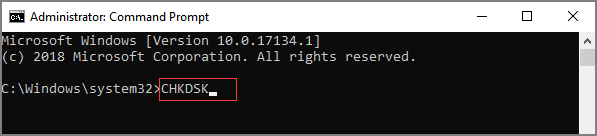
문제가 논리적이라고 확인되면 다음을 사용하여 복구할 수 있습니다:
방법 1: Windows CHKDSK
- 관리자로 명령 프롬프트를 엽니다.
- 입력합니다:
chkdsk C: /f /r
- 다시 시작하고 Windows가 스캔하도록 허용합니다.
방법 2: 제조업체 진단 도구
씨게이트, 웨스턴 디지털, 도시바 등은 취약한 부문을 다시 매핑하는 유틸리티를 제공합니다.
방법 3: 디스크 표면 스캔 도구
이러한 도구는 모든 섹터를 읽어 손상된 영역을 감지하고 메타데이터 불일치를 복구합니다.
결론
하드 디스크가 불안정하거나 읽을 수 없는 영역이 있는 경우, 조기에 조치를 취하면 파일을 복원할 가능성이 크게 높아집니다. 논리적 문제는 대부분 수정할 수 있지만 물리적 손상은 읽기 전용으로 신중하게 복구해야 합니다.
준비가 되면 다음을 다운로드할 수 있습니다. Magic Data Recovery 를 사용하여 드라이브를 안전하게 스캔하고 액세스 가능한 데이터 복구 디스크에 추가적인 스트레스를 주지 않습니다.
Windows 7/8/10/11 및 Windows Server 지원
HDD 불량 섹터 FAQ
1. 하드 드라이브에서 일반적으로 손상된 섹터의 원인은 무엇인가요?
2. 이러한 문제가 있는 섹터를 복구할 수 있나요?
3. 불량 섹터가 있는 드라이브에서 파일을 복구할 수 있나요?
4. 물리적 손상 여부를 어떻게 알 수 있나요?
5. CHKDSK를 실행하면 불량 섹터 문제를 해결하는 데 도움이 되나요?
6. 섹터 문제가 있는 드라이브를 계속 사용해도 안전한가요?
7. 중요한 파일을 검색하는 가장 안전한 방법은 무엇인가요?
에린 스미스는 Amagicsoft에서 가장 전문적인 작가 중 한 명으로 인정받고 있습니다. 지난 10년간 꾸준히 글쓰기 기술을 연마해 왔으며 수백만 명의 독자가 기술 문제를 해결하는 데 도움을 주었습니다.



