HDD Bad Sector

Table of Contents
How HDD Bad Sectors Work
A modern HDD contains billions of tiny sectors, each storing 512 bytes or 4 KB of data. When any sector fails integrity checks, the operating system flags it as a bad sector. This failure usually occurs for two reasons:
File-system-level corruption
Mechanical or magnetic platter damage
Because these causes are fundamentally different, data recoverability also varies significantly.
Types of HDD Bad Sectors
1. Logical Bad Sector
A logical bad sector occurs when the sector structure becomes corrupted even though the physical platter is still intact. Typical causes include:
sudden power-off during writing
system crashes
malware
file system inconsistencies
improper removal of external drives
Characteristics
The surface is physically fine
Windows may mark the sector as “bad” due to checksum errors
Data inside the sector may still be recoverable
Fixability
Logical bad sectors are usually repairable because the issue is software-based. Tools such as CHKDSK or sector-repair utilities can remap or reconstruct the metadata. Since the disk surface is undamaged, data recovery software can often extract most or all lost files.
2. Physical Bad Sector
A physical bad sector occurs when the disk platter suffers real, permanent damage. The causes include:
head crashes
magnetic degradation over time
dust contamination
mechanical wear
extreme shock or drops
Characteristics
The surface is permanently damaged.
Clicking, buzzing, or grinding noises may appear.
Disk SMART may report “Reallocated Sectors,” “Uncorrectable Errors,” or “Pending Sectors.”
Fixability
Physical bad sectors cannot be repaired. The only workable solution is to:
① Stop writing to the disk immediately.
② Clone the drive sector-by-sector.
③ Recover data from the clone using specialized software.
Data recoverability depends on how many sectors are damaged. When the failure is severe, professional cleanroom service may be required.
Logical vs. Physical Bad Sector
When dealing with hard drive issues, one of the most common problems users encounter is the presence of bad sectors. However, not all bad sectors are the same. They are generally divided into two types: logical bad sectors and physical bad sectors. Many users assume that every bad sector is permanent, but in reality, these two types differ greatly in how they form, how they affect the drive, and how they can be fixed.
To help you clearly understand the difference—and to choose the right repair or recovery method—the following comparison table highlights the key distinctions between logical and physical bad sectors.
Feature | Logical Bad Sector | Physical Bad Sector |
Cause | Software corruption | Mechanical or magnetic damage |
Repairable? | Yes | No |
Data Recoverability | High | Medium–Low (depends on severity) |
Symptoms | File errors, slow read | Clicking, freezing, SMART alerts |
Recommended Action | CHKDSK, software scan | Disk cloning, professional recovery |
Can Data Be Recovered From an Bad Sector Drive?
Yes, but the success rate differs. Logical bad sectors offer the highest recovery probability because the disk surface is fine. However, recovering from physical damage requires a read-only tool that avoids stressing the drive.
Modern data recovery applications read damaged sectors carefully and skip unstable areas to reduce further degradation. Therefore, acting early significantly increases the chance of restoring lost files before the drive deteriorates further.
How to Recover Data Safely From an Bad Sector Drive

Step 1: Stop Writing to the Drive
Avoid copying, downloading, or installing anything on the disk. New writes can overwrite recoverable data.
Step 2: Create a Sector-Level Clone (Optional but Recommended)
If the HDD shows physical symptoms (clicking, freezing), clone the drive first. This protects your data from additional damage.
Step 3: Run a Read-Only Data Recovery Tool
Choose a solution capable of scanning around unstable sectors. A professional tool increases recovery success because it reads the drive in a controlled, safe manner. Magic Data Recovery is a recommended data recovery tool, it supports more than 5000 file types.
Step 4: Retrieve the Files and Back Them Up
Always recover to another drive to prevent overwriting.
How to Fix Logical HDD Bad Sectors
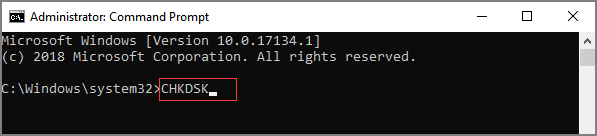
If you confirm the issue is logical, you may repair them using:
Method 1: Windows CHKDSK
- Open Command Prompt as administrator.
- Enter:
chkdsk C: /f /r
- Restart and allow Windows to scan.
Method 2: Manufacturer Diagnostic Tools
Seagate, Western Digital, Toshiba, and others provide utilities to remap weakened sectors.
Method 3: Disk Surface Scanning Tools
These tools read every sector to detect corrupt areas and repair metadata inconsistencies.
Conclusion
If your hard disk shows signs of instability or unreadable areas, acting early significantly increases the chance of restoring your files. Logical issues can often be fixed, while physical damage requires careful, read-only recovery.
When you are ready, you may download Magic Data Recovery to scan your drive safely and recover accessible data without causing additional stress to the disk.
Supports Windows 7/8/10/11 and Windows Server
HDD Bad Sector FAQs
1. What usually causes damaged sectors on a hard drive?
2. Can these problematic sectors be repaired?
3. Is it possible to recover files from a drive with bad sectors?
4. How can I tell whether the damage is physical?
5. Will running CHKDSK help fix bad sector issue?
6. Is it safe to keep using a drive with sector problems?
7. What is the safest way to retrieve important files?
Erin Smith is recognized as one of the most professional writers at Amagicsoft. She has continually honed her writing skills over the past 10 years and helped millions of readers solve their tech problems.



