裝置管理員:管理並修復 Windows 硬體
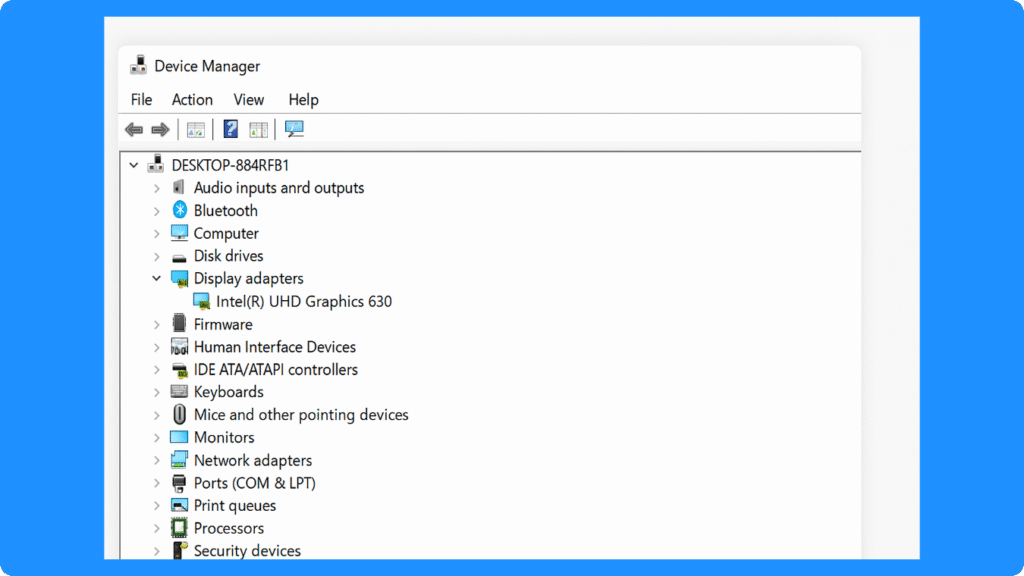
裝置管理員的核心功能
1.裝置監控
首先,此工具會在分類清單中顯示所有可辨識的硬體元件,包括處理器、儲存控制器、顯示卡、網路介面卡、USB 裝置和週邊設備。此外,狀態指示符號(例如警告符號或錯誤代碼)可提供有關裝置健康狀況的即時回饋。這種集中化簡化了 裝置管理 並協助維持整體系統的穩定性。.
2.驅動程式管理
使用者可以檢視目前驅動程式的詳細資訊、更新過期驅動程式、回捲驅動程式或解除安裝驅動程式。正確的驅動程式管理可確保與最新的 Windows 更新相容,並提升裝置效能。.
3.解決衝突
它還能識別資源衝突,例如 IRQ、I/O 或 DMA 問題。如果自動分配失敗,IT 專業人員可以透過下列方式手動調整裝置資源 裝置管理員控制面板.
4.硬體組態
進階使用者可以修改裝置設定、啟用或停用裝置,以及設定電源管理功能,例如允許裝置從睡眠狀態喚醒系統。.
辨識裝置狀態指示器
- 黃色感嘆號 - 表示有問題,例如驅動程式遺失或不相容。.
- 紅色 X - 表示裝置失效或故障。.
- 藍色資訊圖示 - 提供額外的組態詳細資訊。.
- 無符號 - 裝置正常運作。.
瞭解這些指標對於有效 裝置管理 和故障排除。.
常見使用案例與步驟指引
1.更新驅動程式
① 開啟 裝置管理員 通過 Win + X 或在 Windows 開始功能表中搜尋。.
② 找到需要更新的裝置,例如, 顯示配接卡 → Intel HD 顯示卡.
按一下滑鼠右鍵,然後選擇 更新驅動程式.
選擇 自動搜尋更新的驅動程式軟體 或從製造商手動下載。.
2.卸載或回滾驅動程式
右鍵按一下裝置,然後選擇 屬性 → 驅動程式.
選擇 回滾驅動程式 或 解除安裝裝置.
重新啟動系統,以確保變更已套用。.
3.解決裝置衝突
① 識別具有警告圖示的裝置。.
檢查 屬性 → 資源 衝突。.
手動重新分配資源或依賴自動解析。.
4.啟用/停用裝置
右鍵按一下裝置,然後選擇 停用裝置 來暫時停止它。.
使用 啟用裝置 以在故障排除後重新啟動。.
裝置管理員 vs 第三方工具
有效裝置管理的最佳實務
- 在進行主要驅動程式更新之前,請務必建立系統還原點。.
- 保持關鍵驅動程式(如晶片組和儲存驅動程式)為最新版本。.
- 對於大型或複雜的系統,可匯出硬體清單,以作為文件或復原之用。.
- 使用 Magic Data Recovery 如果硬體問題導致硬碟機暫時無法存取。.
總結
常見問題:
1.如何在 Windows 中開啟「裝置管理員」?
2.什麼是 Windows 硬體管理?
3.如何檢查電腦上的裝置狀態?
4.在哪裡可以找到我的電腦硬體設定?
5.常見的硬體或驅動程式問題有哪些?
6.如何修復損毀或遺失的驅動程式?
7.如果硬碟機變得無法讀取,該如何復原檔案?
Erin Smith 是 Amagicsoft 公認最專業的作家之一。過去 10 年來,她不斷磨練自己的寫作技巧,幫助數百萬讀者解決技術問題。.



