Device Manager: Manage and Fix Windows Hardware
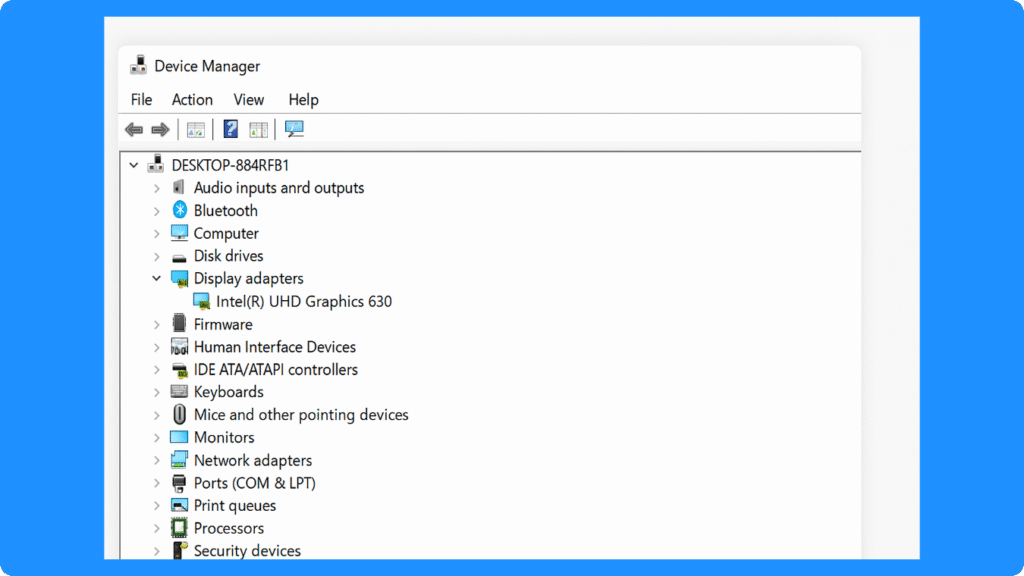
Core Functions of Device Manager
1. Device Monitoring
Firstly, This tool displays all recognized hardware components in categorized lists, including processors, storage controllers, graphics adapters, network adapters, USB devices, and peripherals. Additionally, status indicators, such as warning symbols or error codes, provide immediate feedback about device health. This centralization simplifies device management and helps maintain overall system stability.
2. Driver Management
Users can view current driver details, update outdated drivers, roll back drivers, or uninstall them. Correct driver management ensures compatibility with the latest Windows updates and enhances device performance.
3. Conflict Resolution
It also identifies resource conflicts, such as IRQ, I/O, or DMA issues. If automatic allocation fails, IT professionals can manually adjust device resources via Device Manager control panel.
4. Hardware Configuration
Advanced users can modify device settings, enable or disable devices, and configure power management features, such as allowing a device to wake the system from sleep.
Recognizing Device Status Indicators
• Yellow Exclamation Mark – indicates a problem, such as a missing or incompatible driver.
• Red X – denotes a disabled or malfunctioning device.
• Blue Information Icon – provides additional configuration details.
• No Symbol – device is functioning properly.
Understanding these indicators is essential for effective device management and troubleshooting.
Common Use Cases and Step-By-Step Guidance
1. Updating Drivers
① Open Device Manager via Win + X or search in the Windows start menu.
② Locate the device needing an update, e.g., Display Adapters → Intel HD Graphics.
③ Right-click and select Update driver.
④ Choose Search automatically for updated driver software or download manually from the manufacturer.
2. Uninstalling or Rolling Back Drivers
① Right-click the device and select Properties → Driver.
② Choose Roll Back Driver or Uninstall Device.
③ Restart the system to ensure changes are applied.
3. Resolving Device Conflicts
① Identify devices with warning icons.
② Check Properties → Resources for conflicts.
③ Reassign resources manually or rely on automatic resolution.
4. Enabling/Disabling Devices
① Right-click the device and choose Disable device to temporarily stop it.
② Use Enable device to reactivate after troubleshooting.
Device Manager vs Third-Party Tools
Best Practices for Effective Device Management
• Always create a system restore point before major driver updates.
• Keep critical drivers, such as chipset and storage drivers, up to date.
• For large or complex systems, export the hardware list for documentation or recovery.
• Use Magic Data Recovery if hardware issues make drives temporarily inaccessible.
Conclusion
FAQ:
1. How can I open Device Manager in Windows?
2. What is Windows hardware management?
3. How do I check device status on my computer?
4. Where can I find my computer’s hardware settings?
5. What are common hardware or driver problems?
6. How do I fix a corrupted or missing driver?
7. How can I recover files if a drive becomes unreadable?
Erin Smith is recognized as one of the most professional writers at Amagicsoft. She has continually honed her writing skills over the past 10 years and helped millions of readers solve their tech problems.



