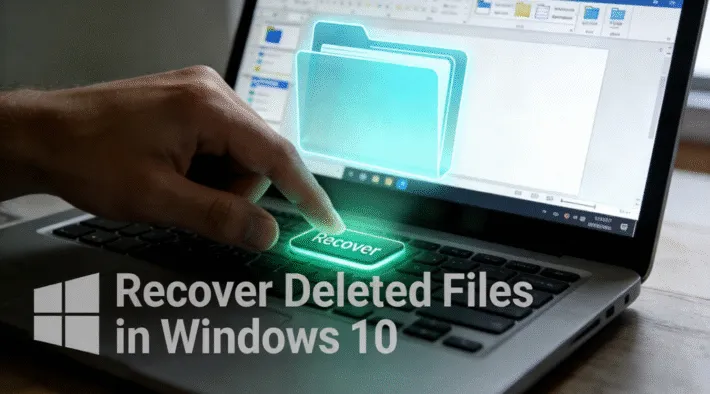How to Disable BitLocker on Windows 10 and Windows 11
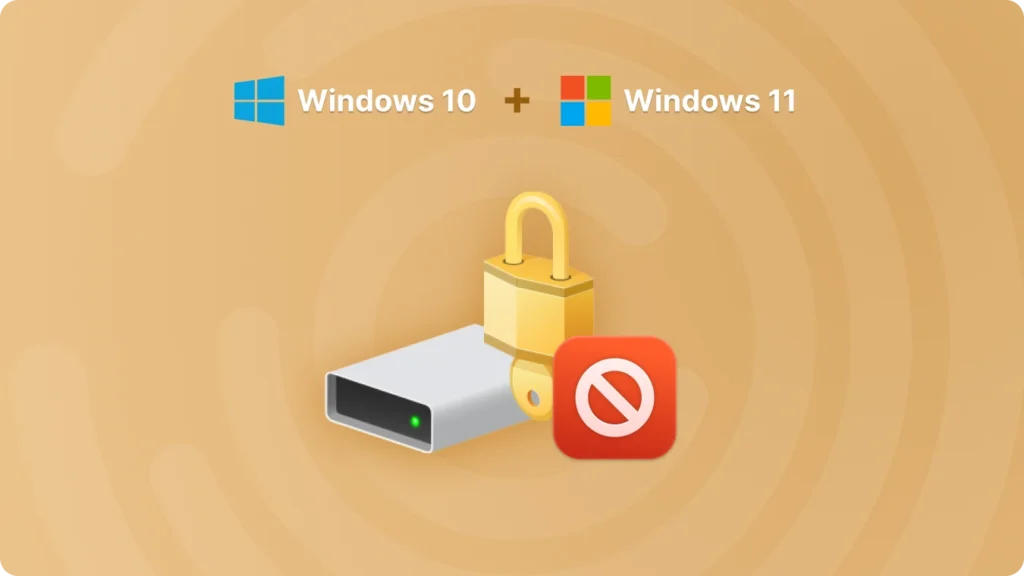
BitLocker is a powerful encryption feature in Windows operating systems, especially Windows 10 and Windows 11. It helps protect your data by encrypting the entire drive. However, there are situations where you may need to disable BitLocker. This could be due to issues with accessing data, preparing to sell or donate your device, or simply for personal preference. In this article, we will guide you through the process of disabling BitLocker on both Windows 10 and Windows 11.
Disabling BitLocker on Windows 10
Here are the steps for Disabling BitLocker on Windows 10:
• Press the Windows key + I to open the Settings app.
• Click on “Update & Security.”
• In the left – hand menu, select “BitLocker.”
• Under the drive for which you want to disable BitLocker, click on “Manage BitLocker.”
• You will see an option “Turn off BitLocker.” Click on it.
• A confirmation window will appear. Click “Turn off BitLocker” again to start the decryption process. This process may take some time depending on the size of your drive and the amount of data stored on it.
Disabling BitLocker on Windows 11
Here are the steps for Disabling BitLocker on Windows 11:
• Press the Windows key + I to open the Settings.
• Navigate to “Privacy & security.”
• Scroll down and click on “BitLocker” in the left – hand menu.
• For the drive you want to disable BitLocker on, click on “Manage BitLocker.”
• Select “Turn off BitLocker” and confirm the action in the pop – up window. The decryption process will then begin.
Precautions Before Disabling BitLocker
• Backup Your Data: Before starting the process, it’s always a good idea to backup your important data. Although the decryption process is generally safe, there’s a small risk of data loss.
• Remember the Recovery Key: If you plan to re – enable BitLocker in the future, make sure you remember or safely store the recovery key.
Find Recovery Key Before Disabling Bitlocker
There are many ways to find bitlocker key, such as using command line, using Group Policy, finding it in Microsoft account, using third party software. The easiest method recommended here is to use Magic Recovery Key.
Please download and install Magic Recovery Key from a reputable source to proceed.
Support Windows 7/8/10/11 and Windows Server
Then open the software and select BitLocker Recovery Key in the left menu.
Conclusion
Disabling BitLocker on Windows 10 and Windows 11 is a straightforward process once you know the steps. Whether it’s due to data access issues, device transfer, or performance concerns, following the steps outlined in this article will help you disable BitLocker without any hassle. Just remember to take the necessary precautions before starting the process. If you have any questions or encounter any problems during the process, feel free to seek further technical support.