Windows 10 및 Windows 11에서 BitLocker를 비활성화하는 방법
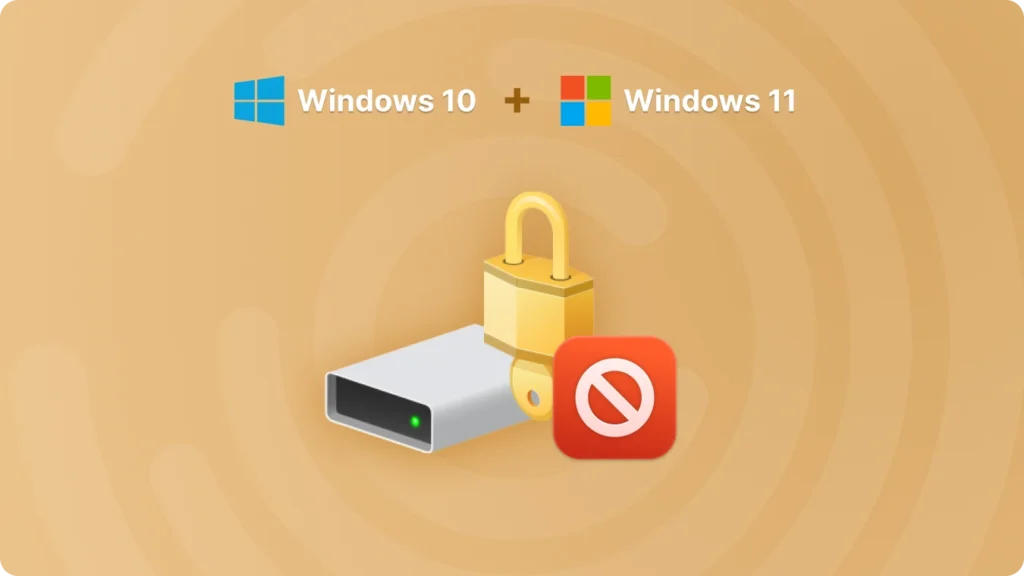
BitLocker 은 Windows 운영 체제, 특히 Windows 10 및 Windows 11의 강력한 암호화 기능입니다. 전체 드라이브를 암호화하여 데이터를 보호하는 데 도움이 됩니다. 하지만 BitLocker를 비활성화해야 하는 상황이 있을 수 있습니다. 데이터 액세스 문제, 디바이스 판매 또는 기부를 준비하거나 단순히 개인적 선호도 때문일 수 있습니다. 이 도움말에서는 Windows 10과 Windows 11 모두에서 BitLocker를 비활성화하는 과정을 안내합니다.
Windows 10에서 BitLocker 비활성화하기
Windows 10에서 BitLocker를 비활성화하는 단계는 다음과 같습니다:
- Windows 키 + I를 눌러 설정 앱을 엽니다.
- “업데이트 및 보안”을 클릭합니다.”
- 왼쪽 메뉴에서 “BitLocker”를 선택합니다.”
- BitLocker를 비활성화하려는 드라이브 아래에서 “BitLocker 관리”를 클릭합니다.”
- “BitLocker 끄기” 옵션이 표시됩니다. 이를 클릭합니다.
- 확인 창이 나타납니다. 암호 해독 프로세스를 시작하려면 “BitLocker 끄기'를 다시 클릭합니다. 이 과정은 드라이브의 크기와 드라이브에 저장된 데이터의 양에 따라 다소 시간이 걸릴 수 있습니다.
Windows 11에서 BitLocker 비활성화하기
Windows 11에서 BitLocker를 비활성화하는 단계는 다음과 같습니다:
- Windows 키 + I를 눌러 설정을 엽니다.
- “개인정보 및 보안”으로 이동합니다.”
- 아래로 스크롤하여 왼쪽 메뉴에서 “BitLocker”를 클릭합니다.
- BitLocker를 비활성화하려는 드라이브의 경우 “BitLocker 관리”를 클릭합니다.”
- “BitLocker 끄기”를 선택하고 팝업 창에서 작업을 확인합니다. 그러면 암호 해독 프로세스가 시작됩니다.
BitLocker 비활성화 전 주의 사항
- 데이터 백업: 프로세스를 시작하기 전에 항상 중요한 데이터를 백업하는 것이 좋습니다. 암호 해독 프로세스는 일반적으로 안전하지만 데이터 손실의 위험이 약간 있습니다.
- 복구 키를 기억하세요: 나중에 BitLocker를 다시 활성화할 계획이라면 복구 키를 기억하거나 안전하게 보관하세요.
Bitlocker를 비활성화하기 전에 복구 키 찾기
다음과 같이 비트록커 키를 찾는 방법은 여러 가지가 있습니다. 명령줄 사용, 를 사용하여 그룹 정책, 에서 찾을 수 있습니다. Microsoft 계정, 를 사용하여 타사 소프트웨어를 사용할 수 있습니다. 여기서 권장하는 가장 쉬운 방법은 Magic Recovery Key.
계속하려면 평판이 좋은 출처에서 Magic Recovery Key를 다운로드하여 설치하세요.
Windows 7/8/10/11 및 Windows Server 지원
그런 다음 소프트웨어를 열고 왼쪽 메뉴에서 비트 락커 복구 키를 선택합니다.
결론
Windows 10 및 Windows 11에서 BitLocker를 비활성화하는 방법은 단계만 알면 간단합니다. 데이터 액세스 문제, 디바이스 전송 또는 성능 문제 등 어떤 이유로든 이 도움말에 설명된 단계를 따르면 번거로움 없이 BitLocker를 비활성화할 수 있습니다. 프로세스를 시작하기 전에 필요한 예방 조치를 취하는 것을 잊지 마세요. 이 과정에서 궁금한 점이 있거나 문제가 발생하면 언제든지 추가 기술 지원을 요청하세요.






