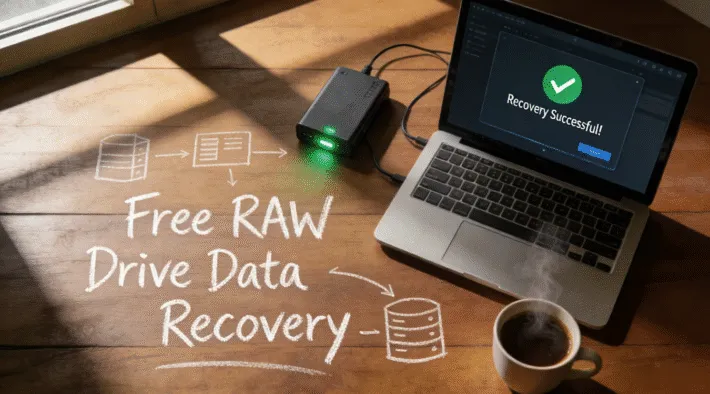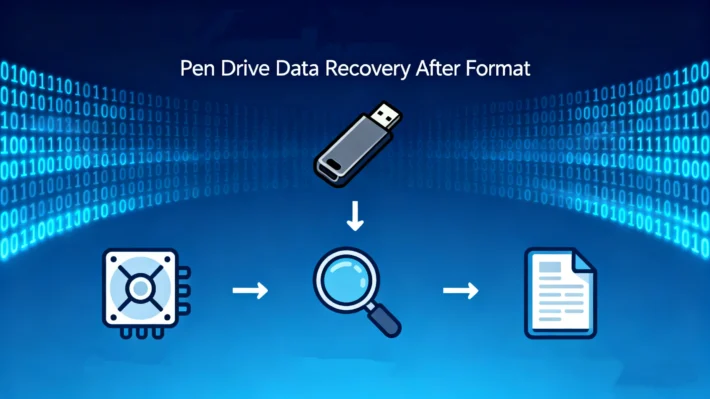배틀필드 6 보안 부팅 오류: Windows 11에서 수정하는 방법

배틀필드 6에 보안 부팅 및 TPM이 필요한 이유
배틀필드 6가 시작되지 않고 “보안 부팅이 활성화되지 않았습니다.”라는 메시지가 표시된다면, 혼자가 아닙니다. EA는 배틀필드 6에서 이러한 기능을 치트 방지 방어의 일부로 활용하고 있습니다. 에 따르면 EA의 공식 지원 페이지, 이 오류는 다음과 같은 Windows 보안 기능을 적용하는 EA 안티 치트 시스템과 관련이 있습니다. UEFI 그리고 보안 부팅.
목차
보안 부팅을 활성화하기 전 체크리스트
TPM 2.0이 활성화되어 있는지 확인



디스크가 MBR인지 확인하고 GPT로 변환(보안 부팅을 위한 준비)



의 경우 MBR 디스크, Windows 10/11은 공식 MBR2GPT.exe 유틸리티를 사용하여 GPT로 변환할 수 있습니다.
사용 방법은 다음과 같습니다:
1. 시작 메뉴를 클릭하고 CMD를 입력합니다. 관리자 권한으로 명령 프롬프트를 실행합니다.


BIOS에서 보안 부팅 및 TPM을 사용하도록 설정하는 방법(단계별)
1. BIOS/UEFI 설정으로 들어갑니다.
컴퓨터를 다시 시작하고 부팅 중에 표시된 키를 누릅니다(예, Del/F2/F10)를 눌러 BIOS로 들어갑니다.





보안 부팅 및 TPM이 사용하도록 설정되었는지 확인
보안 부팅의 경우:
1. WIN+R 를 입력하고 “msinfo32“


TPM의 경우:
1. WIN+R 를 입력하고 “tpm.msc“


이러한 단계가 너무 복잡하다고 생각되면 더 빠른 해결 방법.


보안 부팅 및 TPM을 사용하도록 설정하기 전에 키를 보호하고 필요한 경우 손실된 데이터를 복구하세요.
보안 부팅 및 TPM을 사용하도록 설정하기 전에:
Magic Recovery Key 소프트웨어 활성화 키, 계정 비밀번호를 백업하고 안전하게 저장합니다. Bitlocker 암호화 (활성화한 경우)를 사용하여 하드웨어 또는 펌웨어 변경 후 계정을 다시 활성화하고 드라이브 잠금을 해제할 수 있도록 합니다.

Windows 7/8/10/11 및 Windows Server 지원
예기치 않은 데이터 손실이 발생한 경우:
Magic Data Recovery 파티션 변경, 시스템 충돌 후 손실된 파일을 복원하거나 실수로 삭제. 다양한 파일 형식과 모든 주요 Windows 버전을 지원합니다.

Windows 7/8/10/11 및 Windows Server 지원
결론
자주 묻는 질문
1. Battlefield 6에 보안 부팅 및 TPM 2.0이 필요한 이유는 무엇인가요?
2. 보안 부팅을 사용하려면 MBR을 GPT로 변환해야 하나요?
3. 배틀필드 6 플레이 후 보안 부팅을 비활성화할 수 있나요?
바실리는 이 분야에서 약 10년간 실무 경험을 쌓은 데이터 복구 전문가입니다. 그는 경력 전반에 걸쳐 삭제된 파일, 포맷된 드라이브, 손실된 파티션 및 RAW 파일 시스템과 관련된 수천 건의 복잡한 사례를 성공적으로 해결했습니다. 그의 전문 지식은 헥스 에디터와 같은 전문 도구를 사용한 수동 복구 방법과 복구 소프트웨어를 사용한 고급 자동화 솔루션을 모두 다룹니다. 바실리의 사명은 IT 전문가와 일반 사용자 모두에게 신뢰할 수 있는 데이터 복구 지식을 제공하여 소중한 디지털 자산을 보호할 수 있도록 돕는 것입니다.