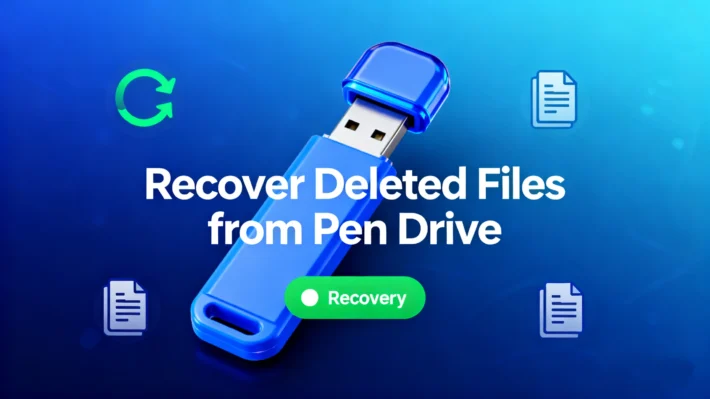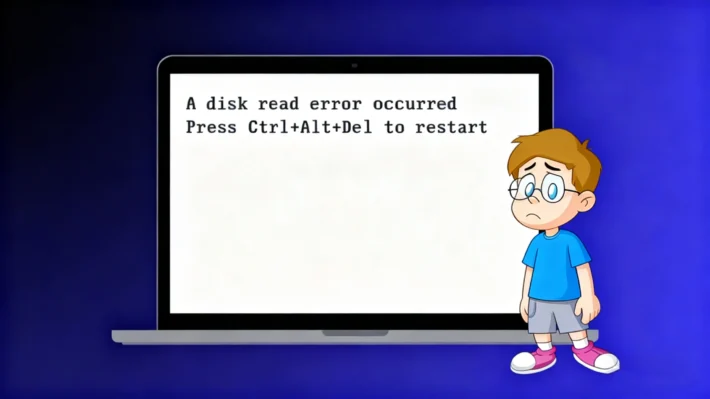Data Recovery Recommendations – Best Software & Tips to Recover Lost Files

Introduction
Supports Windows 7/8/10/11 and Windows Server
PAGE CONTENT:
Common Data Loss Scenarios
Accidental Deletion – Files deleted mistakenly or emptied from the Recycle Bin.
Hardware Failure – Corrupted hard drives, SSDs, or external storage devices.
Virus/Malware Attacks – Ransomware or viruses that encrypt or delete files.
System Crashes – Sudden OS failures leading to inaccessible data.
Formatting Errors – Accidentally formatting a drive without backup.
Data Recovery Recommendations: How to Avoid Secondary Damage
- Why it matters: Every new file saved or program installed creates new data that can overwrite your lost files in the storage sectors.
- Action steps:
- Unplug external drives immediately
- For system drives, shut down the computer and boot from a recovery USB if needed
- Avoid running disk utilities like CHKDSK which may modify data structures
2. Avoid DIY Repairs on Physically Damaged Drives
- Warning signs: Clicking sounds, burning smells, or drives not spinning up indicate physical damage.
- Professional help is crucial because:
- Clean room environments are needed to open modern HDDs
- Improper handling can destroy delicate platter surfaces
- Specialized tools are required for chip-off recovery on SSDs
- Temporary solution: Place the drive in an anti-static bag until professional service
3. Use Reliable Data Recovery Software
- Critical features to look for:
- Read-only operation mode (doesn’t modify source drive)
- Support for your specific file system (NTFS, APFS, EXT4, etc.)
- Ability to reconstruct damaged file structures
- Why Magic Data Recovery stands out:
- Advanced scanning algorithms recover 1000+ file types
- Creates disk images for safe recovery attempts
- Preserves original file names and folder structures
- The golden rule: Never save recovered files to the same drive you’re recovering from
- Ideal recovery destinations:
- External USB 3.0+ drive with sufficient space
- Network attached storage (NAS)
- Cloud storage with sync paused during recovery
- Storage tip: Maintain at least 20% free space on recovery destinations
- Implement the 3-2-1 backup strategy:
- 3 total copies of important data
- 2 different storage media types
- 1 offsite backup (cloud or physical)
- Recommended backup solutions:
- Local: Time Machine (Mac), File History (Windows)
- Cloud: Backblaze, iDrive, or Google Workspace
- Hybrid: NAS devices with cloud sync
- Verification tip: Periodically test backup restoration
Recommended Data Recovery Software: Magic Data Recovery
Why Choose Magic Data Recovery?
✔ High Recovery Rate – Recovers deleted photos, videos, documents, and more.
✔ Multiple Device Support – Works with HDDs, SSDs, USB drives, and memory cards.
✔ Deep & Quick Scan – Finds lost files even after formatting or corruption.
✔ User-Friendly Interface – Simple steps for beginners and advanced users.
How to Use Magic Data Recovery
1. Download & Install – Get the software from official website.
Supports Windows 7/8/10/11 and Windows Server


4. Preview & Recover – Select files and restore them to a safe location.
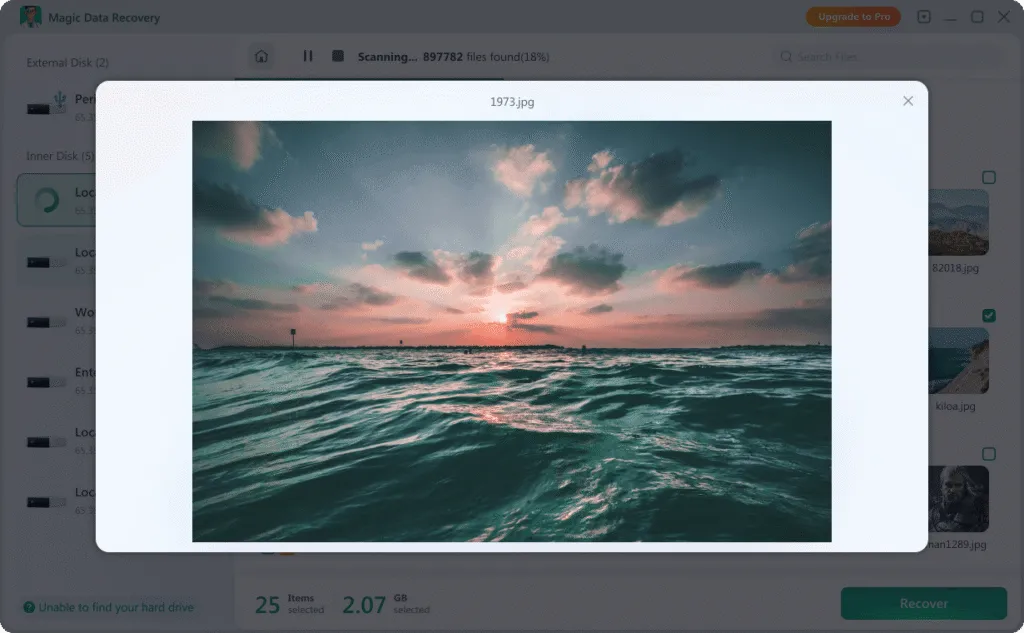

Conclusion
Losing important data is stressful, but following the right data recovery recommendations increases the chances of successful retrieval. Avoid further damage by acting quickly and using trusted tools like Magic Data Recovery, one of the best recommended data recovery software options available.
For a reliable recovery solution, visit Magic Data Recovery today and restore your lost files with ease!
Supports Windows 7/8/10/11 and Windows Server
FAQ
1: What should I do immediately after losing important files?
2: Can I recover files after formatting a hard drive?
3: Is free data recovery software safe to use?
Erin Smith is recognized as one of the most professional writers at Amagicsoft. She has continually honed her writing skills over the past 10 years and helped millions of readers solve their tech problems.