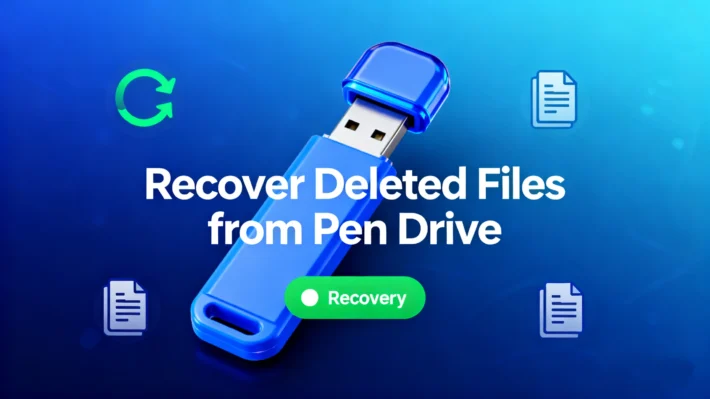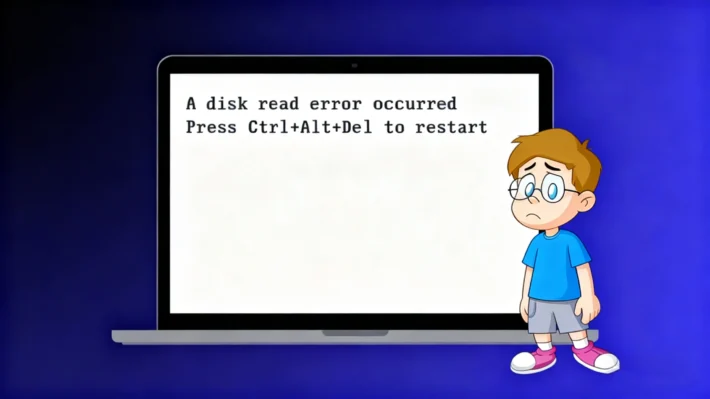How to Unformat SD Card on Windows Computer (100% Work)

I took the SD card out of the camera and put it into my computer. Then, an error message popped up, stating “SD card is not formatted.” I formatted the card, and now, every single file on the SD card has vanished. Please, does anyone know how I can unformat SD card?
Mistakes as simple as accidentally formatting an SD card can lead to the loss of all your precious files. A number of users have experienced these regrettable situations and are looking for methods to undo the SD card formatting. Luckily, there are reliable ways to achieve this.
This article will walk you through the steps of unformatting SD card. We’ll also delve into the methods for recovering data from a formatted SD card. You’ll be introduced to a range of different approaches and be able to figure out which is the most effective for your situation. By the time you finish reading this guide, you’ll have the skills to recover data from your SD card using Magic Data Recovery without any hassle.
Supports Windows 7/8/10/11 and Windows Server
Table of Contents
Is It Possible to Unformat SD Card?

How to Unformat SD Card Free?
Method 1: Use the Magic Data Recovery
Magic Data Recovery is a top – tier professional data recovery software designed to assist you in retrieving data from diverse data loss situations. One of its key advantages is that when utilized to recover data from an SD card, it ensures that the data on the SD card remains intact while striving to restore the most comprehensive set of lost data. Here’s a step – by – step guide on how to use it to address the “Unformat SD Card” issue:
1. First, connect your SD card to a Windows computer via a card reader. Ensure that the Windows computer can successfully recognize the SD card. This connection is crucial for the subsequent data recovery process.
2. Next, click the button below to download Magic Data Recovery. This will enable you to obtain this powerful professional data recovery software.
Supports Windows 7/8/10/11 and Windows Server
3. Once the download is complete, install Magic Data Recovery on your computer. After the installation, launch the software. In the application interface, select your SD card as the drive to be scanned.


5. Then, simply check the boxes next to the files you wish to recover. After selecting the desired files, click the “Recover” button. At this point, choose another drive on your computer to save the recovered files. It is important to save them to a different drive to avoid overwriting the original data.

6. Finally, after the recovery process is completed, you can access and check the recovered files in the designated save location to ensure that all the necessary data has been successfully retrieved.
Method 2: Restore From Backup or Cloud
Method 3: Using CMD (Command Prompt)
The Command Prompt (CMD) is a native tool in Windows that can assist you in recovering data from a formatted memory card. This approach is somewhat technical but can be highly effective. It is an ideal option for those who prefer not to depend on third – party software and wish to utilize the tools already present on their system.
Using CMD for data recovery entails running specific commands to examine the disk and retrieve lost files. Although it may seem a bit daunting initially, following the correct steps can make the process manageable. If you are comfortable with using command lines and desire a built – in solution, CMD can be a powerful method for unformatting an SD card and recovering your data.
2. Open the Command Prompt as an administrator. You can achieve this by typing “cmd” in the search bar. Then, right – click on “Command Prompt” and select “Run as administrator”.
3. Type chkdsk X: /f (replace X with the SD card’s drive letter) in the Command Prompt window. Press Enter and wait for the process to complete. The Command Prompt will scan and attempt to fix any errors on the SD card.
4. Type attrib –h –r –s /s /d X:. and press the Enter key on your keyboard. (Remember X signifies the SD card drive letter).

Method 4: Contact Local Data Recovery Service Store
Crucial Advice Regarding Fix an Unformattable SD Card
Halt Usage of the SD Card Immediately
Never Save the Recovered Files Back to the Same SD Card
When using a third – party data recovery tool, never save the recovered files back to the same SD card during the recovering process.
Saving the recovered files to the very SD card from which you are trying to recover data can lead to overwriting of the remaining lost data. Since the SD card has already experienced data loss, and during the recovery process, the data is in a vulnerable state. If new data (the recovered files) is written back to the same card, there’s a high probability that it will overwrite the areas where other lost files might still be present in a recoverable state. This can significantly reduce the chances of fully recovering all the original data. It is always recommended to choose an external storage device, like an external hard drive, a USB flash drive, or a cloud storage location to save the recovered files.
Backup the Recovered Data Promptly
Supports Windows 7/8/10/11 and Windows Server
FAQ
Q1. How to fix an unformattable SD card?
Q2. How do I format my SD card back to normal?
Q3. Can SD card format be recovered?
Q4. Can you retrieve a formatted SD card?
Q5. How to cancel formatting SD card?
Q6. How to fix a damaged SD card that cannot be formatted?
Q7. How to reformat SD card back to original size?
Erin Smith is recognized as one of the most professional writers at Amagicsoft. She has continually honed her writing skills over the past 10 years and helped millions of readers solve their tech problems.