資料夾存取被拒的錯誤解決方案

目錄
拒絕存取資料夾」錯誤是如何發生的
當您嘗試存取資料夾時,作業系統會根據資料夾的存取控制清單 (ACL) 檢查您的使用者權限。如果您的帳戶缺乏所需的權限,Windows 會顯示一個 “「拒絕存取」” 訊息。常見的情況包括
▪️ 嘗試開啟其他使用者擁有的資料夾。.
▪️ 存取系統或程式保護的目錄。.
▪️ 從其他電腦或磁碟機傳輸檔案後出現的問題。.
▪️ 共用網路資料夾權限的衝突。.
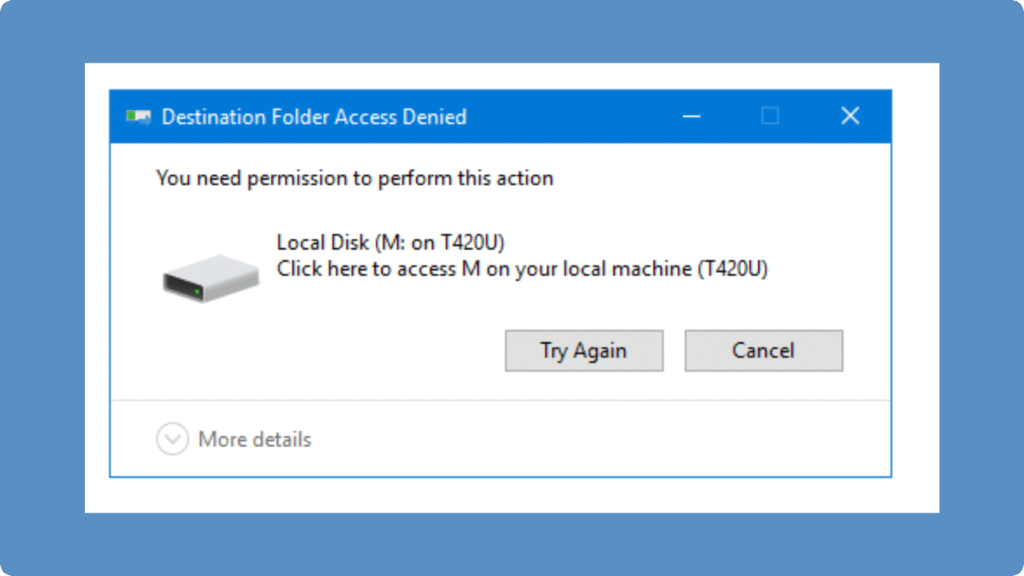
常見原因
權限不足: 您的帳戶未被列為授權使用者。.
所有權衝突: 從其他系統轉移的檔案或資料夾保留舊擁有者的 ACL。.
唯讀或加密屬性: NTFS 加密或唯讀設定會限制修改。.
檔案系統損毀: 損壞的磁區或突然關機可能會導致資料夾無法存取。.
逐步修復
1.掌握主導權
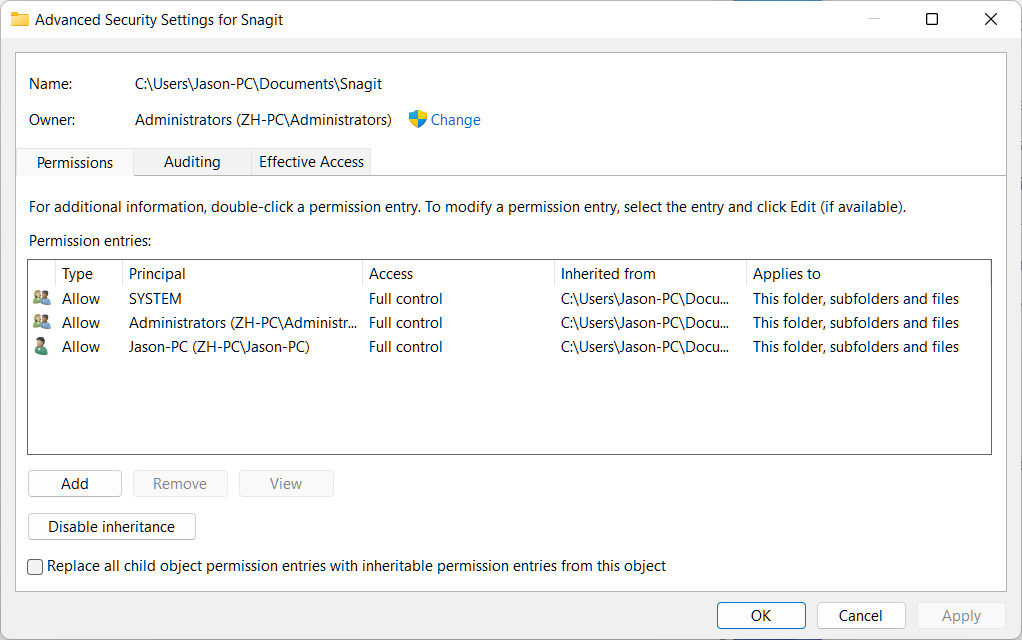
① 右鍵按一下資料夾 → 內容 → 安全性 → 進階。.
點選 變更 業主旁 → 輸入您的使用者名稱 → 勾選 取代子容器和物件的擁有者 → 應用。.
2.調整權限
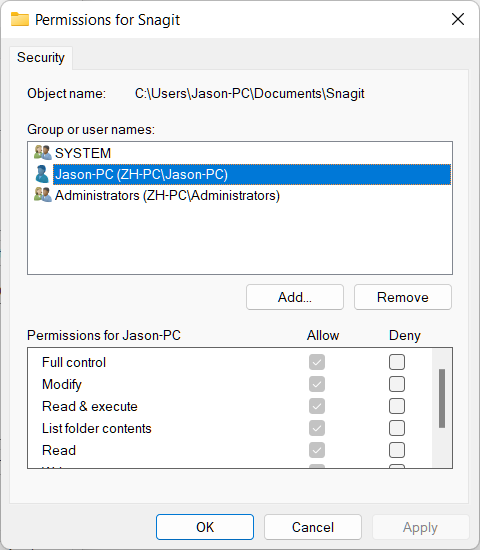
① 返回內容 → 安全性 → 編輯。.
新增您的使用者帳號,並指定 完全控制.
將變更遞迴套用至子資料夾。.
3.勾選唯讀或加密
右鍵按一下資料夾 → 內容 → 一般 → 取消勾選 唯讀.
② 對於加密的資料夾,請確保您擁有正確的加密證書或密碼。.
4.使用命令列工具 (進階)
① 以管理員身份開啟 Command Prompt:
takeown /F "C:\Path\to\Folder" /R /D Y
icacls "C:\Path\to\Folder" /grant YourUsername:F /T
這些指令會收回所有權,並遞迴授予完全控制權。.
5.資料復原選項
範例
網路資料夾問題: Windows 更新後,您無法存取共用專案資料夾。.
轉移磁碟機問題: 舊筆記型電腦的檔案在新系統上會顯示「拒絕存取」。.
系統資料夾限制: Windows 可防止在 C:\Program Files 基於安全理由。.
總結
A 拒絕存取資料夾 錯誤通常是由權限、所有權或加密問題所導致。透過有系統地檢查所有權、調整權限,以及使用 專業復原工具 如果需要,您可以安全地重新存取檔案,而不會遺失資料。.
如果您需要可靠的協助來重新取得資料夾存取權,請考慮使用 Magic Data Recovery, 幫助您的專業工具 安全有效地復原您的檔案. .請立即下載。.
支援 Windows 7/8/10/11 和 Windows Server
拒絕存取資料夾常見問題
1.拒絕資料夾存取」錯誤表示什麼?
2.為什麼傳輸檔案後無法存取資料夾?
3.沒有管理員權限可以解決資料夾權限問題嗎?
4.訪問被拒絕的錯誤是否意味著我的檔案丟失了?
5.我該如何重新存取受限制的資料夾?
6.系統資料夾如 C:Program Files 是否總是受到保護?
7.為什麼外接式硬碟機會顯示「拒絕存取」錯誤?
8.什麼工具可以幫助安全復原無法存取的資料夾?
Erin Smith 是 Amagicsoft 公認最專業的作家之一。過去 10 年來,她不斷磨練自己的寫作技巧,幫助數百萬讀者解決技術問題。.



