How to Fix Index Corruption for NTFS Drives
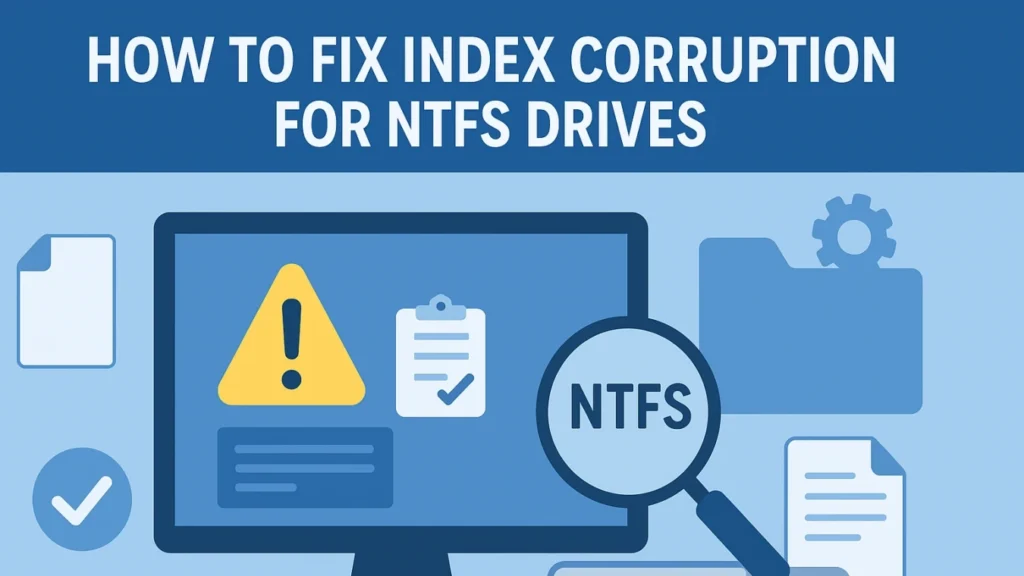
Index Corruption occurs when the internal file index structure of an NTFS partition becomes damaged or unreadable. This index (also known as the directory index) keeps track of file names and locations. When corrupted, Windows may show errors like “The file or directory is corrupt and unreadable” or “Cannot access drive.”
The corruption usually affects how NTFS reads directory entries rather than the files themselves. In other words, your data often still exists — Windows just can’t locate it correctly.
Table of Contents
How NTFS Handles Indexing
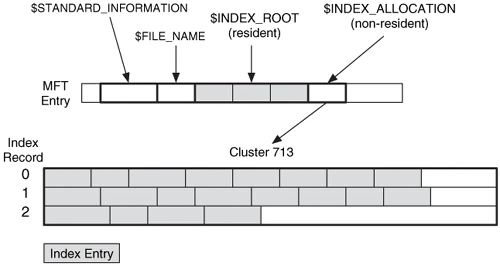
NTFS uses a hierarchical index system based on the Master File Table (MFT). Each file and folder entry in NTFS points to records in the MFT, which store metadata such as size, timestamps, and cluster location.
When the MFT or its index entries become damaged, the file system loses its “map.” The result is ntfs index corruption— a logical error where data still exists but cannot be accessed through normal means.
Common Causes of Index Corruption
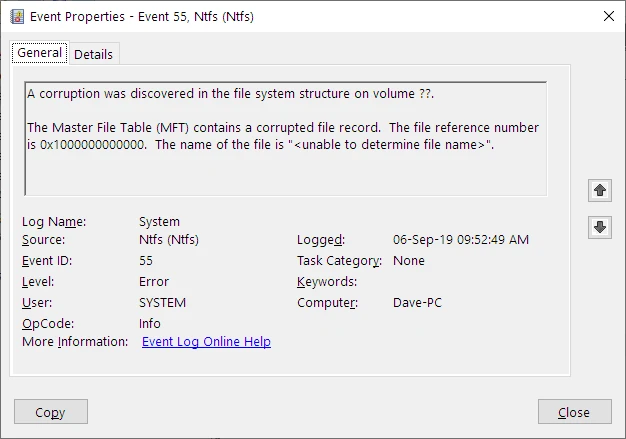
1. Unexpected power loss during file transfers or system updates.
2. Bad sectors on the drive surface that disrupt file metadata.
3. Unsafe removal of external drives or USB devices.
4. Malware or ransomware modifying NTFS metadata.
5. Aging or unstable hardware such as SATA cables or SSD controllers.
6. Interrupted writes during Windows updates or large file operations.
If the issue spreads to the Master File Table, you may also encounter the dreaded corrupt master file table message, signaling deeper structural failure.
Typical Symptoms
▪️ File Explorer freezes or crashes when opening folders.
▪️ Drives appear as “RAW” or unallocated in Disk Management.
▪️ Certain files disappear or display 0 KB in size.
▪️ Windows prompts to “Scan and Fix” every time the drive is connected.
▪️ chkdsk output shows “Correcting error in index” or “Deleting index entry.”
When these signs appear, it’s best to stop all write operations immediately.
How to Fix Index Corruption Safely
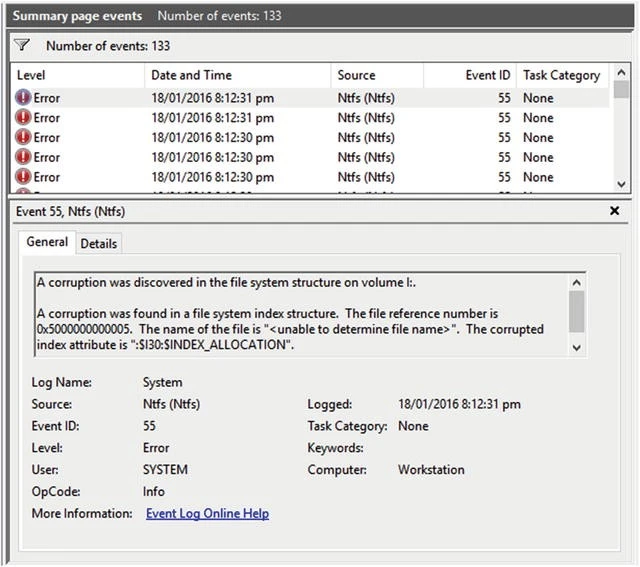
Follow these steps to repair damage while protecting your data:
1. Stop using the affected drive.
Do not run cleanup tools or defragmentation — they can overwrite recoverable data.
2. Check disk health.
Run SMART diagnostics using tools like CrystalDiskInfo to detect physical issues. If bad sectors exist, clone the drive before proceeding.
3. Use CHKDSK carefully.
In Command Prompt (Admin):
chkdsk X: /f /r
This scans and attempts to fix logical index errors. However, note that CHKDSK may delete inaccessible files while repairing.
1. If CHKDSK fails — switch to recovery mode.
Use professional data recovery software such as Magic Data Recovery. It can rebuild the NTFS index and recover files from a corrupt master file table without writing new data to the drive.
2. Verify recovered files and reformat.
Once all files are secured, format the disk to recreate a clean NTFS structure and eliminate residual errors.
Advanced Recovery for Severe NTFS Corruption
When both the index and MFT are severely corrupted, the filesystem metadata may be unrecoverable by Windows utilities alone.
In these cases:
• Use a read-only sector-by-sector scan with Amagicsoft’s deep recovery mode.
• It reconstructs the original directory tree by analyzing file headers and NTFS record fragments.
• The process is safe, as it never modifies the source disk.
This approach is essential when dealing with severe ntfs index corruption or combined MFT damage on SSDs and large HDDs.
Prevention Tips
• Always use the “Safely Remove Hardware” option before disconnecting external drives.
• Avoid forced shutdowns and power interruptions.
• Keep firmware and Windows updates current.
• Schedule regular disk scans (sfc /scannow, DISM /Online /Cleanup-Image).
• Back up critical files using both local and cloud storage.
Proactive maintenance significantly lowers the chance of encountering index corruption again.
Conclusion
Index Corruption in NTFS drives can seem catastrophic, but most data remains intact beneath the damaged index.
By combining diagnostic tools, safe recovery software, and careful handling, users can fully restore access without losing files restore access without losing files.
Whether it’s a minor ntfs index corruption or a corrupt master file table, timely action ensures a smooth recovery.
Recover Files Before Repairing
If your system reports “Index Corruption” or “Corrupt Master File Table,” don’t format the drive immediately.
Download Magic Data Recovery to perform a secure, read-only scan and recover your files before attempting repairs.
Supports Windows 7/8/10/11 and Windows Server
Index Corruption FAQs
1. What does a file index error mean in NTFS?
2. Is an NTFS index issue dangerous?
3. Why does the Master File Table become corrupted?
4. How do I know if my disk’s directory system is damaged?
5. Can CHKDSK fully fix NTFS damage?
6. What’s the safest way to restore files from a damaged NTFS drive?
7. Do SSDs suffer from the same directory corruption issues?
8. How can I prevent similar NTFS problems in the future?
Erin Smith is recognized as one of the most professional writers at Amagicsoft. She has continually honed her writing skills over the past 10 years and helped millions of readers solve their tech problems.



