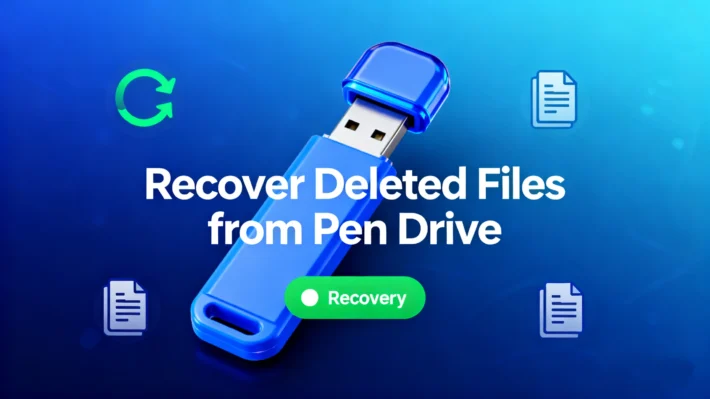How to Find Bitlocker Recovery Key with Recovery Key ID
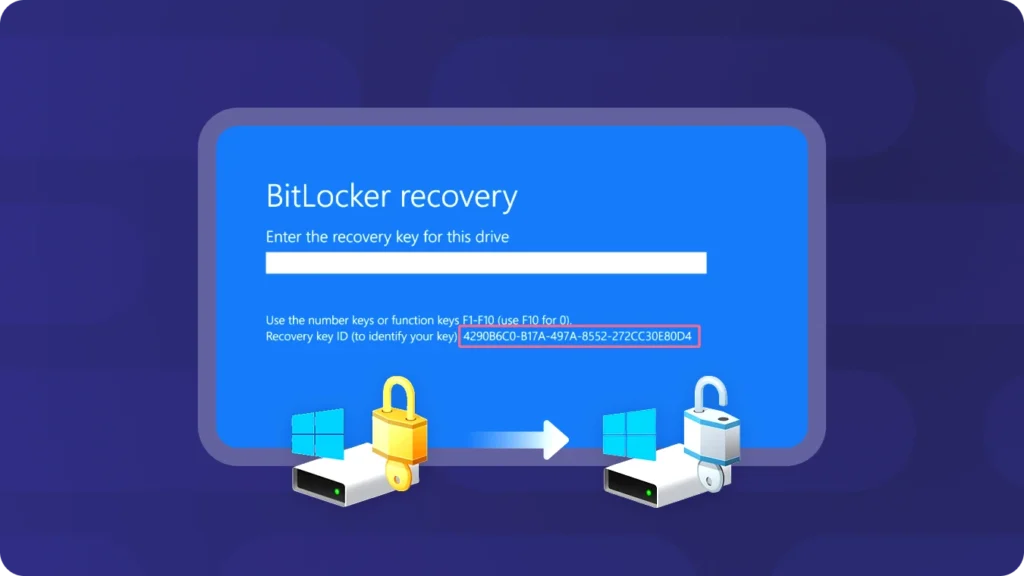
Users may encounter BitLocker issues and pose questions on the Microsoft Community. For example:
“My Dell Inspiron laptop suddenly crashed. After restarting it, it indicates that the hard drive is not installed. It prompts me to enter the BitLocker Recovery key and shows an 8-digit Key ID below it. I’ve never heard of BitLocker before. I attempted to retrieve the key through my Microsoft account, but it says the key isn’t associated with it. Is there any way I can recover the BitLocker Recovery key using this 8-digit Key ID? Please assist!”
To locate your BitLocker recovery key, you first need to have a good understanding of BitLocker and the BitLocker recovery key ID.
What is the Bitlocker?
BitLocker is a Windows security feature that protects your data by encrypting your drives. This encryption ensures that if someone tries to access a disk offline, they won’t be able to read any of its content.
BitLocker is particularly valuable if your device is lost or stolen, as it keeps your sensitive information secure. It’s designed to be user-friendly and integrates seamlessly with the Windows operating system, making it easy to set up and manage.
How to Find the Bitlocker Recovery Key ID
Finding the BitLocker recovery key ID is an important step in further locating your BitLocker recovery key, because the BitLocker ID corresponds to the recovery key. Here are two methods for obtaining your BitLocker recovery ID.
1. From within Windows
To locate the key identifier for a drive, partition, or removable drive follow the steps below.
1) From the start menu, search for CMD then right-click Command Prompt and click run as administrator.

2) From the administrator command prompt type manage-bde -protectors -get <drive letter>: where <drive letter> is the drive letter for the BitLocker protected drive that you want to recover.
![]()
3) You will see the Recovery ID for drive with letter E: on the screen.

Note: The ID under a numerical password (this is the key identifier for the drive).
2. From the BitLocker recovery screen
If your computer is booting to the BitLocker recovery screen, the key identifier is in the highlighted area of the following image.

How to Do Bitlocker Recovery with Key ID
Once you have the Key ID, you can then attempt to find the BitLocker recovery key for that drive. Magic Recovery Key is a recommended tool as it can list both your BitLocker recovery key and the corresponding key ID. After that, you can use the BitLocker recovery key to unlock your BitLocker – encrypted drive.
Please download and install Magic Recovery Key from a reputable source to proceed.
Support Windows 7/8/10/11 and Windows Server
Then open the software and select BitLocker Recovery Key in the left menu.

Other Methods for Getting Bitlocker Recovery Key With ID
• Check Microsoft Account: If your device is connected to a Microsoft account and BitLocker recovery keys were automatically backed up, you can log in to your Microsoft account and check if the recovery key is available there. This is often the easiest way and doesn’t require the Key ID.
• Check Active Directory: In an enterprise environment where BitLocker recovery keys are stored in Active Directory, an administrator can search for and retrieve the recovery key for your device. This method is usually used in corporate or educational settings and doesn’t rely on the Key ID.
• Recovery Options in Windows: During the BitLocker recovery process, if you are prompted to enter the recovery key and don’t have the Key ID, there might be additional options like “I forgot my key” or “Try another way to recover”. These options may lead you through a series of steps to verify your identity and retrieve the recovery key.