La prise en charge de Windows 10 va prendre fin, que dois-je faire ?
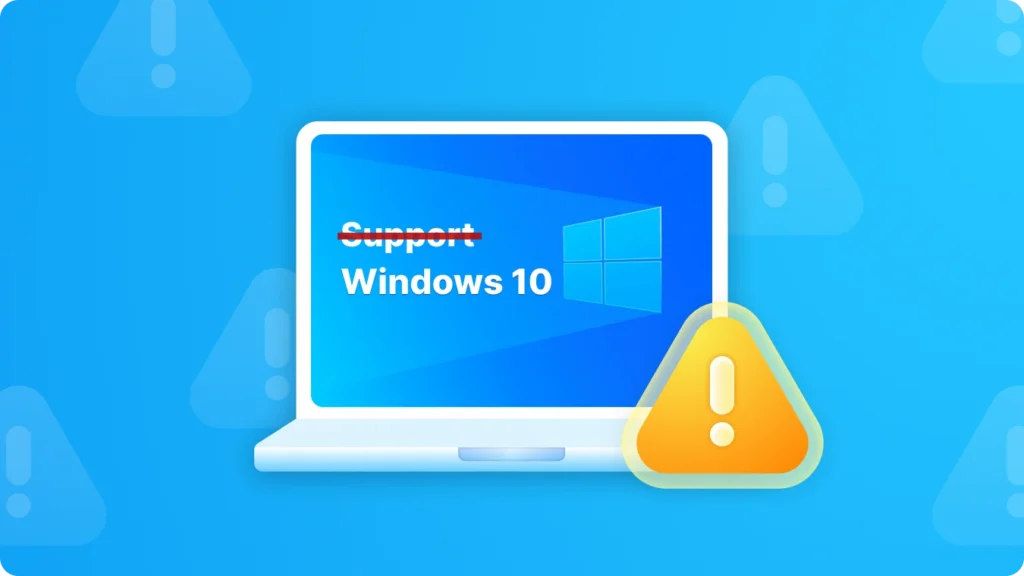
En tant que La prise en charge de Windows 10 prendra fin le 14 octobre 2025, de nombreux utilisateurs commencent à s'inquiéter de l'avenir de leurs systèmes, logiciels et données. En l'absence de mises à jour ou de correctifs de sécurité permanents, les appareils Windows 10 deviendront progressivement moins sûrs et moins compatibles avec les applications modernes. Pour se préparer à cette transition, il est important non seulement de planifier sa mise à niveau, mais aussi de sauvegarder votre clés de licence de logiciel. En utilisant un outil spécialisé comme Magic Recovery Key peut vous aider facilement récupérer et sauvegarder toutes vos clés d'activation avant de passer à un autre système ou de réinstaller Windows.
Prise en charge de Windows 7/8/10/11 et Windows Server
Table des matières
Quand la prise en charge de Windows 10 prendra-t-elle fin ?
La fin de la prise en charge de Windows 10 est prévue pour le 14 octobre 2025. Après cette date, Microsoft ne fournira plus de mises à jour logicielles gratuites à partir de Windows Update, d'assistance technique ou de correctifs de sécurité pour Windows 10. Votre ordinateur fonctionnera toujours, mais nous vous recommandons de passer à Windows 11. Windows 11 offre une expérience moderne et efficace, conçue pour répondre aux exigences actuelles en matière de sécurité renforcée.

Impact sur les utilisateurs après la fin de la prise en charge de Windows 10
Une fois l'assistance terminée, les utilisateurs seront confrontés à plusieurs risques importants. Tout d'abord, en l'absence de mises à jour de sécurité, le système sera plus vulnérable aux cybermenaces telles que les virus, les logiciels malveillants et les pirates informatiques. Ces menaces peuvent potentiellement voler des informations personnelles, endommager des fichiers ou même prendre le contrôle de l'ordinateur. Deuxièmement, des problèmes de compatibilité peuvent survenir. Au fur et à mesure que les développeurs de logiciels progressent, il se peut que les nouvelles applications ne soient pas entièrement compatibles avec les systèmes d'exploitation de l Windows 10, Les logiciels existants peuvent cesser de recevoir des mises à jour, ce qui entraîne une expérience utilisateur non optimale.
Options pour les utilisateurs après la fin de la prise en charge de Windows 10
1. Mise à niveau vers Windows 11

- Pour : Windows 11 est doté de nouvelles fonctionnalités, de meilleures performances et de fonctions de sécurité renforcées. Il garantit également la compatibilité avec les logiciels et le matériel les plus récents. Par exemple, l'interface utilisateur a été repensée, les capacités multitâches améliorées et la prise en charge des dernières technologies comme DirectX 12 Ultimate.
- Cons : Certains ordinateurs plus anciens peuvent ne pas répondre à la configuration requise pour Windows 11. La mise à niveau peut également nécessiter l'achat d'une nouvelle licence si la licence actuelle de Windows 10 n'est pas éligible pour une mise à niveau gratuite. En outre, il peut y avoir une courbe d'apprentissage pour les utilisateurs habitués à l'interface de Windows 10.
2. S'en tenir à Windows 10
- Pour : Familiarité. Les utilisateurs qui sont à l'aise avec l'interface de Windows 10 et dont tous les logiciels et le matériel fonctionnent bien ne voudront peut-être pas s'embarrasser d'une mise à niveau. Par ailleurs, si l'ordinateur ne répond pas aux exigences de Windows 11, il peut s'agir de la seule option pratique à court terme.
- Cons : Comme nous l'avons déjà mentionné, les risques de sécurité augmenteront considérablement. Il n'y aura plus de correctifs officiels pour les bogues et les failles de sécurité. La compatibilité des logiciels pourrait également devenir un problème majeur au fil du temps.
3. Passer à un autre système d'exploitation comme macOS

- Pour : macOS présente une interface plus esthétique et des interactions plus conviviales, et l'expérience globale est meilleure que celle de Windows.
- Cons : La courbe d'apprentissage peut être abrupte pour ceux qui sont habitués à l'écosystème Windows. Certains logiciels couramment utilisés sous Windows peuvent ne pas avoir d'équivalents directs ou nécessiter plus d'efforts pour être installés sous macOS.
Que vous choisissiez de passer à un Windows 11 PC ou un Mac avec macOS, vous rencontrerez des difficultés pour migrer les données et les logiciels. En particulier, les logiciels achetés représentent un actif numérique. Il peut être difficile de savoir comment sauvegarder ce bien numérique, obtenir les clés d'activation du logiciel de votre PC Windows 10 et réactiver le logiciel sur un nouvel ordinateur. Heureusement, Magic Recovery Key peut vous aider à extraire les clés d'activation de tous vos logiciels.
Comment extraire toutes les clés de licence d'un logiciel après la fin de l'assistance technique ?
Lorsque vous décidez de mettre à niveau ou de changer de système d'exploitation, il est important de conserver les clés de licence de vos logiciels. Un outil recommandé à cet effet est Magic Recovery Key. Ce logiciel peut rapidement analyser votre ordinateur et récupérer les clés d'activation de diverses applications, notamment Microsoft Office, les produits Adobe, etc. Voici trois étapes pour récupérer toutes les clés de licence de vos logiciels :
Télécharger et installer : Commencez par télécharger et installer Magic Recovery Key sur votre ordinateur. Veillez à le télécharger à partir du site officiel pour garantir son authenticité et sa sécurité.
Prise en charge de Windows 7/8/10/11 et Windows Server
Lancer le programme : Une fois installé, lancez le programme. Il affichera la clé de licence de votre logiciel sur cet ordinateur.

Enregistrer ou copier vos clés de licence : Une fois installé, lancez le programme. Il affichera la clé de licence de votre logiciel sur cet ordinateur.

Conclusion
La fin de la prise en charge de Windows 10 marque un tournant majeur pour des millions d'utilisateurs dans le monde. Que vous décidiez de passer à Windows 11, continuer à utiliser Windows 10 temporairement, ou passer à un autre système d'exploitation, la préparation est essentielle. Assurez-vous que vos fichiers, vos paramètres et surtout votre clés de licence de logiciel soient correctement sauvegardés afin d'éviter toute perte de données inutile ou tout problème d'activation. Un outil tel que Magic Recovery Key peut grandement simplifier ce processus en récupérant toutes les clés en un seul balayage. En prenant ces mesures dès maintenant, vous vous assurez d'une transition plus douce et plus sûre au moment de l'achat. Fin officielle de la prise en charge de Windows 10.
Prise en charge de Windows 7/8/10/11 et Windows Server
Le support de Windows 10 se termine - FAQ
Q1. Quand la prise en charge de Windows 10 prendra-t-elle officiellement fin ?
Q2. Mon ordinateur cessera-t-il de fonctionner lorsque Windows 10 aura atteint la fin de son support ?
Q3. Est-il prudent de continuer à utiliser Windows 10 après la fin de l'assistance ?
Q4. Que dois-je faire lorsque la prise en charge de Windows 10 prend fin ?
Q5. Que se passe-t-il si mon ordinateur ne peut pas passer à Windows 11 ?
Q6. Comment puis-je conserver mes clés d'activation de logiciel lorsque je mets à niveau ou change de système ?
Q7. Quels sont les avantages de la mise à niveau vers Windows 11 ?
Erin Smith est reconnue comme l'une des rédactrices les plus professionnelles d'Amagicsoft. Elle a continuellement perfectionné ses compétences rédactionnelles au cours des 10 dernières années et a aidé des millions de lecteurs à résoudre leurs problèmes techniques.



