해결 방법: Microsoft 365 라이선스가 곧 비활성화됩니다.
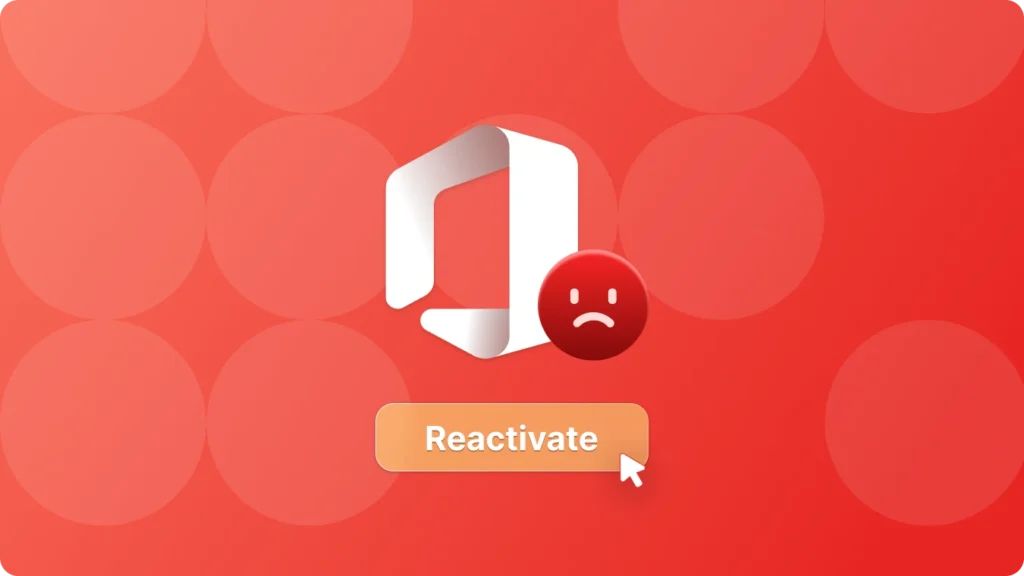
Microsoft 365 애플리케이션에 문제가 있어 사용자가 Office 애플리케이션을 사용할 때 “제품이 비활성화되었습니다”라는 오류 메시지가 무작위로 표시될 수 있다는 보고가 있습니다.


원인: Microsoft 365 라이선스가 곧 비활성화됩니다.
Reddit 및 Microsoft 커뮤니티 웹사이트의 사용자 피드백에 따르면 이 문제가 사용자 환경에 영향을 미쳤다고 합니다. 이에 대해 Microsoft는 이 문제의 존재를 인정하고 조사를 시작했습니다.
Microsoft는 지원 문서에서 이러한 문제가 관리자가 시작한 라이선스 변경으로 인해 발생할 수 있다고 설명합니다. 특히 사용자가 라이선스 그룹(Azure Active Directory 그룹 또는 동기화된 온-프레미스 보안 그룹 포함) 간에 이동하거나 사용자 구독을 전환하는 경우(예: Office 365 E3 라이선스에서 Microsoft 365 E3 라이선스로 변경) 이 문제가 발생할 수 있습니다. 또한 관리자가 라이선스 그룹에 사용자를 삭제했다가 다시 추가하거나, 라이선스 또는 서비스 플랜 설정을 조정하거나, Microsoft 365 구독에서 “최신 버전의 데스크톱 애플리케이션” 서비스 플랜을 전환하는 경우에도 이 문제가 트리거될 수 있습니다.
만료된 Microsoft Office를 무료로 활성화하는 방법
Microsoft는 임시 해결 방법도 제공했습니다. 사용자는 오류 메시지의 “다시 활성화” 버튼을 클릭하고 로그인하거나 모든 Microsoft 365 애플리케이션에서 로그아웃하고 닫았다가 다시 시작한 다음 다시 로그인해 볼 수 있습니다. 문제가 지속되면 사용자는 관리자에게 문의하여 Microsoft 365 구독이 만료되었는지 확인할 수 있습니다.

Microsoft는 공식 문서를 업데이트하고 Windows 11 24H2 버전에서 새로운 버그를 확인했습니다. 이 문제는 주로 디락 오디오와 cridspapo.dll 파일이 탑재된 컴퓨터에서 발생합니다. 이 버그는 주로 장치의 통합 스피커, 블루투스 스피커 및 블루투스 헤드업 디스플레이 장치에 영향을 미쳐 컴퓨터에서 오디오 출력이 중단되고 자사 또는 타사 애플리케이션이 이러한 장치를 인식하지 못합니다. 디락 오디오는 오디오의 선명도와 정확도를 향상시킬 수 있는 디지털 사운드 향상 기술이며, 문제는 주로 cridspapo.dll 파일에 있습니다.
Microsoft는 문제를 방지하기 위해 Dirac Audio 및 cridspapo.dll 파일이 있는 디바이스에 호환성 보류 조치를 적용하여 이러한 디바이스가 Windows 업데이트를 통해 Windows 11 24H2 버전을 설치하지 못하도록 했다고 밝혔습니다.
IT 관리자는 보호 ID 54283088 를 통해 이 문제를 확인할 수 있으며, 개인 사용자는 “설정'의 Windows 업데이트를 통해 디바이스가 영향을 받는지 여부를 확인할 수 있습니다.
Microsoft는 문제가 해결되기 전에는 사용자가 24H2 버전으로 수동 업데이트를 시도하지 않는 것이 좋습니다. 제조업체에서 문제를 해결하기 위한 드라이버를 출시하면 Microsoft는 Windows 업데이트를 통해 새 드라이버를 제공하여 오디오 문제를 해결하고 업데이트 차단을 해제합니다.
제품 키 및 중요한 비밀번호를 백업하는 방법
유사한 문제로 인한 디지털 자산 손실을 방지하려면 컴퓨터를 재설치할 때 사용할 수 있도록 소프트웨어 키와 중요한 비밀번호를 적시에 백업해 두는 것이 좋습니다. Magic Recovery Key 는 훌륭한 키 백업 소프트웨어이며, 필요에 따라 이 제품을 사용하는 것을 적극 권장합니다. 아래 단계에 따라 간단히 백업을 완료할 수 있습니다.
1. 다음 버튼에서 Magic Recovery Key를 다운로드하여 사용할 수 있습니다.
Windows 7/8/10/11 및 Windows Server 지원
2. Magic Recovery Key를 설치하고 실행한 후 “레지스트리 키”로컬“ 아래의 ”탭"을 클릭합니다.
제품 비활성화된 Office 365 수정에 대한 결론
이 문서에서는 Microsoft 제품의 두 가지 주요 문제를 지적합니다. 첫째, 관리자가 시작한 라이선스 변경으로 인해 사용자가 Office 앱을 사용할 때 Microsoft 365 응용 프로그램에 “제품이 비활성화되었습니다”라는 오류 메시지가 무작위로 표시될 수 있습니다. Microsoft는 조사를 시작하고 임시 해결 방법을 제공했습니다. 둘째, Windows 11 24H2 버전에서 오디오 문제가 발생하여 Dirac 오디오 및 cridspapo.dll 파일이 설치된 컴퓨터에 영향을 미칩니다.
Microsoft는 관련 디바이스의 업데이트를 방지하기 위해 호환성 보류 조치를 적용했으며, 문제가 해결될 때까지 수동으로 업데이트하지 않을 것을 권장합니다.
또한 유사한 문제로 인해 디지털 자산이 손실되는 것을 방지하기 위해 이 문서에서는 Magic Recovery Key 를 사용하여 소프트웨어 키와 중요한 비밀번호를 백업하고 사용 단계를 소개합니다.





