Microsoft Officeライセンスの修復方法
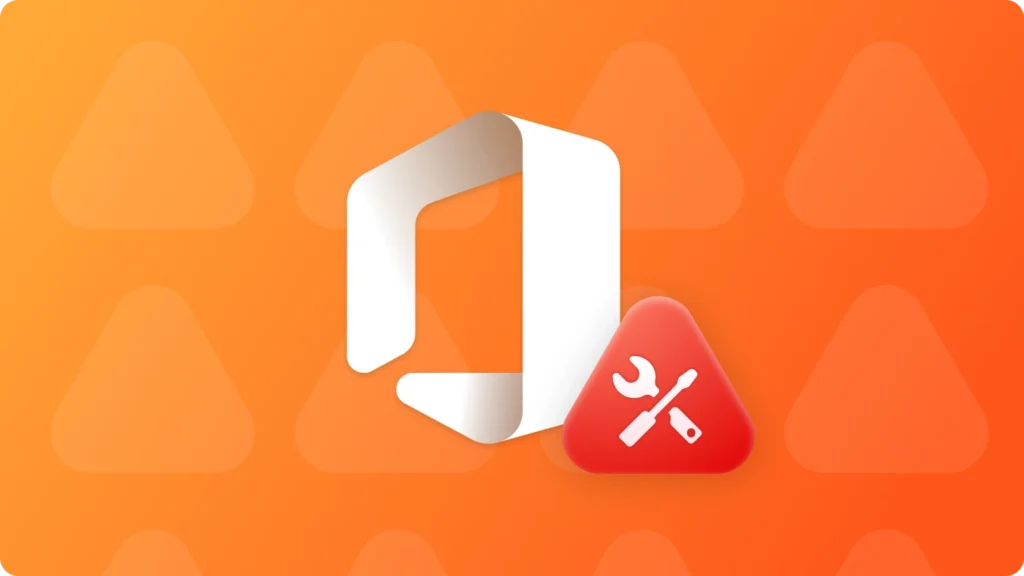
Microsoft Office を使用する場合、有効なライセンスを維持することは、シームレスな生産性を実現し、その膨大な機能と利点をフルに活用するために最も重要です。しかし、ソフトウェアのアップデートやシステムの不具合、あるいは重要なファイルの不注意による削除などが原因で、ライセンスの問題が発生することがあります。Microsoft Officeライセンスを修復し、Word、Excel、PowerPointのような重要なツールへのアクセスを復元する効果的な方法がいくつかありますので、ご心配なく。これらの問題を迅速に解決するための手順とリソースをご紹介します。.
Windows 7/8/10/11およびWindows Serverをサポート
目次
解決策 1: 組み込みの修復オプションを使用して Microsoft Office ライセンスを修復する
最もシンプルな方法が最も効果的であることが多い。Microsoft Officeには、コントロールパネルからアクセスできる修復機能が組み込まれています。この機能は、一般的なライセンスの問題を自動的にスキャンして修正するため、作業を中断することなく素早く再開することができます。.
1.1 コントロールパネルからOfficeを修復する
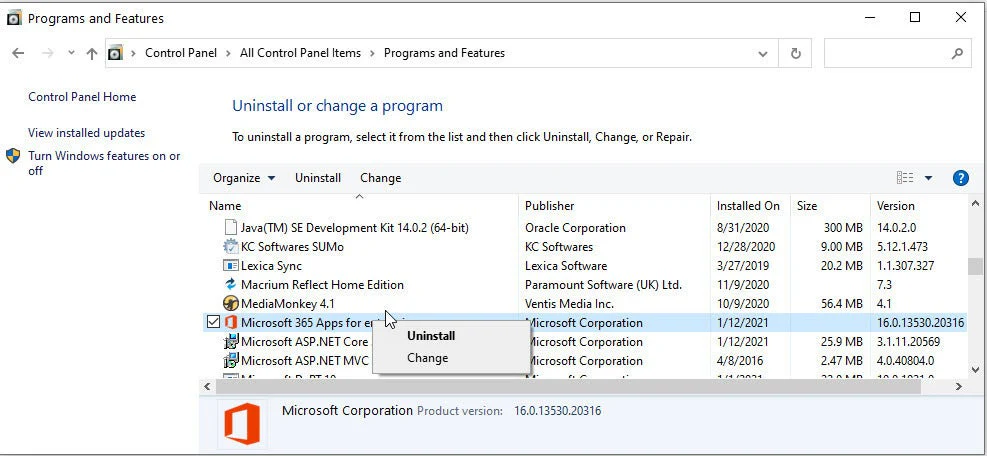
コンピュータの設定を開き、コントロールパネルに移動します。プログラム」または「プログラムと機能」のセクションを探します。インストールされているプログラムの一覧からMicrosoft Officeを見つけて右クリックし、「修復」または「変更」を選択します。画面の指示に従って、Officeのインストールを修復します。.
1.2 Office修復ツールを使う
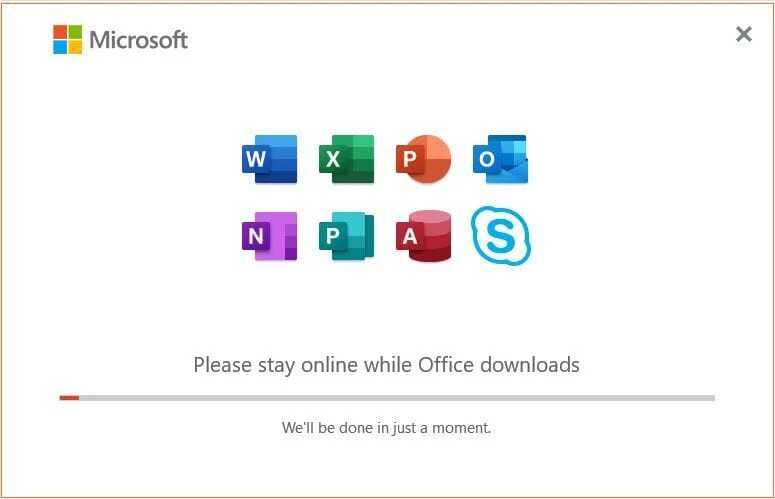
コントロールパネルの方法がうまくいかない場合、マイクロソフトはOffice修復ツールを提供しています。このツールは、Officeのインストールに関する問題を自動的に診断し、修復することができます。マイクロソフトの公式サイトからツールをダウンロードし、実行してください。.
1.3 Officeの再起動とアップデート
Officeでライセンスの問題が発生した場合、アプリケーションまたはコンピュータを再起動するだけで問題が解決することがよくあります。すべてのOfficeアプリケーションを終了し、コンピュータを再起動して、クリーンスタートします。.
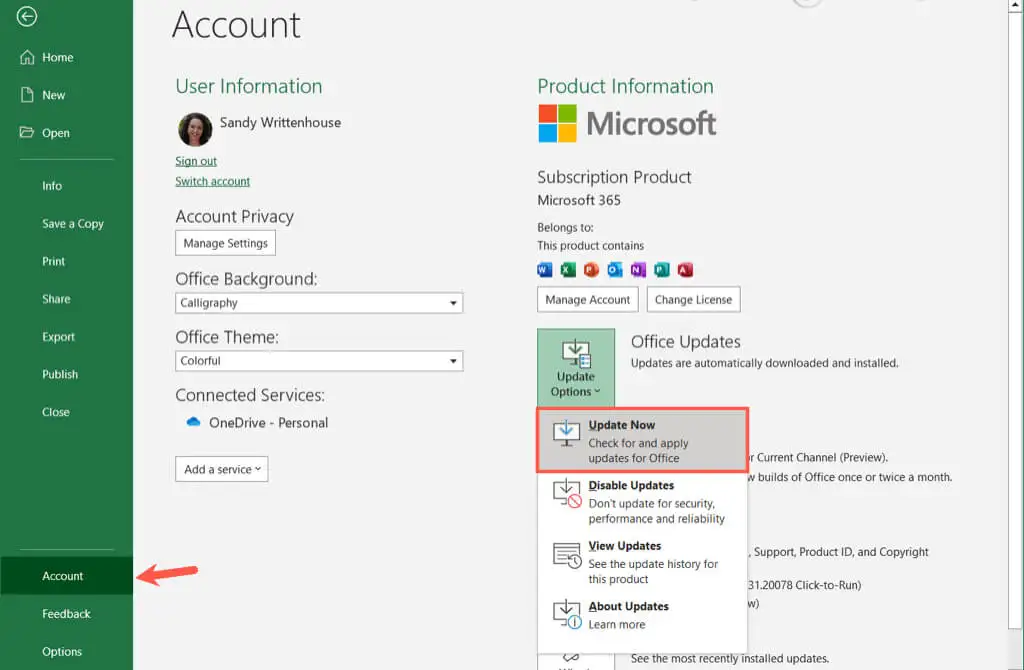
1.4 Office 365ライセンスのネットワーク接続の確認
解決策2:オンラインリソースに相談し、Microsoft Officeのプロダクトキーの問題を解決する
より複雑なライセンスの問題については、Microsoftは、トラブルシューティングガイド、フォーラム、カスタマーサポートなど、豊富なオンラインリソースを提供しています。これらのリソースでは、ステップバイステップの解決策を案内したり、個別のサポートを提供できるエキスパートに接続したりすることができます。.
2.1 Microsoft Support and Recovery Assistantを使用してOfficeを修復する
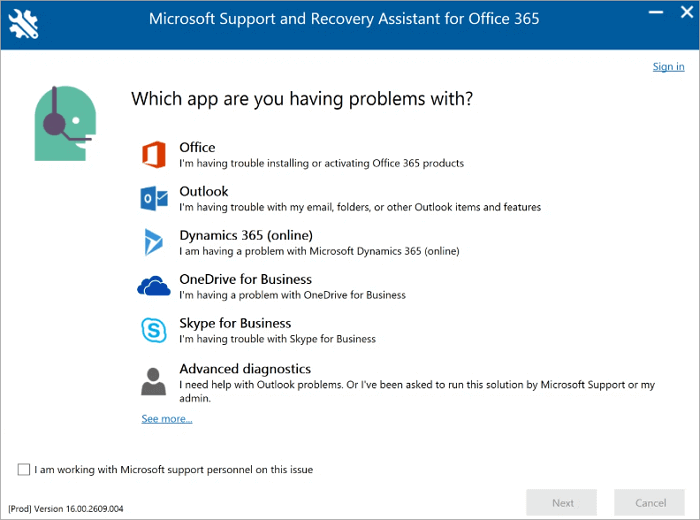
2.2 Microsoft Officeライセンスを修復するためにMicrosoftサポートに連絡する

上記の方法でライセンスの問題が解決しない場合は、Microsoft サポートに直接連絡することをお勧めします。個別にサポートし、Officeライセンスの修復手順をご案内します。.
解決策3:Microsoft Officeを再インストールしてMicrosoft Officeのライセンスを修復する
Windows 7/8/10/11およびWindows Serverをサポート
3.2 クリック “レジストリ・キー”「タブの “ローカル“.

3.3 右側のパネルで、アプリケーションのレジストリキーを表示します。. Magic Recovery Key をクリックすると、インストールされているソフトウェアのすべてのキーが表示されます。対象となるシリアル番号を選択してコピーします。さらに、“コピー”「または“セーブ”をご利用ください。.

Magic Recovery Key は、WindowsおよびWindows Serverのプロダクトキーを簡単に検索する強力なツールです。システムまたはハードディスクに障害が発生した場合に素早くライセンスを取得し、10,000以上の一般的なプログラムのキーを復元して、ソフトウェアを完全にライセンスされた状態で使用できるようにします。.
結論Microsoft Officeのライセンスエラーを効果的に修復する方法
に遭遇したとき。 Microsoft Officeのライセンスエラー, など。 “「ライセンスの有効期限切れ」、「プロダクトキーが認識されない」。” または “「アクティベーションに失敗しました” 慌てる必要はない。.
これらの問題のほとんどは、ガイドに記載されているトラブルシューティング方法(アクティベーションファイルの修復、ライセンスサービスのリセット、Officeプロダクトキーの復元など)に従うことで解決できます。 ライセンスキー復元ツール.
修理がうまくいかない場合 オフィスの再インストールが必要, を強くお勧めする。 まずOfficeのプロダクトキーを抽出し、バックアップしてください。 使用して Magic Recovery Key. .これにより、Officeを再インストールする前にライセンス情報が安全に復元され、その後のアクティベーションの問題やキーの紛失を防ぐことができます。.
事前に適切な修復ソリューションを適用し、ライセンスキーを保護することで、Microsoft Officeを簡単に再起動し、作業を中断することなく続けることができます。.
Windows 7/8/10/11およびWindows Serverをサポート
よくある質問(FAQ)
Q1: Microsoft Officeが「ライセンスの有効期限が切れています」と表示されるのはなぜですか?
Q2: Microsoft Officeが「プロダクトキーが認識されません」または「ライセンスステータスエラー」と表示された場合、どうすればよいですか?
Q3: ライセンスの問題を解決するために、Officeを再インストールする必要がありますか?
エリン・スミスは、Amagicsoftで最もプロフェッショナルなライターの一人として認められています。過去10年にわたりライティングスキルを磨き続け、何百万人もの読者の技術的な問題解決に貢献してきました。.



